Introduction
This document describes how to configure File Transfer Protocol (FTP) on a Media Server in Package Contact Center Enterprise (PCCE).
Contributed by Ramiro Amaya, and Anuj Bhatia, Cisco TAC Engineer and Vikas Bhat, Cisco Engineering
Prerequisites
Requirements
Cisco recommends that you have knowledge of these topics:
- Cisco Package Contact Center Enterprise
- Cisco Customer Voice Portal (CVP)
Components Used
The information used in the document is based on PCCE 12.5(1) version.
The information in this document was created from the devices in a specific lab environment. All of the devices used in this document started with a cleared (default) configuration. If your network is live, ensure that you understand the potential impact of any step.
Background Information
The CVP Agent Greeting feature provides the ability to agents to record their own greetings. This agent greetings recorded are uploaded to the Media Server through an FTP server configured in the Media Server itself.
In PCCE 12.5, Media Server configuration can now be done through the Single Pane of Glass (SPOG) o the PCCE Admin Workstation (AW). This brings the option to configure the FTP Server via the Media Server. The configuration is orchestrated to all CVP servers across all sites.
Configure
PCCE 2K
Step 1. Add the Media Server. Navigate to the Inventory card, select the External Machine + icon.

Step 2. In the Type field select Media Server.
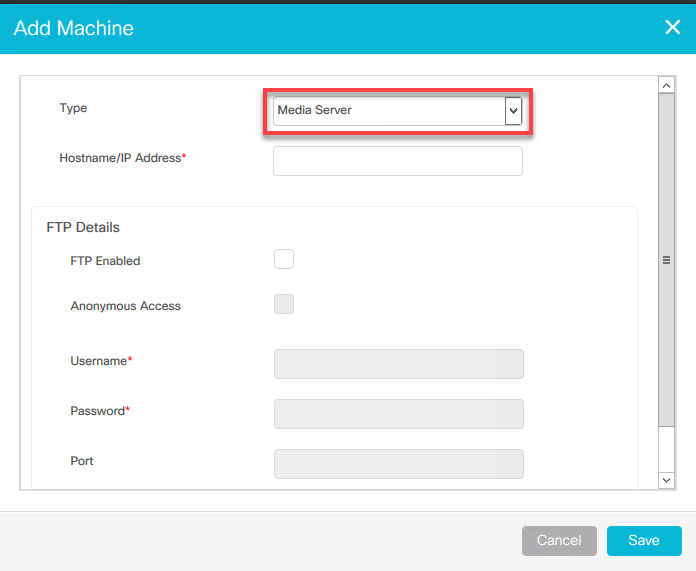
Step 3. Add the Hostname/IP Address of the Media Server. Select the FTP Enabled checkbox and provide the username and password.

Step 4. Click Save.
If the Media Server to be added is located in one of the CVP servers, you do not need to follow the previous procedure, instead, edit the CVP server already added in the PCCE initialization process, select the FTP Enabled checkbox and update the FTP credentials.
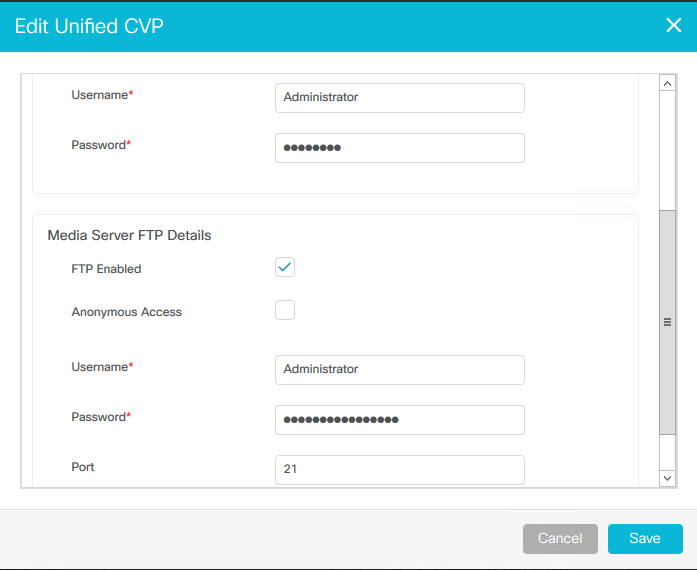
PCCE 4K /12K
Step 1. Add the Media Server. Navigate to the Inventory card, select on Import and then Device.
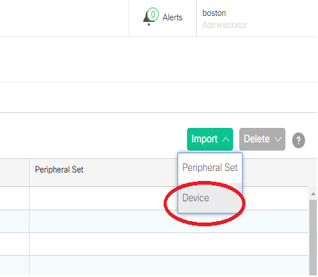
Step 2. Download the Comma-Separated Values (CSV) template and fill the template with the Media Server details.

Step 3. Upload the template.
Step 4. The FTP server details have to be entered through SPOG, so that it can also be orchestrated along with Media Server details.
This can be done through edit of the machine page.
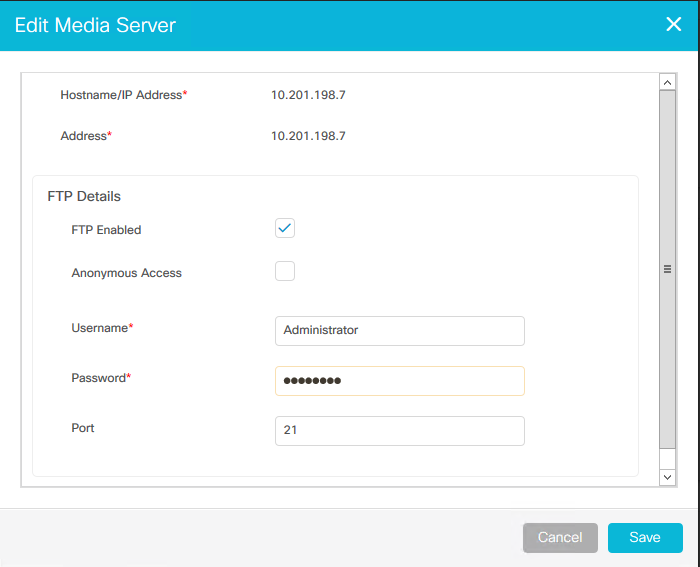
Verify
The verification procedure is actually part of the configuration process.
Troubleshoot
The Tomcat logs c:\icm\tomcat\logs\CCBU.<timestamp> are needed to troubleshoot the scenarios related to the Media Server and FTP server addition.
FTP Credentials Incorrect
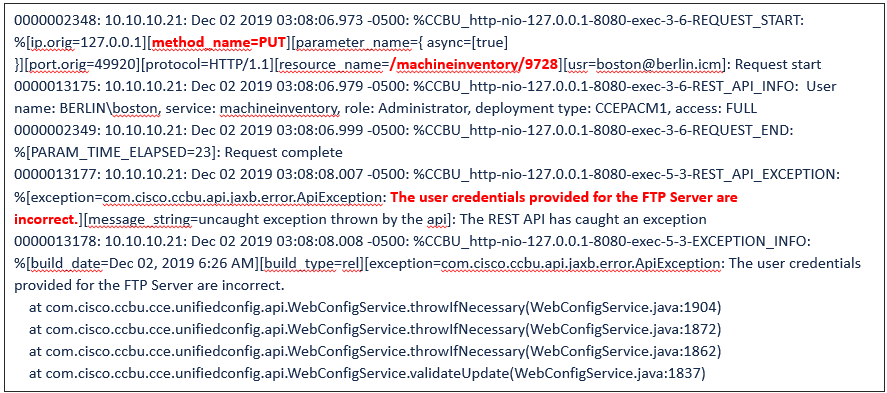
FTP Port not Correct
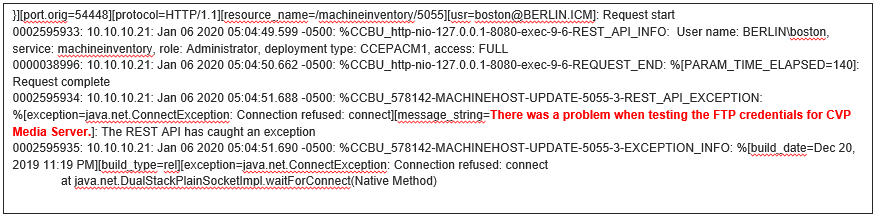
CVP Web Service Management (WSM) Down

