Introduction
This document describes the most common issues and troubleshooting tips for the linking process of Webex Edge for Devices and the Device Connector.
Prerequisites
Requirements
Cisco recommends that you have knowledge of these topics:
- Webex Edge for Devices
- RoomOS Software
- Telepresence Devices
- Collaboration Deployments
Components Used
The information in this document is based on these software and hardware versions:
- Webex Device Connector Version 1.1.384
- Telepresence Endpoints Version RoomOS 11.5.2.4
The information in this document was created from the devices in a specific lab environment. All of the devices used in this document started with a cleared (default) configuration. If your network is live, ensure that you understand the potential impact of any command.
Background Information
Webex Edge for Devices allows on-premises registered endpoints to link to Control Hub and access some cloud features that would otherwise be unavailable.
The Webex Device Connector is a tool used for this link process that installs into a computer and connects to both, your Webex Account Control Hub and your on-premises Cisco Unified Call Manager (CUCM) server.
Log In Problems on Device Connector
Unable to Log In to the Webex Account
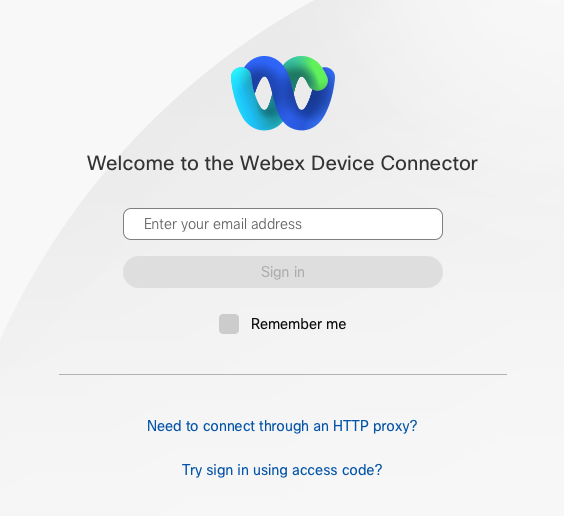 Control Hub Login Screen in Device Connector
Control Hub Login Screen in Device Connector
- Log into control hub on a browser on the same computer the Device Connector is installed to make sure there is reachability to cloud services and that the credentials are correct.
- Ensure the account used is marked as an admin account on Control Hub.
- Review the current status of cloud services and look for outages, this can be checked here: Webex Online Services Status.
- Confirm you are on the latest version of the Device Connector, latest version and its release notes can be found here: Webex Device Connector Release Notes.
Unable to Log into CUCM
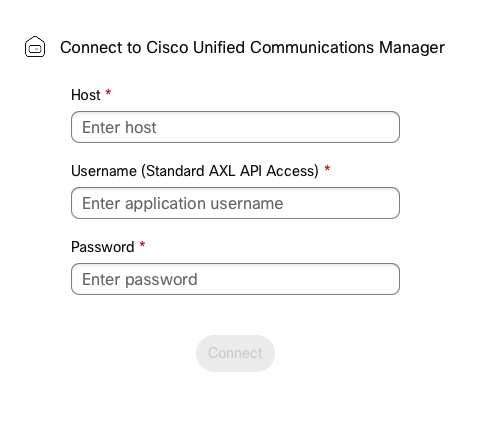 CUCM Connection Screen on Device Connector
CUCM Connection Screen on Device Connector
- Open the CUCM web interface on the same computer the Device Connector is currently installed to test credentials and reachability.
- Confirm the user in question is an Administrative XML Web Services (AXL) user and has Standard AXL API Access permissions.
Device Does not Show on the Device List to Link
The Device Connector provides two options to import the devices to later link:
- You can use a comma-separated values (CSV) file.
- You can import the devices from CUCM.
When a CSV is used to import the devices to the Device Connector, the file must have a specific format.
The file can be downloaded from TMS or can be created manually, you can find the instructions and format outlined on the document: Webex Edge for Devices.
When CUCM is used, the device connector queries the CUCM database in search of telepresence devices, this is done based on device identifiers:
- Ensure the latest version of the Device Connector is used, when new telepresence devices are released, the Device Connector is updated with their corresponding device identifier.
- Ensure the device is correctly created on CUCM and matches the device hardware version.
- Ensure the device is supported for this feature and is on a supported software version, you can find the supported devices and required versions on the document: Webex Edge for Devices.
There is an in-app popup when running an out-of-date version:
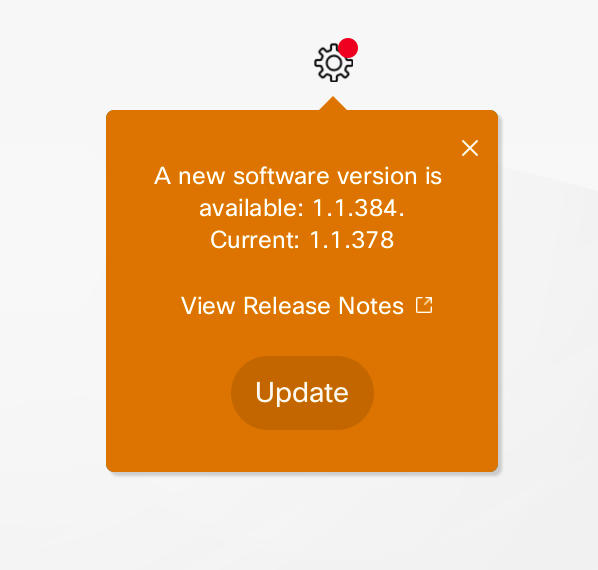 In-App Update Popup
In-App Update Popup
To update manually, you can perform the same steps as an initial installation.
From the Control Hub View, navigate to Management > Devices and click on Resources.
Scroll to Tools, click Download, and then choose Download for Mac or Download for Windows, depending on your platform.
Further information regarding the installation can be found here: Webex Device Connector Install Instructions.
Devices Get Stuck on Link Pending Status
When the link button is pressed, the Device Connector does a few tasks. Part of this is giving the device the instruction to establish a connection with the cloud servers and link. A device that is in a Link Pending status for a prolonged period of time means this device was given the instruction to link but has problems to perform this task.
- Ensure the device has internet connectivity and reachability to cloud servers.
- Ensure the device has a DNS server configured that can resolve public queries.
- Older device models require to have an Encryption option key to be installed.
- For a device that is registered to CUCM and being imported to the Device Connector through CUCM, ensure that its provisioning mode is set to CUCM, this is because the Device Connector pushes the configuration changes to the device required to link through the CUCM, if the device is not correctly provisioned, this process fails.
You can find the Webex Network Requirements here: Network Requirements for Webex Services.
Related Information

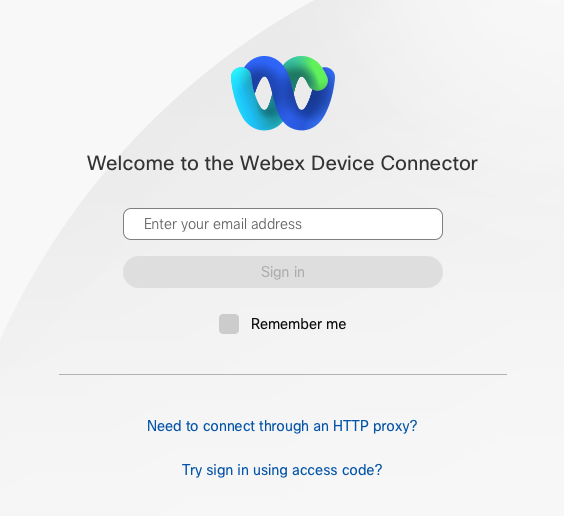
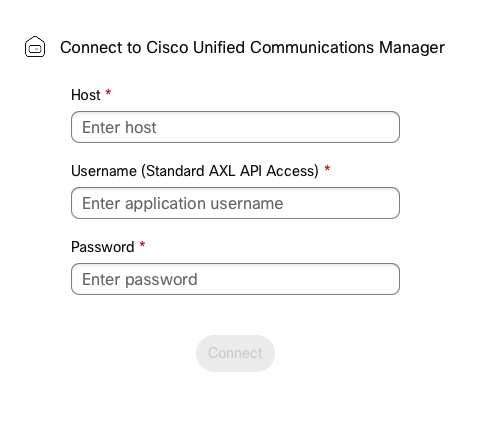
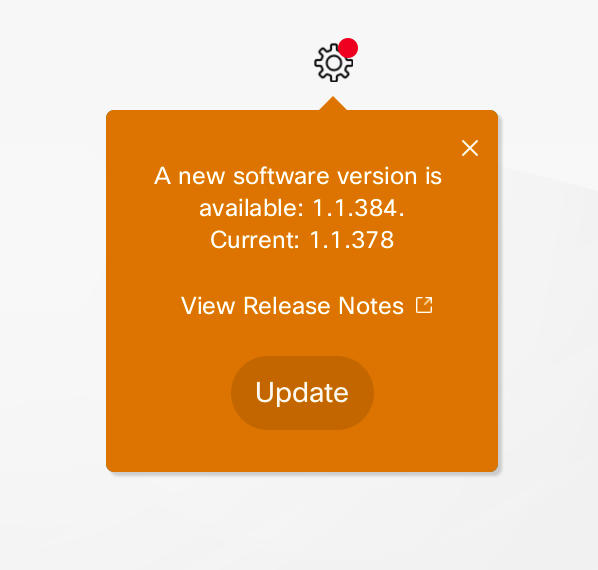
 Feedback
Feedback