Introduction
This document describes how to fix Serviceability Connector error: "Analysis can not be completed" in CCUC.
Problem: "Analysis Can Not Be Completed" When Analyzing Call Logs (CCUC)
After the call logs have been collected and you click View Analysis in Cloud Connected Unified Connector (CCUC), the call analysis window appears and shows an error after analyzing the call logs: "Analysis can not be completed. The specificed call could not be located within the logs. There is no match for SDL files or lines containing the provided call identifier."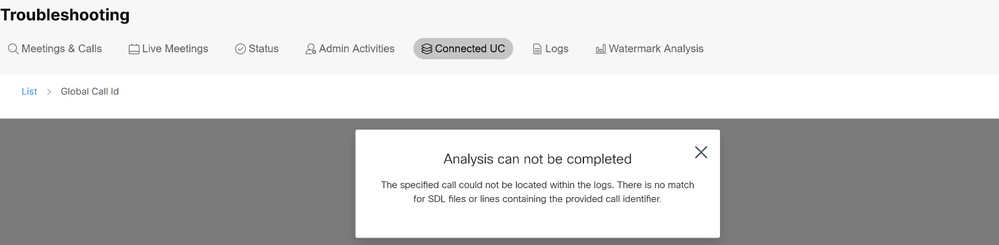 Error Message in Control Hub Connected UC
Error Message in Control Hub Connected UC
The error means that logs were overwritten and are no longer available.
Solution: Increase The Number of Signal Distribution Layer (SDL) Trace Files
The solution is to increase the number of Cisco Unified Call Manager (CUCM) SDL trace files to increase the time window coverage of the logs.
To increase the number of SDL files, complete these steps:
1. Log in to CUCM Administration and under Navigation, select Cisco Unified Serviceability.
2. Click Trace > Configuration > Service Group: CM Services > Service: Cisco CallManager. CUCM Trace Configuration
CUCM Trace Configuration
3. Click Related Links: SDL Configuration.
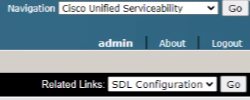 SDL Configuration
SDL Configuration
4. Scroll down to Trace Output Settings > Maximum No. of Files.
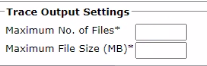 Trace Output Settings
Trace Output Settings
5. Increase the number of files.
6. Click Save.
How To Calculate Current Log Time Frame Captured
On the call processing nodes, capture the output of the CLI command: file list activelog cm/trace/ccm/sdl date detail.
The difference between the time stamp of the first and last file tells you the time frame for which logs are available and calls can be analyzed.
How To Calculate Maximum Number of Log Files Based on Available Diskspace (Logging Partition)
Take the output of the CLI command on each call processing node: show status.
You can check how much more free space there is for Disk/logging.
Based on this, you can calculate how many more files can be written to the logging partition.
Related Information

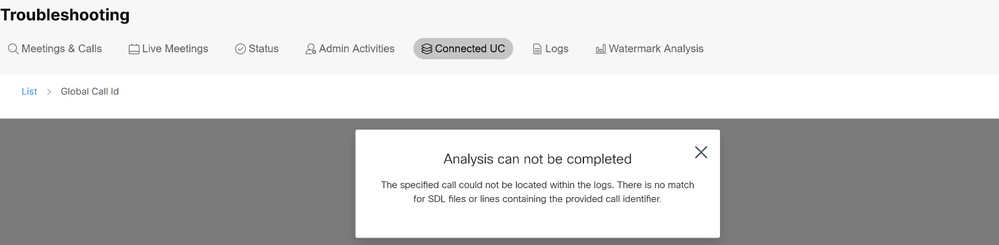

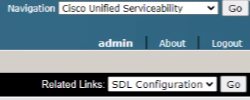
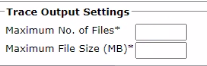
 Feedback
Feedback