Introduction
This document describes how to add E911 Location with UCM Calling in Webex App.
Prerequisites
Requirements
Cisco recommends that you have knowledge of these topics:
- Webex App
- Unified Communications Manager (UCM)
- Cisco Emergency Responder
- Cisco Expressway
- 3rd party vendor RedSky
Supported Deployment Types
- Webex App 42.2 and later
- UCM On-Premises
- UCM 12.5SU6 and later
- Cisco Emergency Responder 12.5SU6 and later
- Cisco Expressway X14.1 and later
- UCM Cloud
- UCM 12.5SU5a and later
- Cisco Emergency Responder 12.5SU5a and later
- Cisco Expressway X14.0.4 and later
Components Used
The information in this document is based on these software and hardware versions:
- Webex App 44.2
- UCM Version 12.5SU5a
- Cisco Emergency Responder 12.5SU5a
- Cisco Expressway X14.0.4
- 3rd party vendor RedSky
The information in this document was created from the devices in a specific lab environment. All of the devices used in this document started with a cleared (default) configuration. If your network is live, ensure that you understand the potential impact of any command.
Problem: Unable to add E911 Location with UCM Calling on Webex App
The user is unable to add E911 location on Webex App.
Error message: "Something went wrong. Please try again." seen on the Edit emergency 911 address pop-up window:
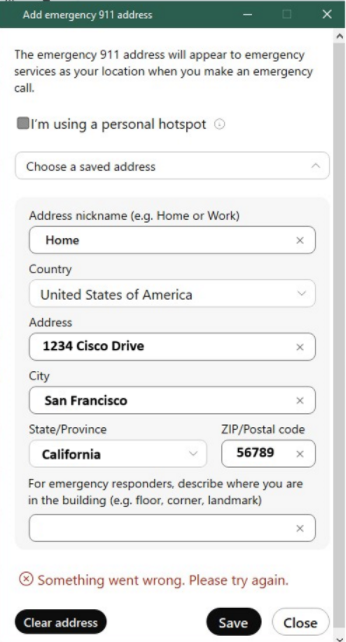 Error on Webex App Pop-Up Window
Error on Webex App Pop-Up Window
Log Review
Location of log files for Webex App for analysis:
- Windows: %USERPROFILE%\AppData\Local\CiscoSpark
- MacOS: ~/Library/Logs/SparkMacDesktop
From the mentioned log paths, find the current_log.txt file:
- Use the TelephonyFeatureFlags.cpp keyword to check that the Emergency Calling feature is enabled:
2024-02-28T09:37:35.453Z <Debug> [0x4ee0][]TelephonyFeatureFlags.cpp:7178 TelephonyFeatureFlags::isUcmRedSkyIntegrationEnabled:DESKTOP_PLATFORM, isUcmRedSkyIntegrationEnabled: 1
2. Use the E911RedSkyHttpRequester.cpp keyword to find the token request and the subsequent 401 error from RedSky:
2024-02-28T09:10:05.479Z <Info> [0xe57c][]E911RedSkyHttpRequester.cpp:19 E911RedSkyHttpRequester::getAccessToken:E911RedSky: getAccessToken request
2024-02-28T09:10:06.831Z <Error> [0xeaa0][]E911RedSkyHttpRequester.cpp:97 E911RedSkyHttpRequester::getAccessTokenRequest::<lambda_2>::operator ():E911RedSky: ERROR: request http or server error 401
2024-02-28T09:10:06.831Z <Error> [0xeaa0][]E911RedSkyManager.cpp:637 E911RedSkyManager::getAccessToken::<lambda_3>::operator ():E911RedSky: ERROR: action token fetch error: 401 message
2024-02-28T09:10:06.832Z <Debug> [0xeaa0][]E911RedSkyTelemetry.cpp:63 E911RedSkyTelemetry::sendGetTokenFailedTelemetry:E911RedSky: Telemetry - sendGetTokenFailedTelemetry
Solution: Fix RedSky-Related Configuration in UCM Service Profile
Webex App clients need to get configuration from UCM to enable the HELD+ location updates.
A UCM admininistrator must configure the required paramentes in the UCM Service Profile(s) and ensure that the correct Organization ID is used.
Configuration Procedure for UCM Service Profile
- In UCM admin, navigate to User Management > User Settings > Service Profile.
- Select the Service Profile that the Webex App uses for configuration.

Note: In some instances, there can be multiple Service Profiles that need to be updated.
- Navigate to the Emergency Calling Profile section.
 Emergency Calling Profile Parameters
Emergency Calling Profile Parameters
- Click the Enable Emergency Calling check box.
- Populate these parameters:
- Organization ID (provided by Redsky)

Warning: Organization ID under Emergency Calling Profile refers to the HELD company ID provided by RedSky.
This is NOT the same value as the Control Hub Organization ID.
- Secret (provided by RedSky)
- Location URL: Default RedSky Location URL Address
- Emergency Numbers: 911, 933 (default)
- Click Save.
- Repeat steps 1-6 on any other Service Profiles that require E911 location.
Related Information

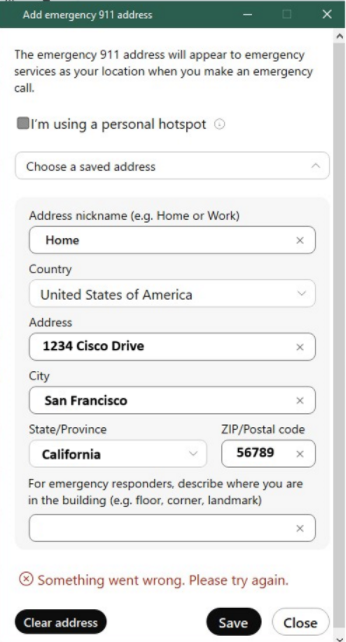




 Feedback
Feedback