Introduction
This document describes the remediation of Expressway Connector with the alarm Webex Meetings site administrator password has expired or invalid.
Prerequisites
Requirements
Cisco recommends that you have knowledge of these topics:
Components Used
The information in this document is based on these software and hardware versions:
- Hybrid Calendar activated. In this guide, use Hybrid Calendar with Exchange.
- Exchange Server 2019 Standard.
- Expressway-C X14.0.5.
The information in this document was created from the devices in a specific lab environment. All of the devices used in this document started with a cleared (default) configuration. If your network is live, ensure that you understand the potential impact of any command.
Symptom
Expressway-C GUI
Navigate to Status > Alarms. Cisco Webex Meetings site administrator password has expired or invalid: Cisco Webex Meetings site cannot be accessed due to expired or invalid administrator password. @webex meetings on affected site are not processed until this is resolved. Detailed info: the Cisco Webex Meetings site name includes "[ad2f68c1-8f07-4c0a-96d6-dfa6c05c5779]: sitename.webex.com".
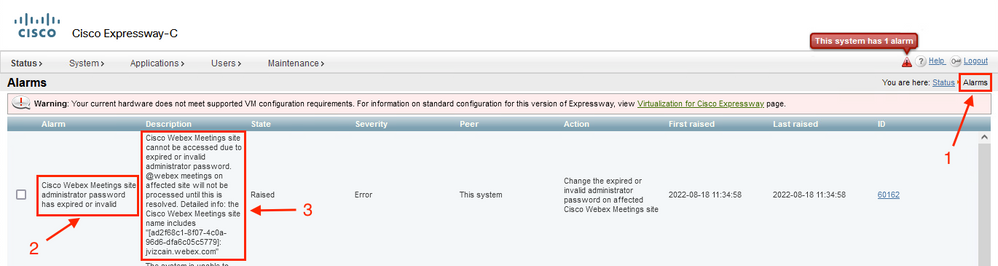
Webex Control Hub UI
Navigate to admin.webex.com > Hybrid > Hybrid Calendar with Exchange > Events. Cisco Webex Meetings site administrator password has expired or invalid: Cisco Webex Meetings site cannot be accessed due to expired or invalid administrator password. @webex meetings on affected site are not processed until this is resolved. Detailed info: the Cisco Webex Meetings site name includes "[ad2f68c1-8f07-4c0a-96d6-dfa6c05c5779]: sitename.webex.com".
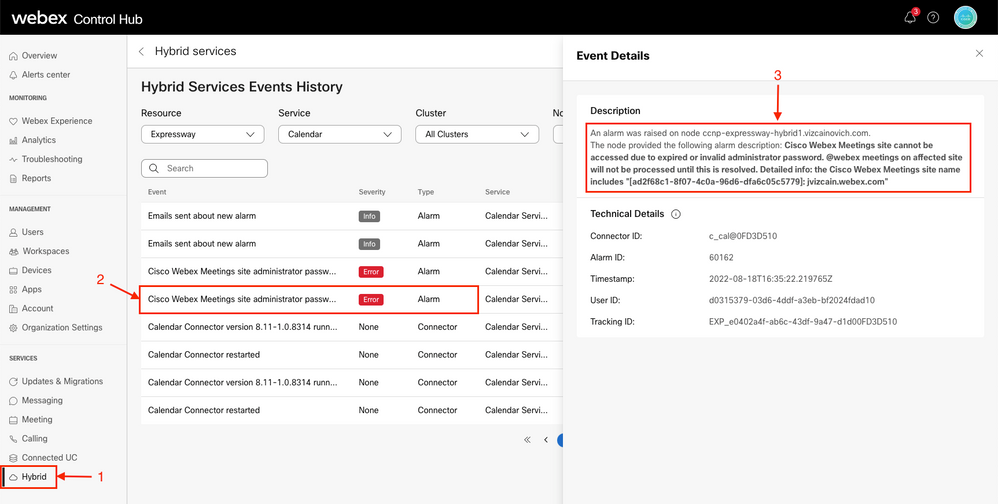
Troubleshoot
Go to Applications > Hybrid Services > Calendar Service > Cisco Webex Meetings Site Configuration > click on the site name Address.
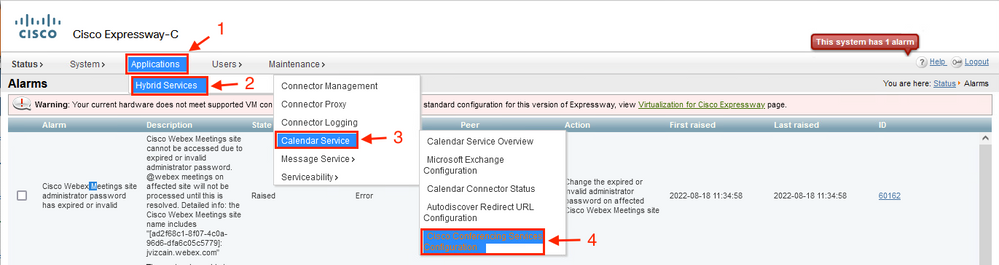
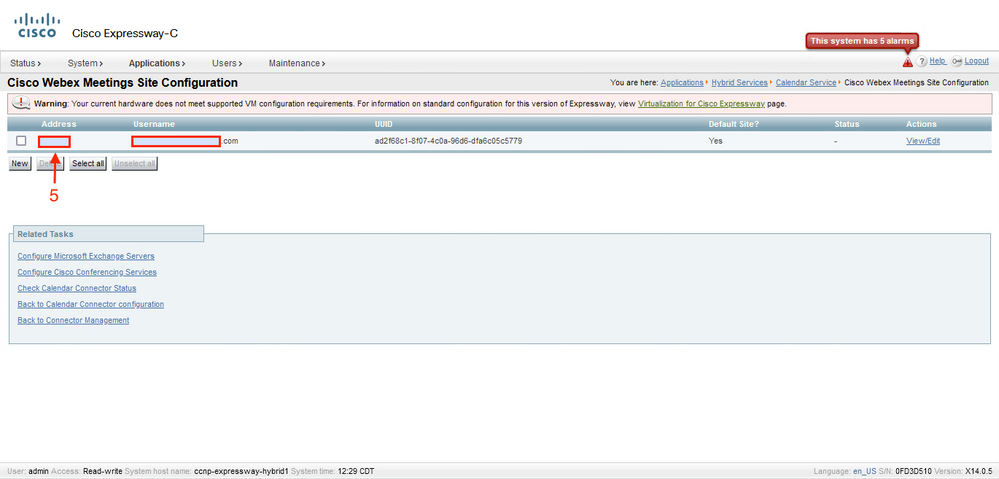
The Webex Meeting Site Configuration contains Fully Qualified Site Name, Username, Password.
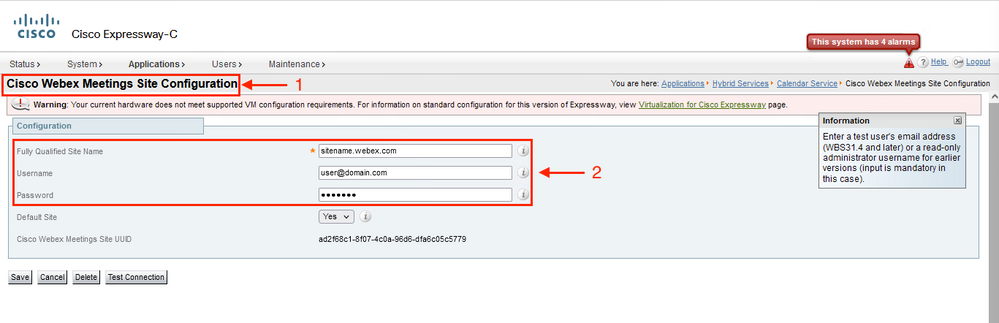
Solution
Remove the Username/Password and leave the fields empty. Go to VCS-C Connector > Applications > Hybrid Services > Calendar Service > Cisco Conferencing Services Configuration > Webex site. Apply the changes.
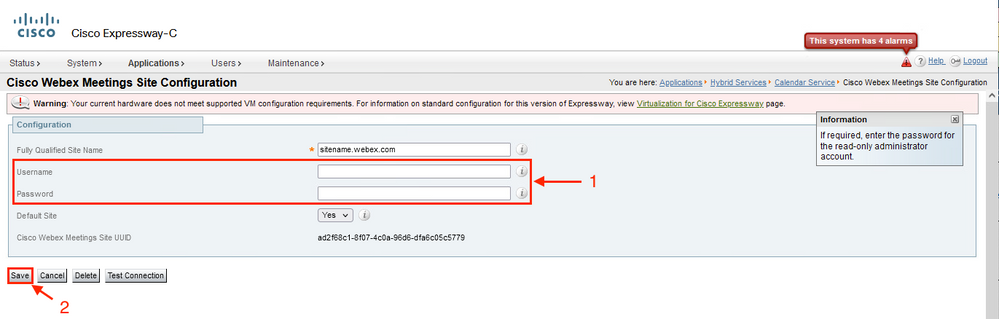
Reboot the Expressway Server to apply the change inmediatly
Go to Maintenance > Restart options > Reboot.
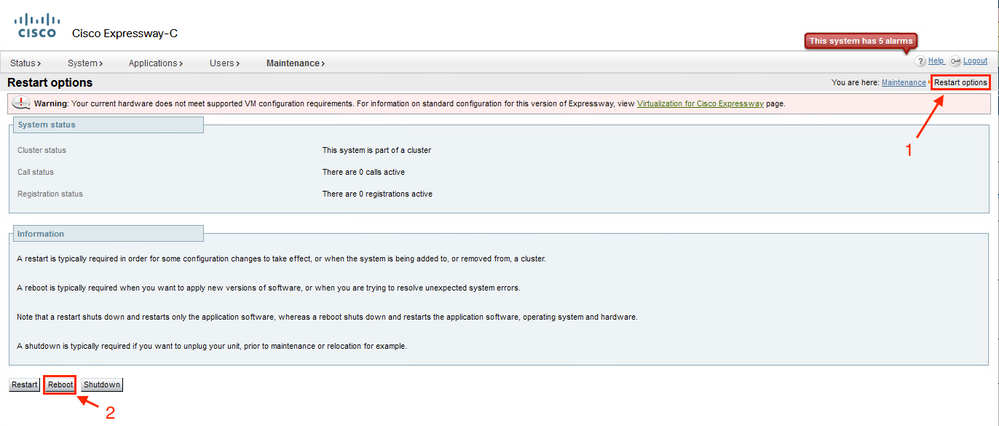
Note: If Restart is not possible the alarm is cleared after 24 hours.
Validate the alarm cleared from Webex Control Hub UI
The alarm now shows as Resolved.
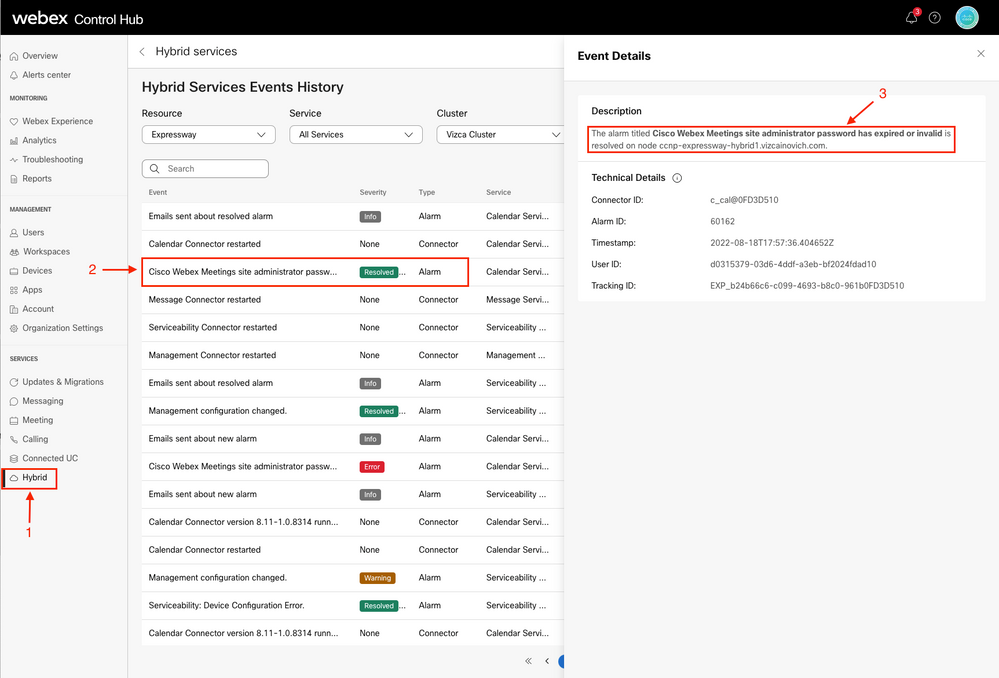
Expressways on Clusters
The workaround is required only in the Primary node.
References
Configure the Calendar Connector Webex site settings
Supported Versions of Expressway for Webex Hybrid Services Connectors
Upgrade the Connector Host Expressway used for your Hybrid Services
Hybrid Calendar Service Release Notes
Automatic Upgrades for Hybrid Services Resources

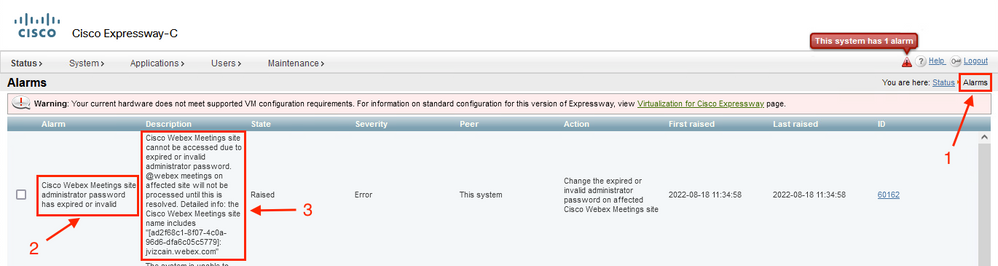
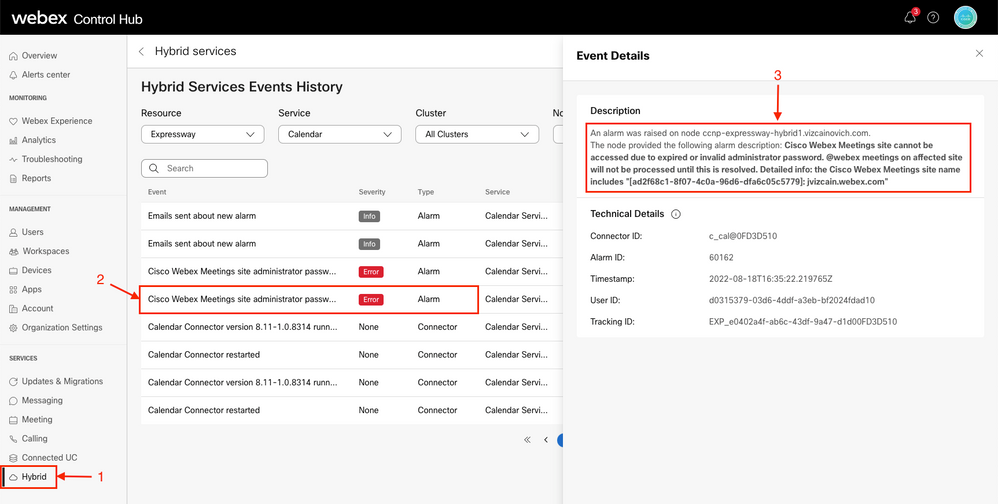
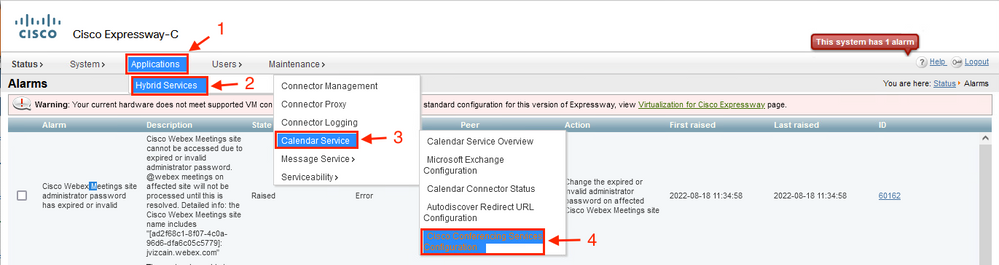
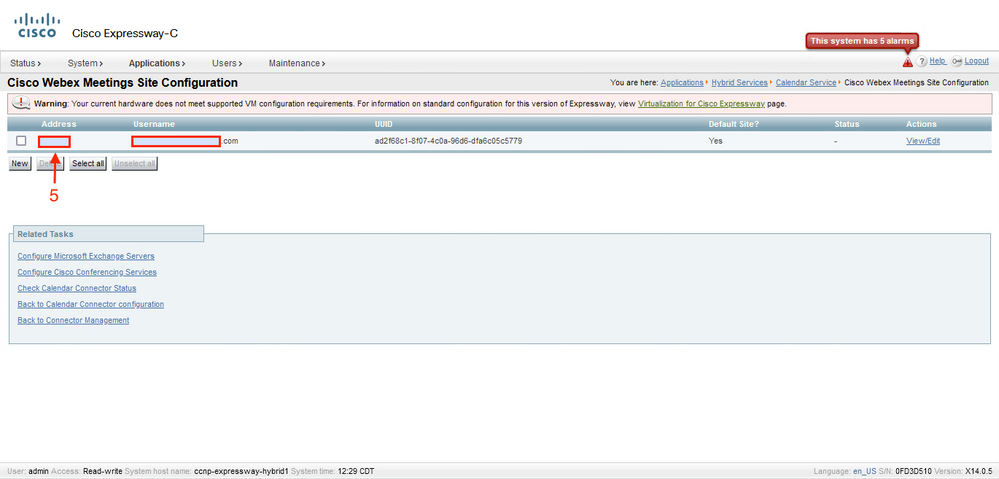
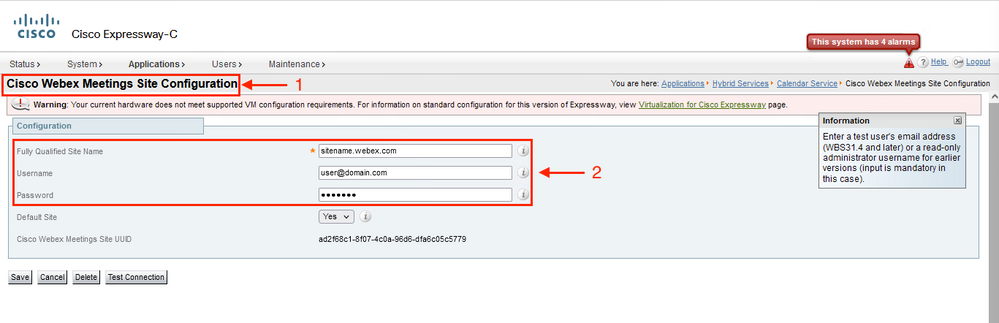
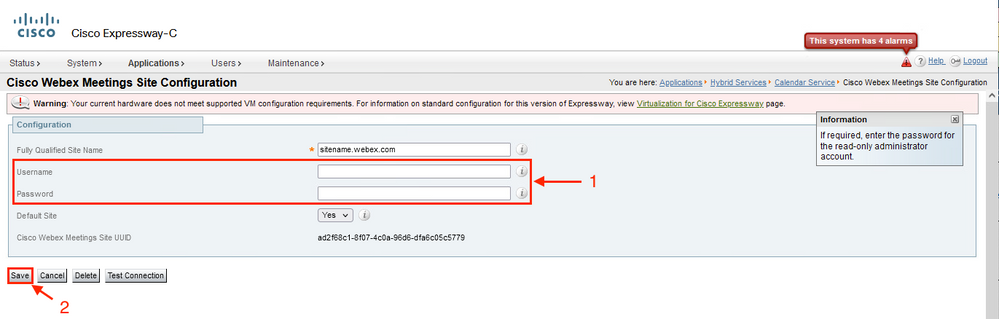
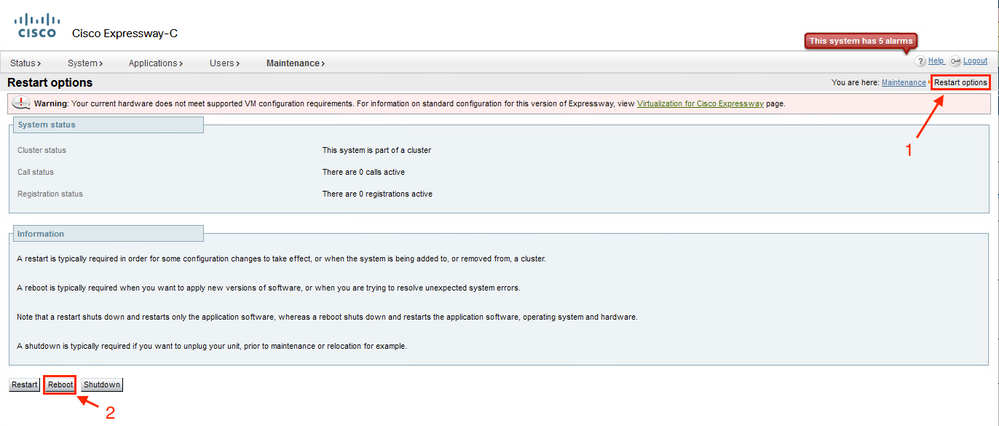
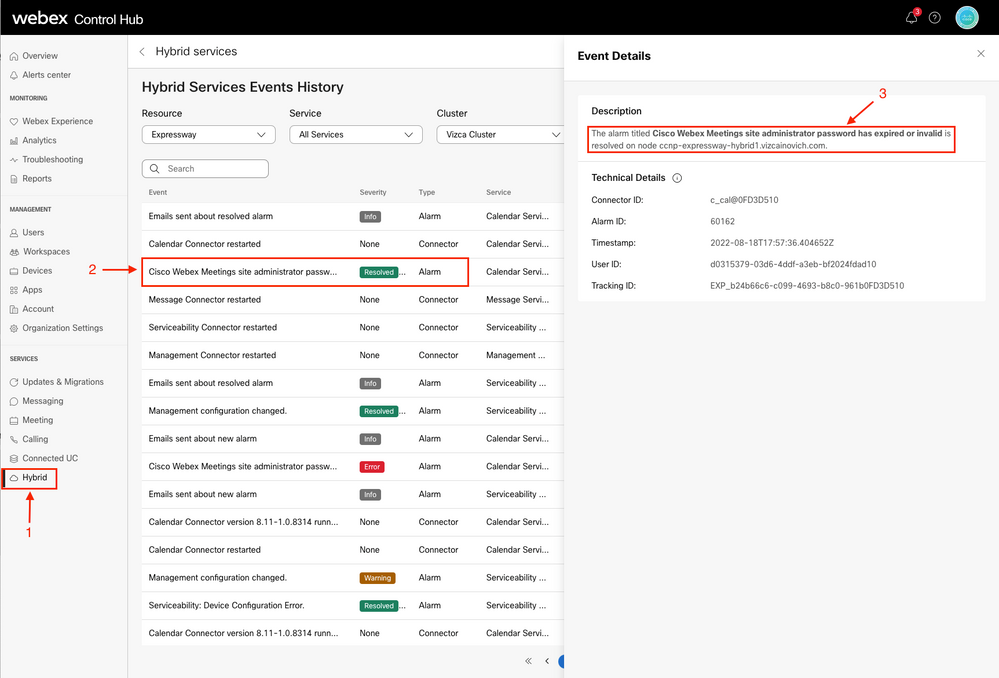
 Feedback
Feedback