Introduction
This document describes how to configure Cisco Meeting Server (CMS) Scheduler on CMS 3.3 and how to schedule a meeting.
Prerequisites
Requirements
Cisco recommends that you have knowledge of these topics:
Components Used
The information in this document is based on these software and hardware versions:
- CMS Version 3.3
- Cisco Meeting Management (CMM)
The information in this document was created from the devices in a specific lab environment. All of the devices used in this document started with a cleared (default) configuration. If your network is live, ensure that you understand the potential impact of any command.
Background Information
CMS Version 3.3 introduces the ability to schedule meetings and see upcoming meetings in the web app. Web app users can schedule meetings, modify the scheduled meetings, and notify participants via email.
Note: In version 3.4, the Scheduler component was released as a fully supported feature on Meeting Server 1000 and Virtualized deployments. Version 3.5 introduces the support for Scheduler on Meeting Server 2000. It is now supported on Meeting Server 1000, Meeting Server 2000, and Meeting Server on Virtualized deployments.
Note: The scheduler component deletes the temporary spaces that are created when you schedule the meeting through an internal task that runs every 24 hours at 1:15 GMT. If the meeting has ended 24 or more hours before the task is run, the temporary space is removed.
Configure
The web app is configured without a scheduler as shown in the image.
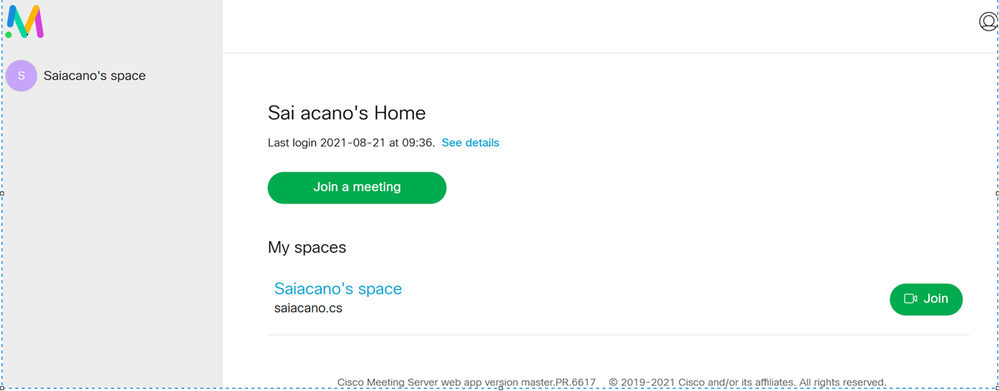 The scheduler is a beta component of CMS 3.3. New Mainboard Management Processor (MMP) command is set to configure the scheduler highlighted as shown in the image.
The scheduler is a beta component of CMS 3.3. New Mainboard Management Processor (MMP) command is set to configure the scheduler highlighted as shown in the image.
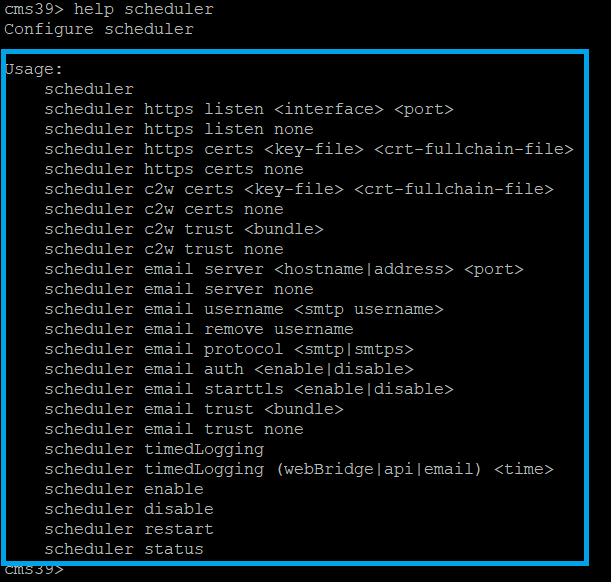
Scheduler C2W - Web Bridge Connection Explained
When the scheduler is enabled, it makes API requests to the Call Bridge over the loopback interface. It is therefore a requirement that the scheduler is deployed on a Meeting Server which also hosts a Call Bridge. It is not possible to configure the scheduler to use a remote Call Bridge.
C2W connections are established to each Web Bridge similar to how the Call Bridge also establishes a C2W connection to each Web Bridge. No explicit configuration is required to enable the connection between the scheduler and Call Bridge because this happens automatically over the loopback interface. Similarly, the C2W connections are all automatic but it is necessary to configure a trust bundle between the scheduler and Web Bridges.
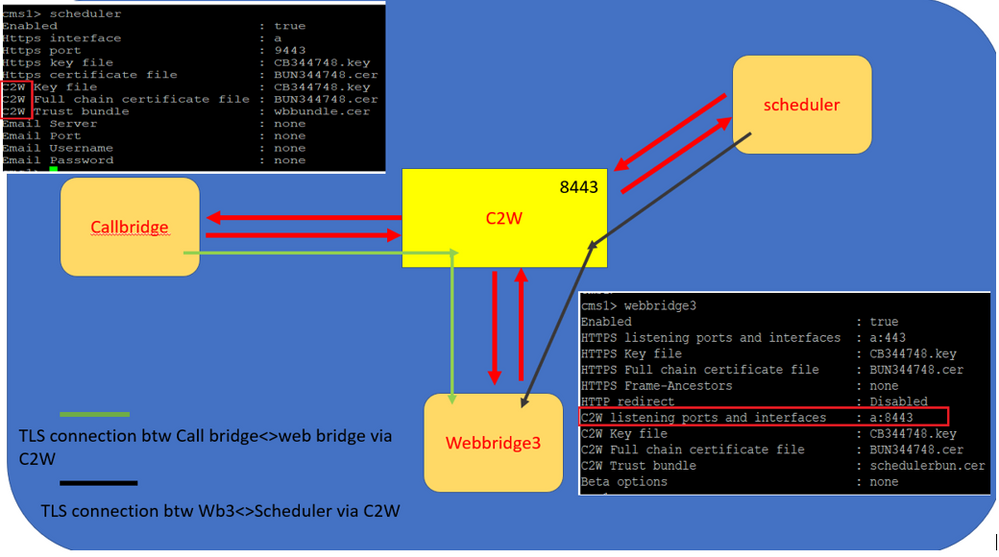
Scheduler Connections:
- Configure C2W Trust:
C2W is a TLS-based WebSocket connection established from the scheduler to each Web Bridge. In this release, each scheduler needs to be able to connect to each Web Bridge in a cluster. The scheduler requires the configuration of a client certificate and key to be used for this connection. Since the Scheduler is required to run on a server which also has a colocated Call Bridge, it is possible to use the Call Bridge certificate and C2W trust cert for the Scheduler service for ease of deployment. This ensures that the certificate used is already included in the Web Bridge C2W trust.
To do this, create a certificate and upload it to the Meeting Server via Secure File Transfer Protocol (SFTP) or use the Public Key Infrastructure (PKI) MMP commands to create a certificate.
scheduler c2w certs CB344748.key BUN344748.cer
Where BUN344748.cer is a full chain certificate. A full chain certificate is to be offered by the Scheduler service when you establish a secure connection to Web Bridge servers.
It is important for the scheduler to be able to trust each Web Bridge it connects to. So bundle all Web Bridge certificates and have the scheduler trust Web Bridge Bundle.
Configure the scheduler with the command: scheduler c2w trust webbridge_bundle.cer
For example: scheduler c2w trust wbbundle.cer, where wbbundle.cer is a bundle of trust of all Web Bridge certificates.
It is also necessary for the Web Bridge to be able to trust the scheduler. So, bundle all scheduler certificates and have Web Bridge trust Scheduler Bundle:webbridge3 c2w trust <crt-bundle>
All the necessary certificates for both schedulers and Call Bridges can be included in the <crt-bundle>.
For example, webbridge3 c2w trust schedulerbun.cer , where schedulerbun.cer is a bundle of all scheduler certificates and Call Bridge certificates.
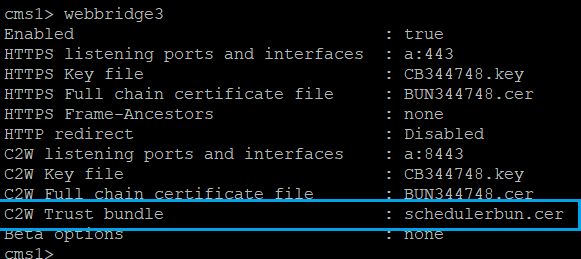
The scheduler maintains Full mesh connections with all Web Bridges. In this scenario deployment has:
3 call bridges
3 Web bridges
2 Schedulers
All Call Bridges talk to all Web Bridges. Schedulers 1 and 2 are aware of web-bridge 3 because web-bridge 3 was presented to the scheduler service in the initial API call made to Call Bridge when the scheduler is enabled.
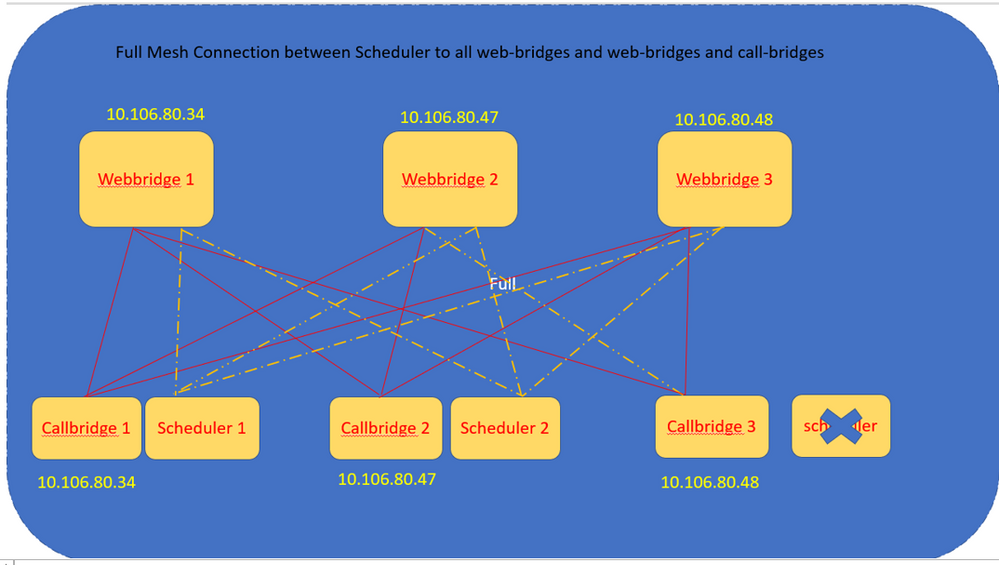
You can also configure the scheduler HTTPS interface. The scheduler has its own HTTPS interface which if enabled, can be used to configure scheduler meetings with the scheduler APIs. Here are the commands to configure:
scheduler https listen <interface> <port>
scheduler https certs <key-file> <crt-fullchain-file>
scheduler https listen a 9443
scheduler https certs CB344748.key BUN344748.cer
Scheduler configured on CMS 1:
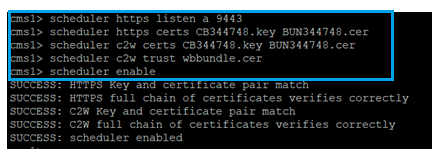
Scheduler enabled on CMS 1:
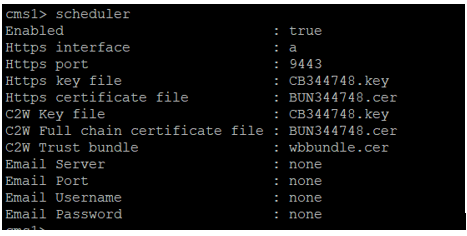
Scheduler enabled on CMS 2:
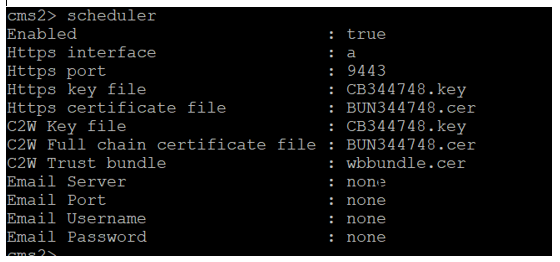
Logs snippets show:
The list of configured Web Bridges is retrieved by the scheduler with the use of the Call Bridge APIs. Persistent C2W connections are established to each Web Bridge similar to how the Call Bridge also establishes a C2W connection to each Web Bridge.
Scheduler service enabled:
Aug 21 11:53:22.408 daemon.info cms1 scheduler_backend[2056]: INFO CmsWebSchedulerApplication - Starting CmsWebSchedulerApplication with PID 1 (/app started by ? in /)
The scheduler makes an API query to Call Bridge, a list of Web Bridges configured calls pulled by the scheduler service via API call:
Aug 21 11:53:28.999 daemon.info cms1 scheduler_backend[2056]: INFO C2WSupervisor - getWebBridges - totalCount=3
Aug 21 11:53:28.999 daemon.info cms1 scheduler_backend[2056]: INFO C2WSupervisor - getWebBridges - added=3
Connection is attempted by C2W to connect to all Web Bridges:
Aug 21 11:53:29.011 daemon.info cms1 scheduler_backend[2056]: INFO C2WService - Connecting to webBridge=10.106.80.34:8443
Aug 21 11:53:29.015 daemon.info cms1 scheduler_backend[2056]: INFO C2WService - Connecting to webBridge=10.106.80.47:8443
Aug 21 11:53:29.015 daemon.info cms1 scheduler_backend[2056]: INFO C2WService - Connecting to webBridge=10.106.80.48:8443
Aug 21 11:53:29.069 daemon.info cms1 scheduler_backend[2056]: INFO C2WService - Received guid b6859515-3ea3-4bdc-9dce-a8b3033e62d7 from webbridge 10.106.80.34:8443
Aug 21 11:53:29.069 daemon.info cms1 scheduler_backend[2056]: INFO C2WService - Received guid 09b94d9c-9f70-452e-863b-99f099c774e9 from webbridge 10.106.80.47:8443
Aug 21 11:53:29.070 daemon.info cms1 scheduler_backend[2056]: INFO C2WService - Received guid 994190fa-1917-4c49-a9e6-3c05f1b8be91 from webbridge 10.106.80.48:8443
Scheduler service connects to Web Bridges VIA C2W and provides scheduler TAB:
Aug 21 11:53:31.016 daemon.info cms1 scheduler_backend[2056]: INFO C2WSupervisor - C2W connection for webbridge 10.106.80.34:8443 UP
Aug 21 11:53:31.017 daemon.info cms1 scheduler_backend[2056]: INFO C2WSupervisor - C2W connection for webbridge 10.106.80.47:8443 UP
Aug 21 11:53:31.017 daemon.info cms1 scheduler_backend[2056]: INFO C2WSupervisor - C2W connection for webbridge 10.106.80.48:8443 UP
The scheduler maintains FULL MESH Connections with All web bridges. This deployment has:
3 Call Bridges
3 Web Bridges
2 Schedulers
All Call Bridges talk to all Web Bridges. Schedulers 1 and 2 are aware of Web Bridge 3 because Web Bridge 3 was presented to the Scheduler service at the time of the initial API call made when the scheduler is enabled.
Aug 21 11:53:28.999 daemon.info cms1 scheduler_backend[2056]: INFO C2WSupervisor - getWebBridges - totalCount=3
Aug 21 11:53:28.999 daemon.info cms1 scheduler_backend[2056]: INFO C2WSupervisor - getWebBridges - added=3
Aug 21 11:53:29.011 daemon.info cms1 scheduler_backend[2056]: INFO C2WService - Connecting to webBridge=10.106.80.34:8443
Aug 21 11:53:29.015 daemon.info cms1 scheduler_backend[2056]: INFO C2WService - Connecting to webBridge=10.106.80.47:8443
Aug 21 11:53:29.015 daemon.info cms1 scheduler_backend[2056]: INFO C2WService - Connecting to webBridge=10.106.80.48:8443
Scheduler status:
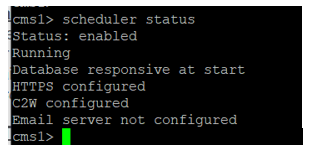
Note: You must sign In to be able to access the scheduler functionality and it is not available for the Guest/Join users landing page.
After Scheduler is configured, the client web app schedules a meeting tab.
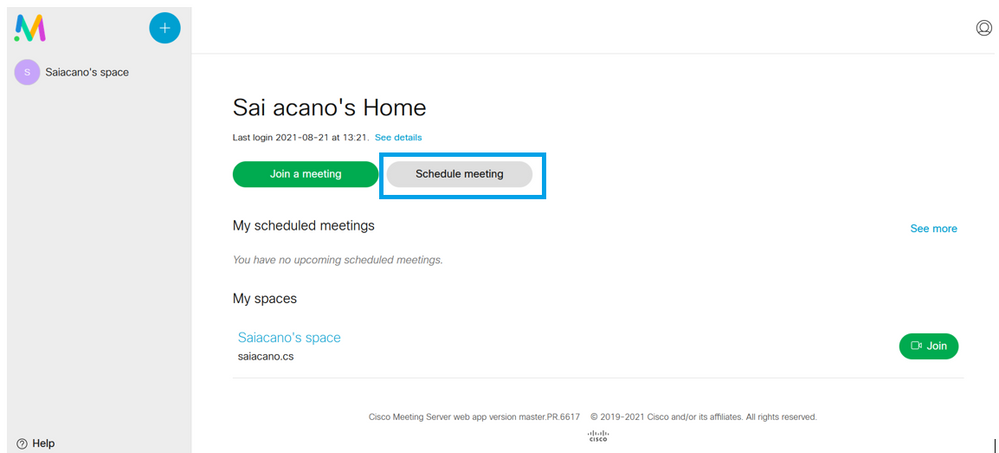
Schedule a Meeting (Optional)
Note: This is your environment-specific configuration.
Additionally, you can configure a CoSpaceTemplatesto assign it to the meeting. CoSpaceTemplates provides meeting access methods to the organizer and participant.
Create a CoSpace Template:
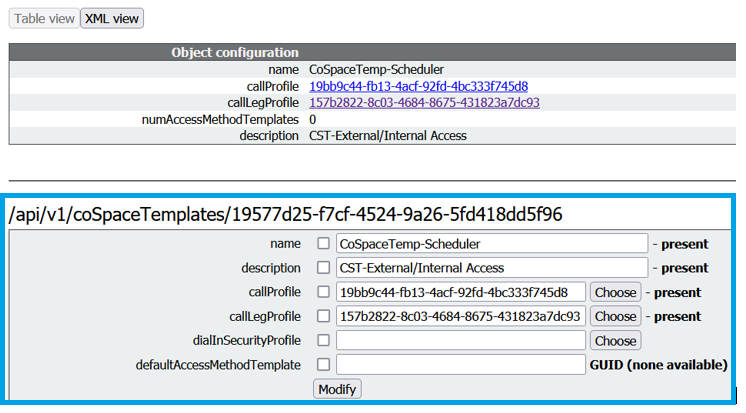
Create an Access method template, and assign it to a CoSpaceTemplates:
/api/v1/coSpaceTemplates/19577d25-f7cf-4524-9a26-5fd418dd5f96/accessMethodTemplates
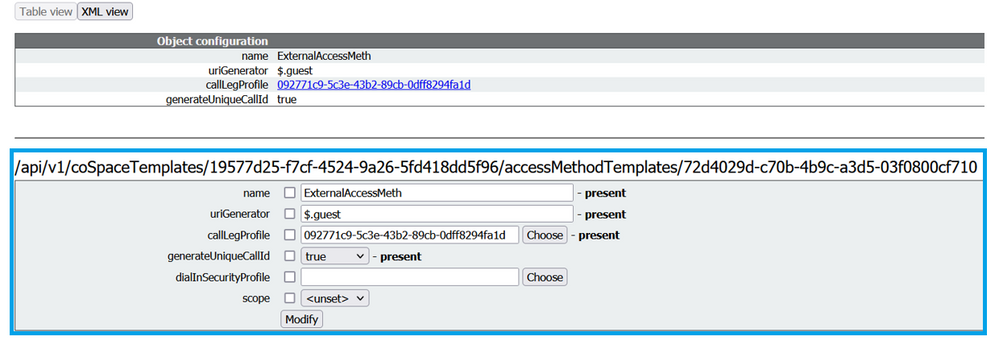
Assign additional access method if you have:
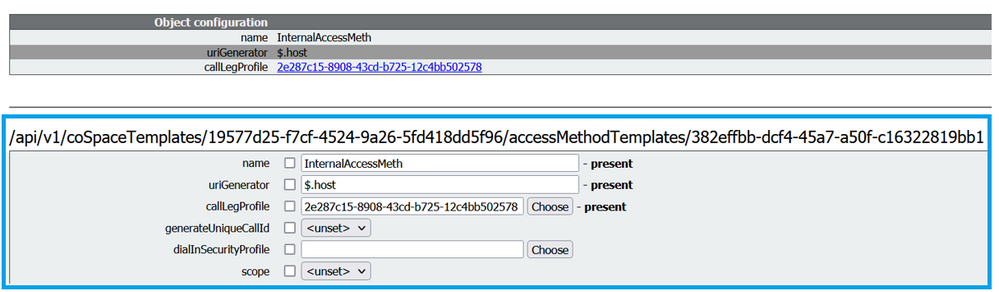
You can now assign this CoSpaceTemplates to an LDAP user. For test purposes assign it to 1 user.
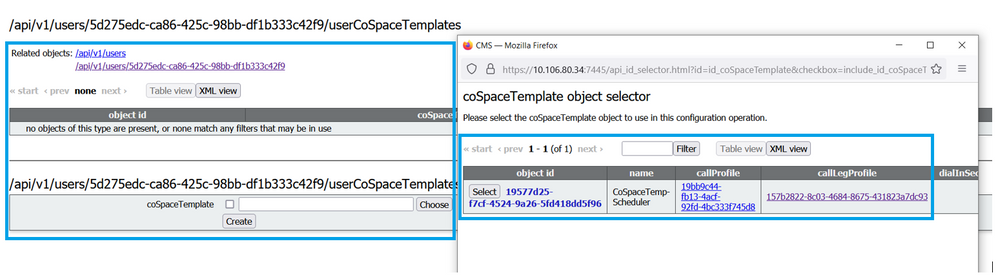 Once the template is assigned to the LDAP user. Sign in on the web app to schedule a meeting.
Once the template is assigned to the LDAP user. Sign in on the web app to schedule a meeting.
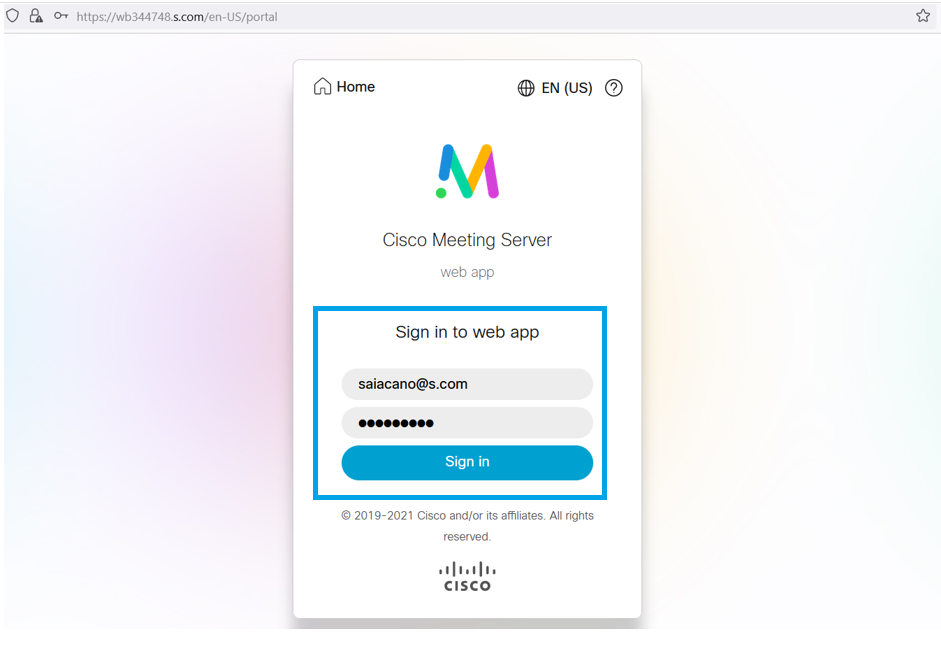
After the user has signed in, click on Schedule meeting in order to schedule a meeting.
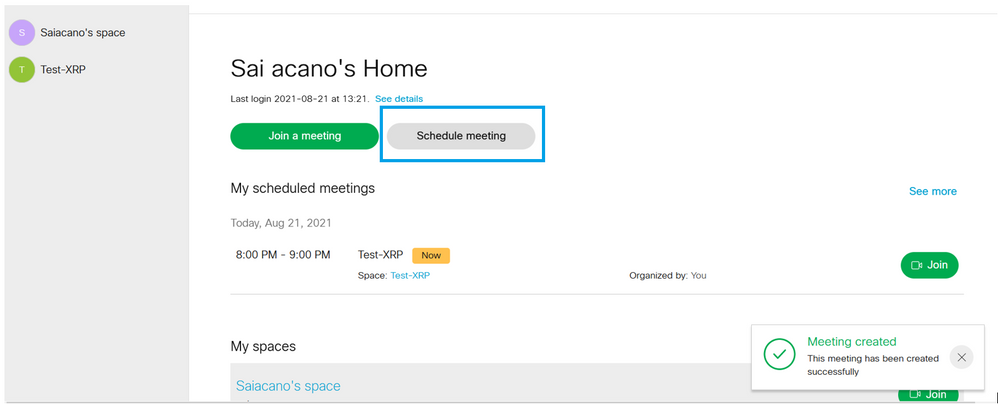
Give a name to the newly scheduled meeting and select a CoSpace that already exists or create a new one.
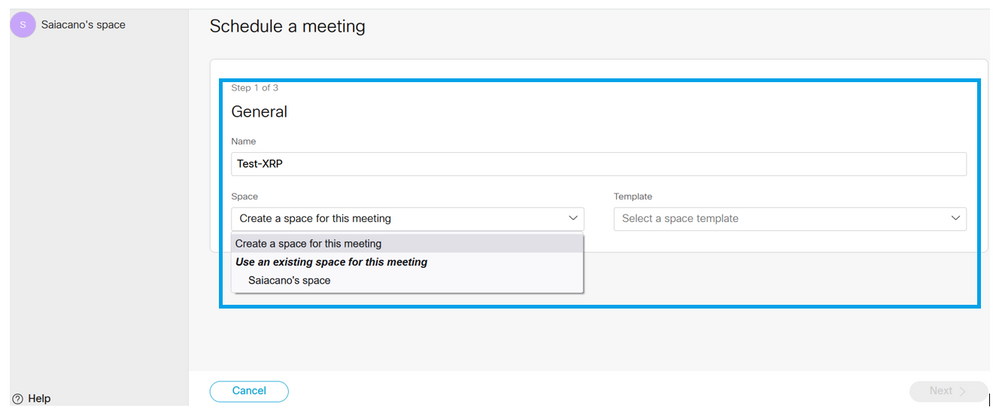
Choose the CoSpace template you created earlier:
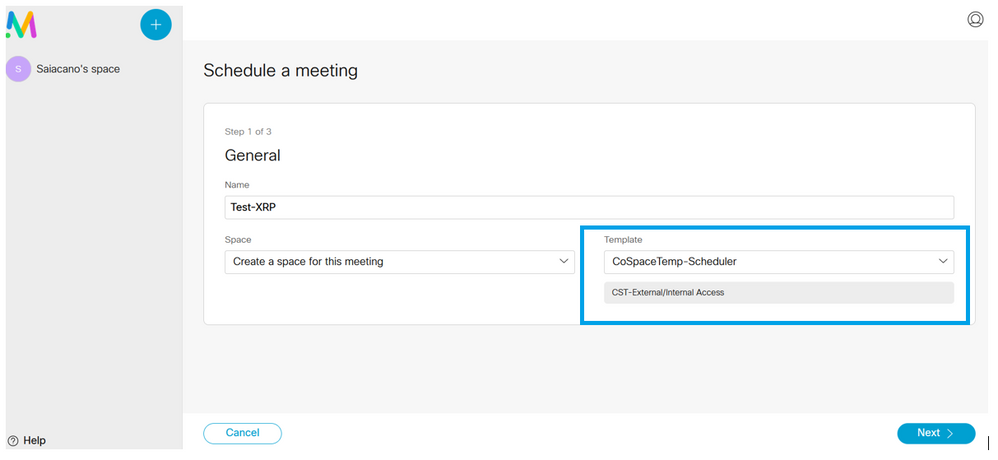
Click Next and set a meeting schedule (time/date/repeat or ad-hoc) as shown in the image.
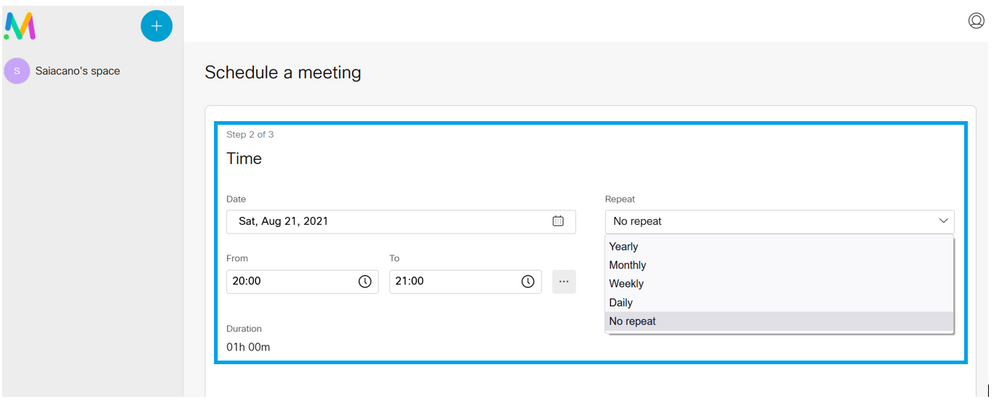
Add participants on the next page. Here you can define which participant has what access method.
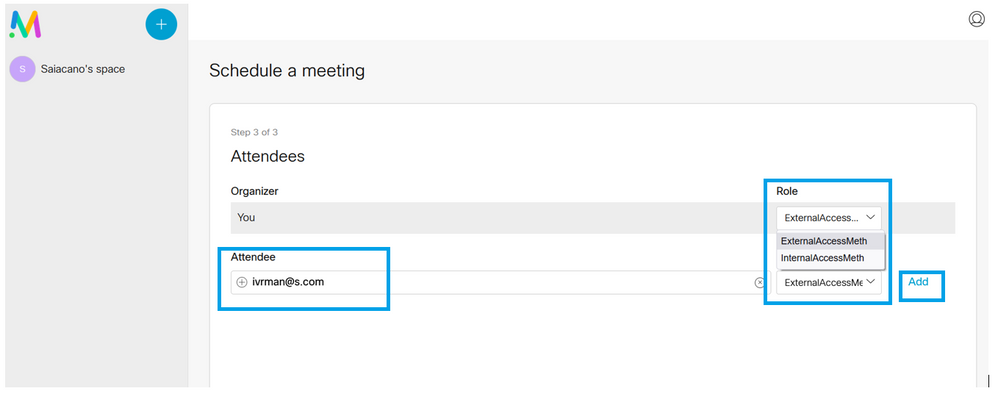
Schedule a meeting and click Create in order to populate on the web app.
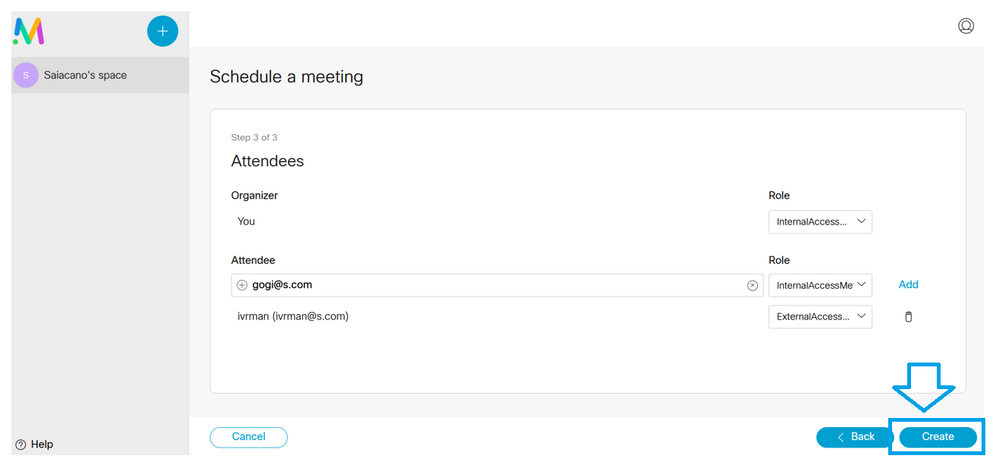
You can then click on Join a meeting or Schedule meetingto initiate a meeting as shown in the image.
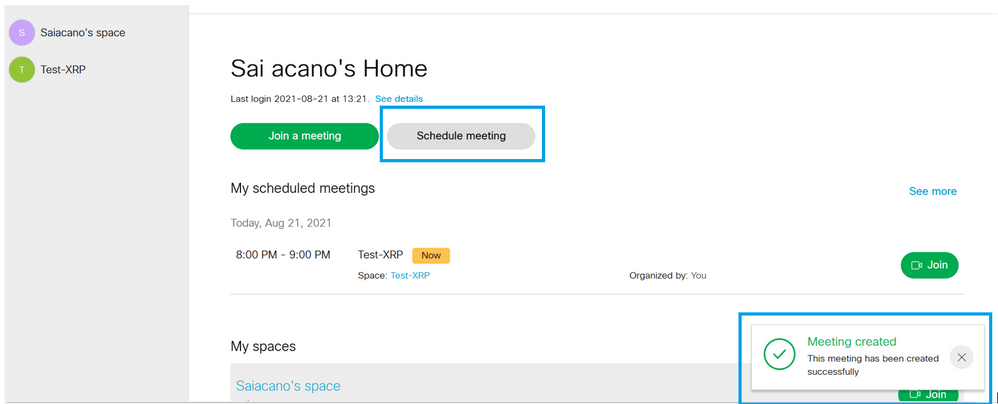
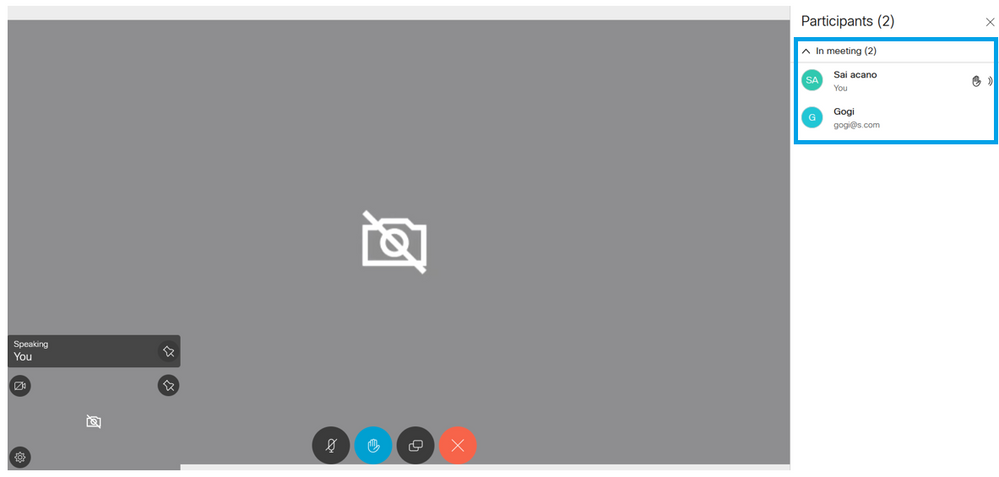
The scheduled call connects to a cluster of CMS:
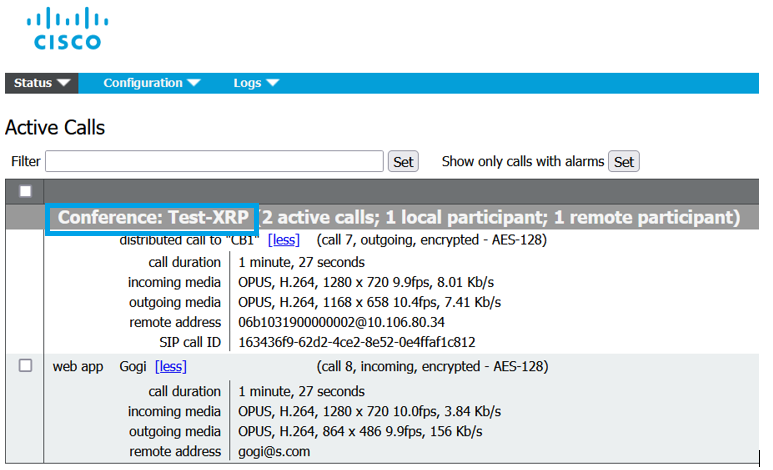
Verify
There is currently no verification procedure available for this configuration.
Troubleshoot
There is currently no specific troubleshooting information available for this configuration.
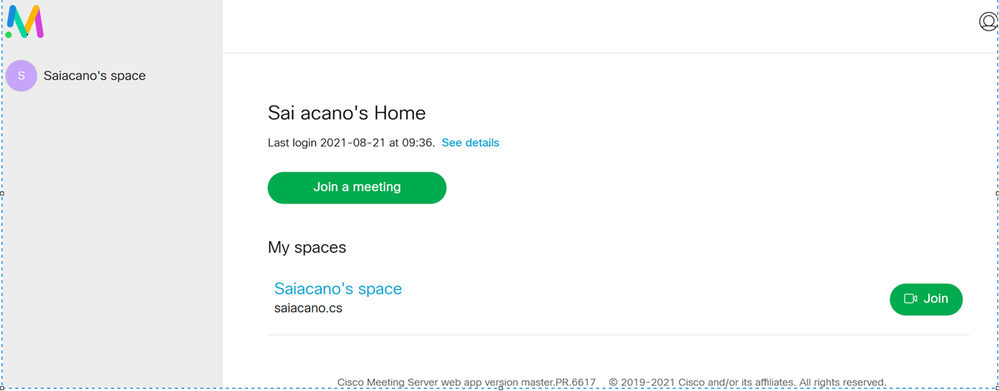
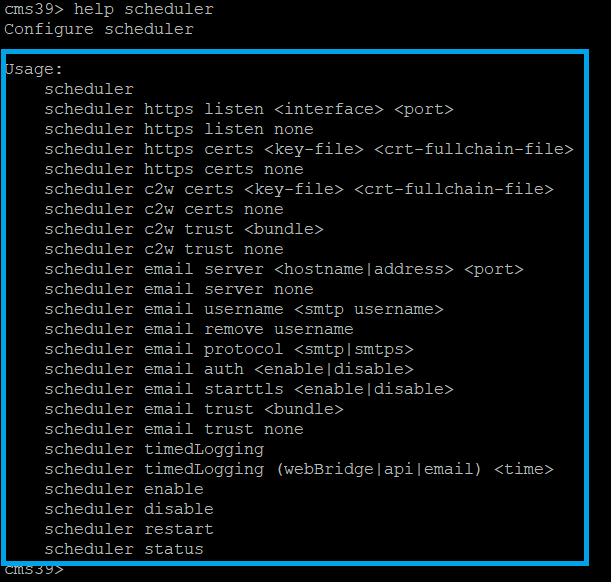
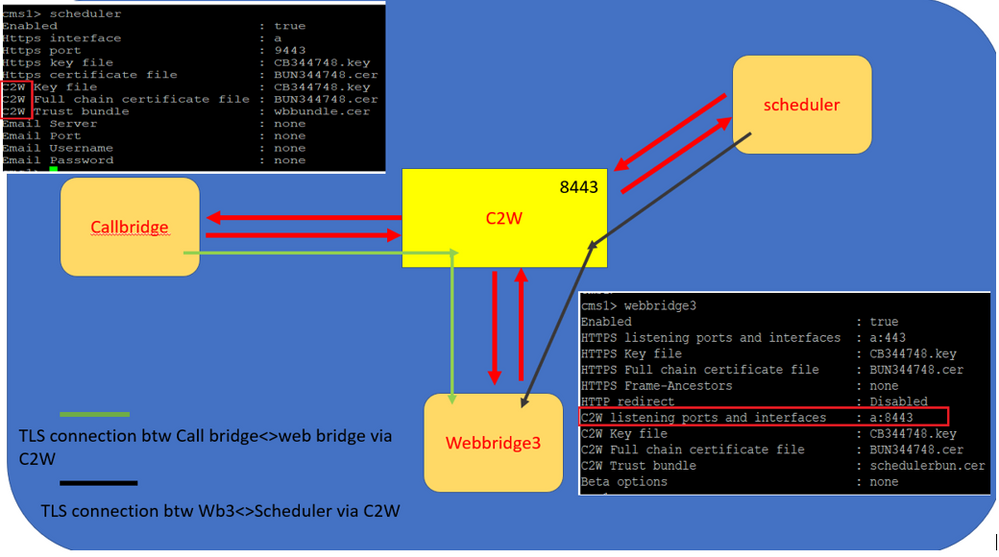
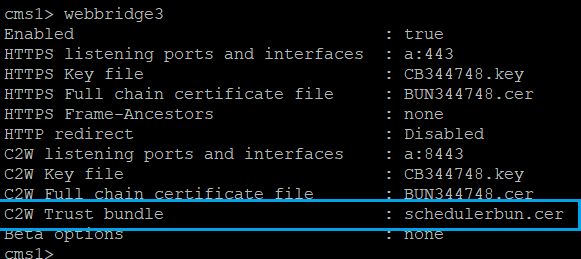
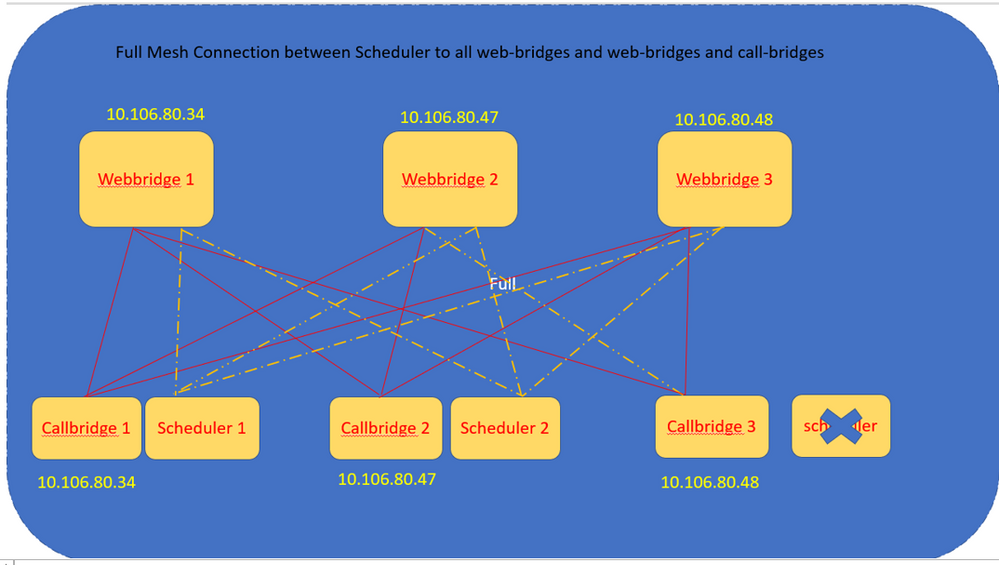
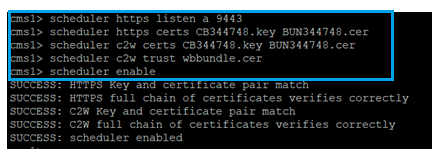
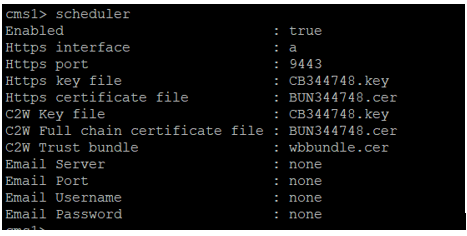
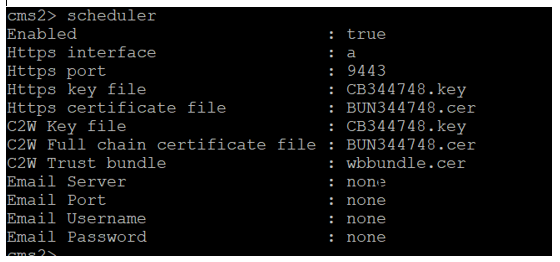
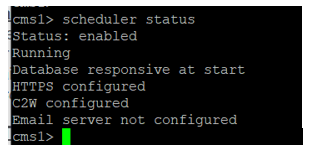
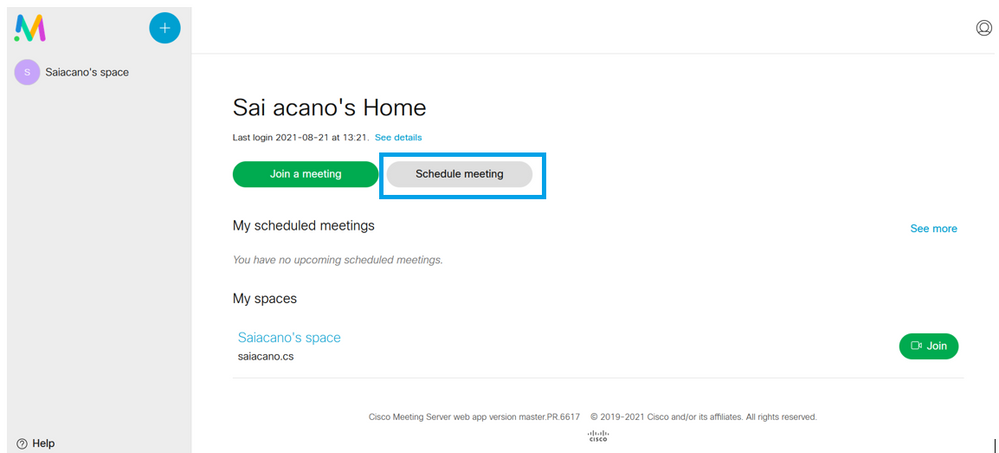
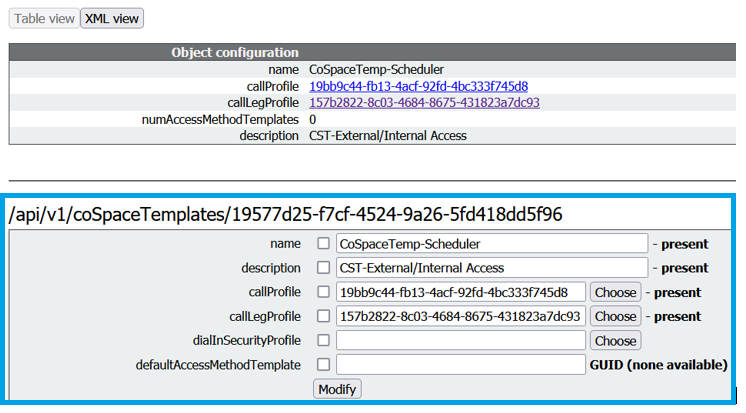
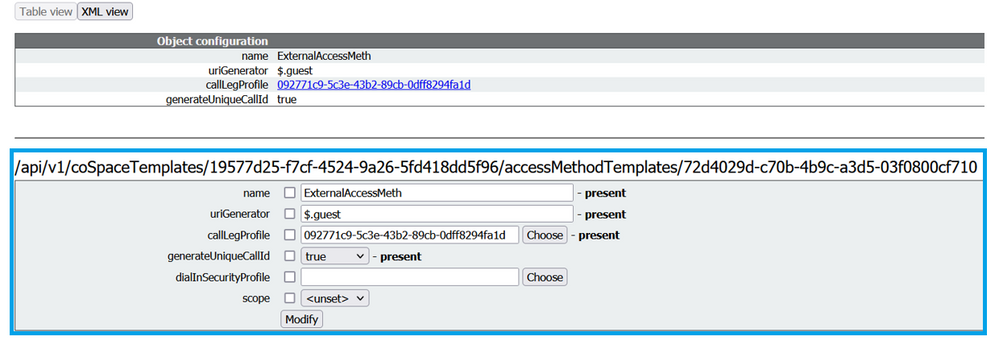
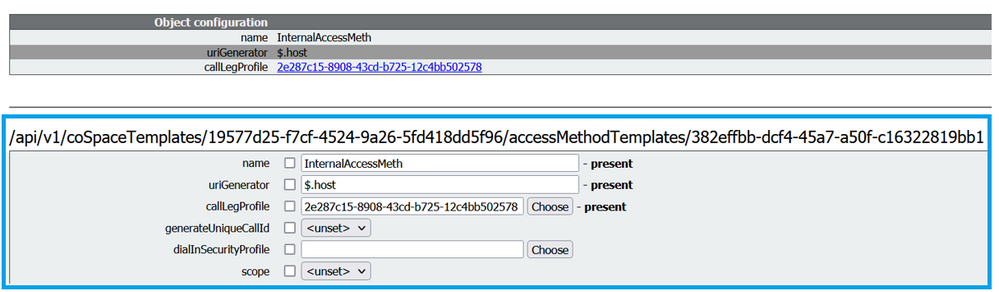
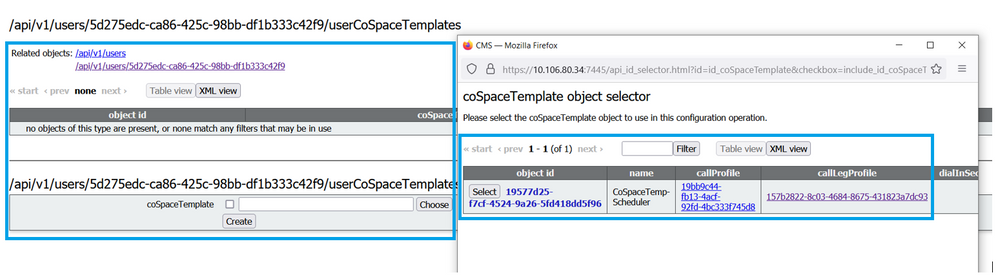
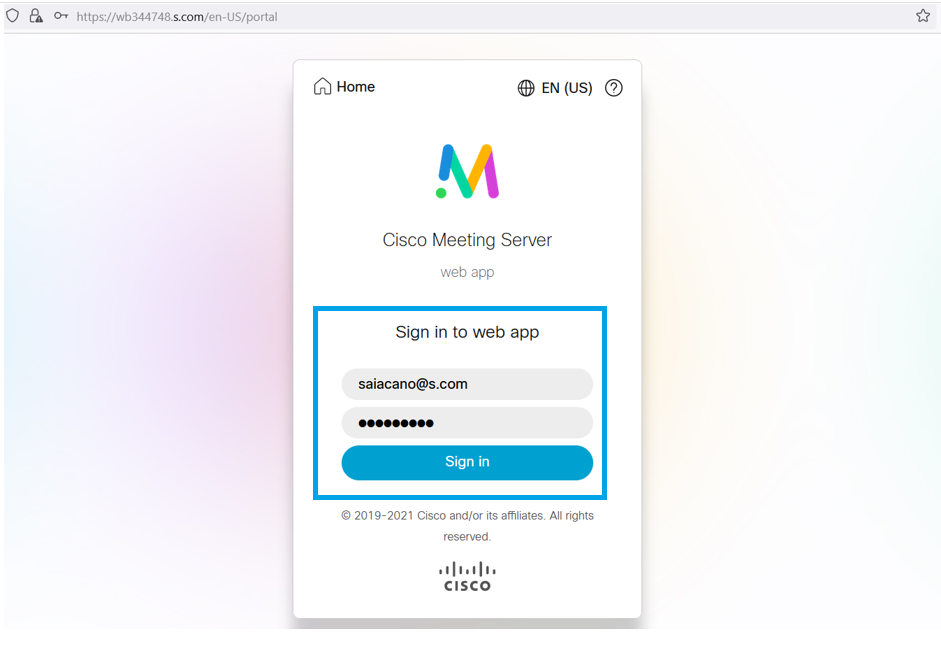
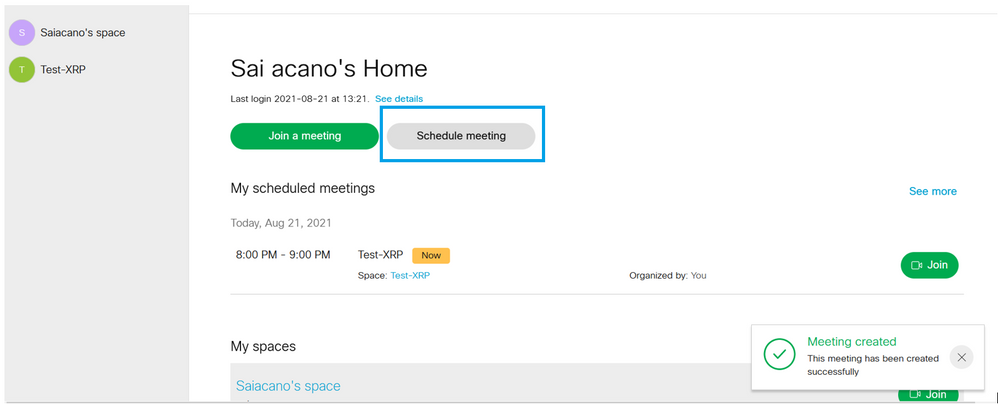
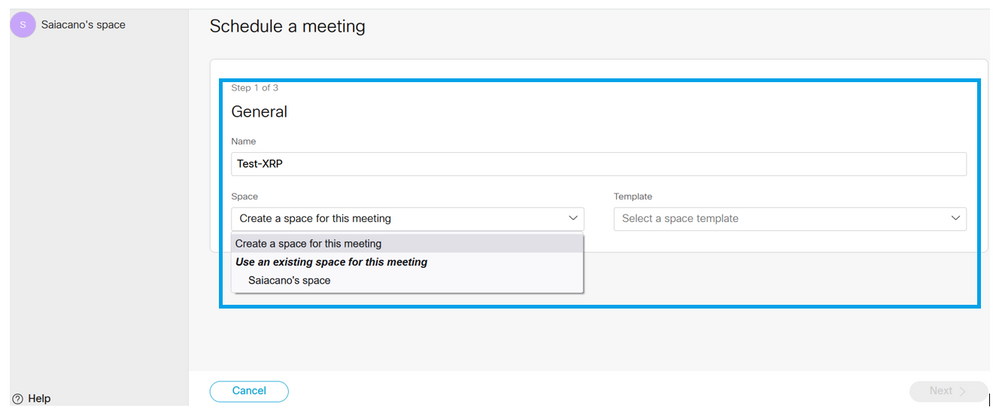
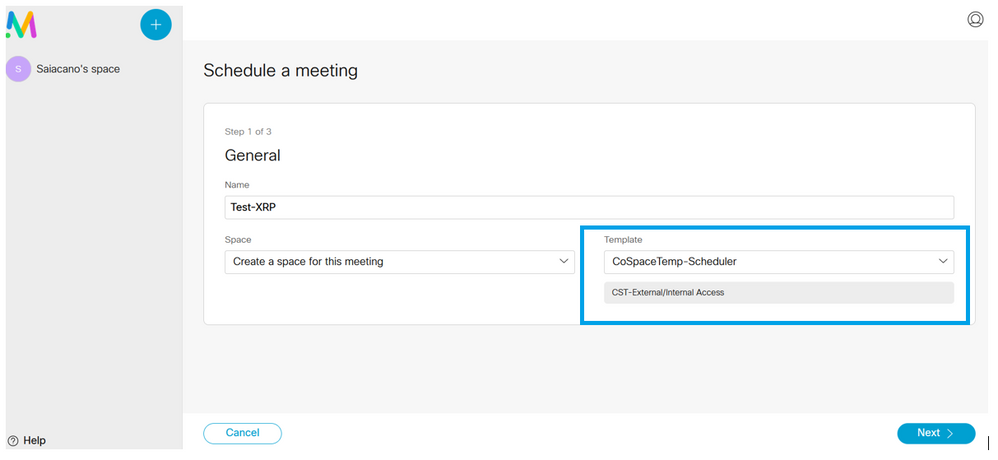
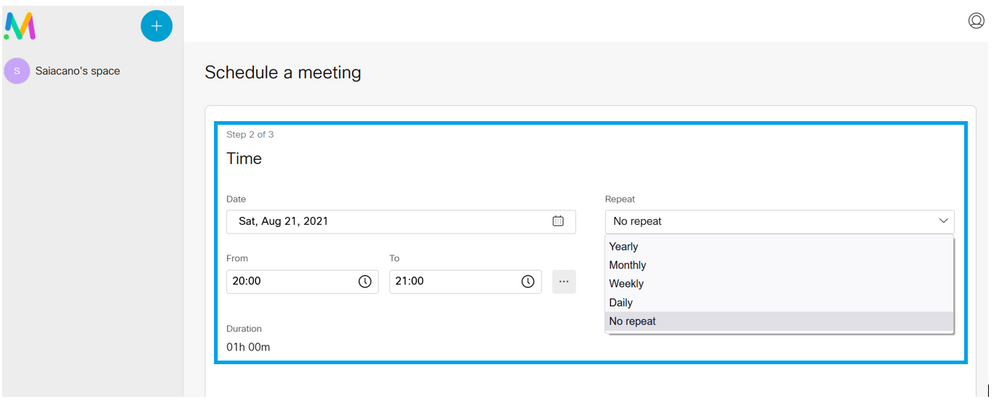
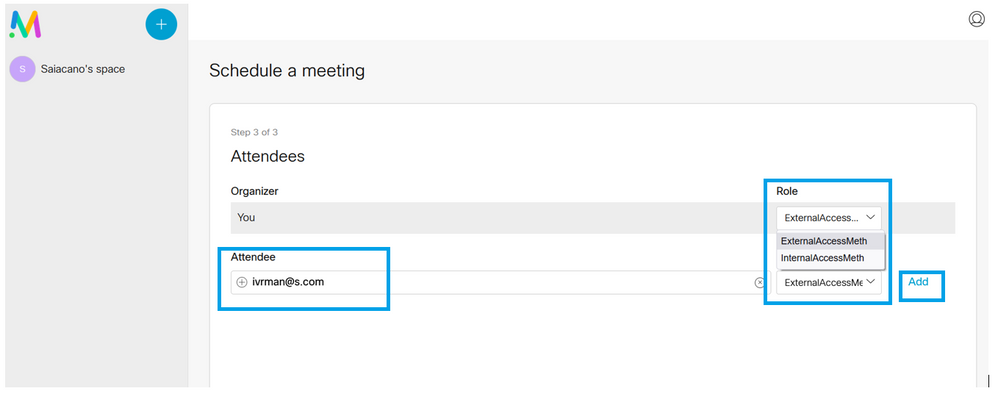
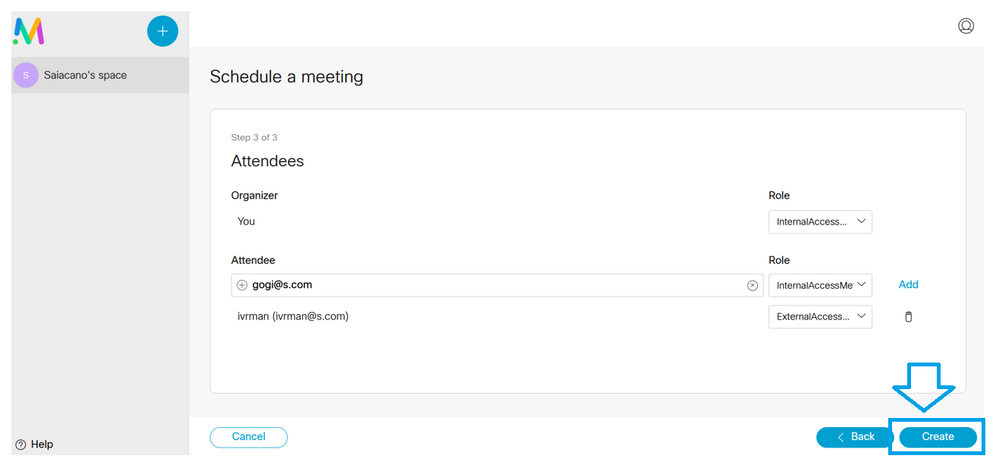
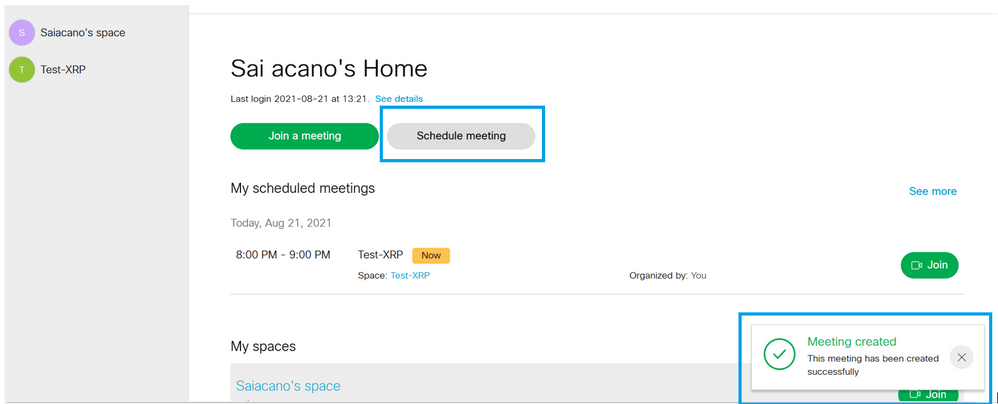
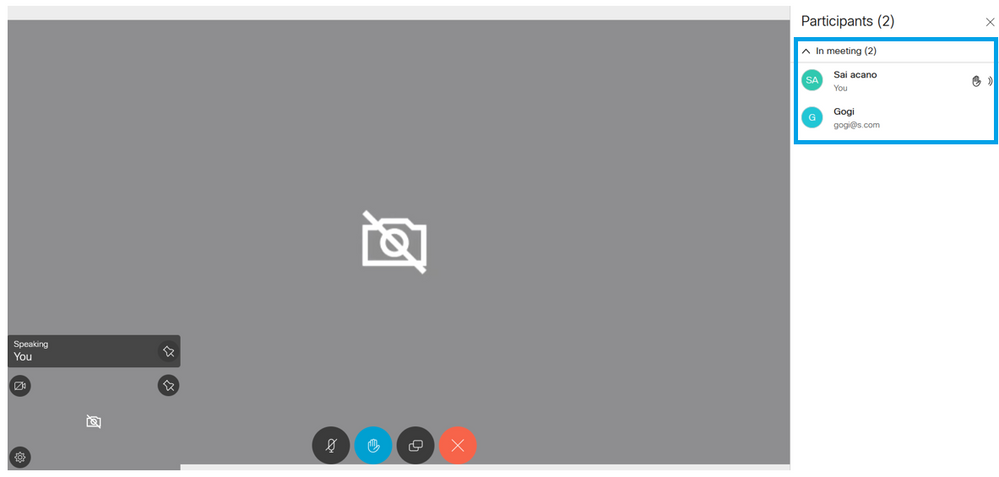
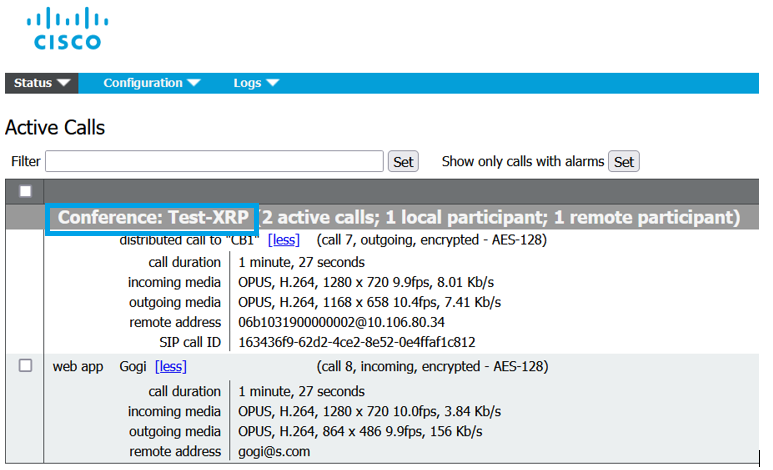
 Feedback
Feedback