Configuring TrafficDirector to Use the NAM Card in a Catalyst Switch
Available Languages
Contents
Introduction
The Network Analysis Module (NAM) card is similar to a SwitchProbe, but it can only be configured using the TrafficDirector application. It works with the Catalyst 5000 family of LAN switches that are running software version 4.3(1a) or later. Cisco recommends using TrafficDirector 5.8 or later with the NAM, but TrafficDirector 5.6 or 5.7 will also work.
Before You Begin
Conventions
For more information on document conventions, see the Cisco Technical Tips Conventions.
Prerequisites
There are no specific prerequisites for this document.
Components Used
This install procedure assumes you are using TrafficDirector 5.6 or 5.7.
Note: Since the upgrade from version 5.3 or 5.5.1 to 5.6 is free because of Y2K issues, we assume that you are not using version 5.3. If you are using versions prior to 5.6, we recommend upgrading to version 5.8.3 (available for download from Cisco.com).
Configuring the NAM
The steps below provide detailed guidelines on configuring the NAM to work with TrafficDirector. Be sure to note the Caveats section at the end of this document.
Step-by-Step Instructions
Follow these steps to configure the NAM to work with TrafficDirector.
-
Telnet to the switch where the NAM card is installed. Issue a show snmp command. This command displays the enabled SNMP features. For the NAM to work correctly, you must have both RMON and Extended RMON enabled on the switch. The first two lines of the show snmp command output appear as follows:
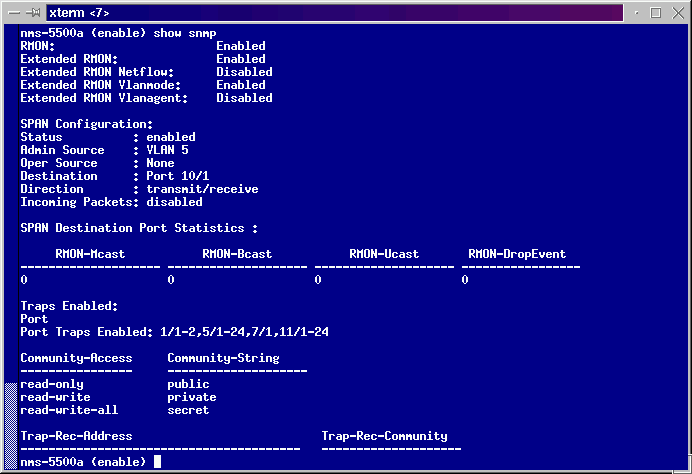
-
If either the RMON feature or Extended RMON feature are disabled, use the following commands to enable the features on the switch. An example is shown in the image below.
switch-prompt: set snmp rmon enable switch-prompt: set snmp extendedrmon enable

-
Start the TrafficDirector Program. The main user interface appears.
-
Click the Switch radio button located in the upper, left corner of the application under the File menu button. The Switch radio button is circled in the image below.
-
Click the Admin radio button located in the upper, right corner of the application under the Help menu button. The Admin radio button is circled in the image below.
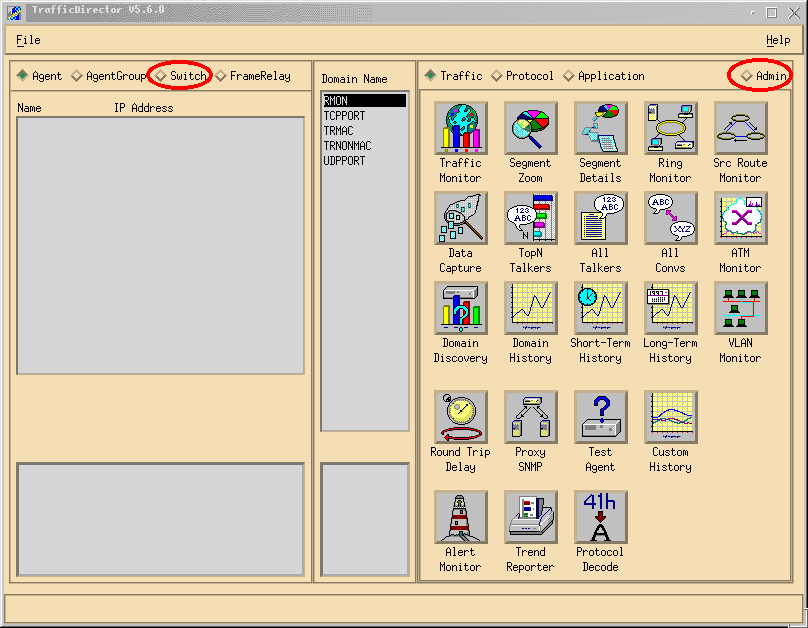
-
Click the large Configuration Manager button, as shown in the image below:
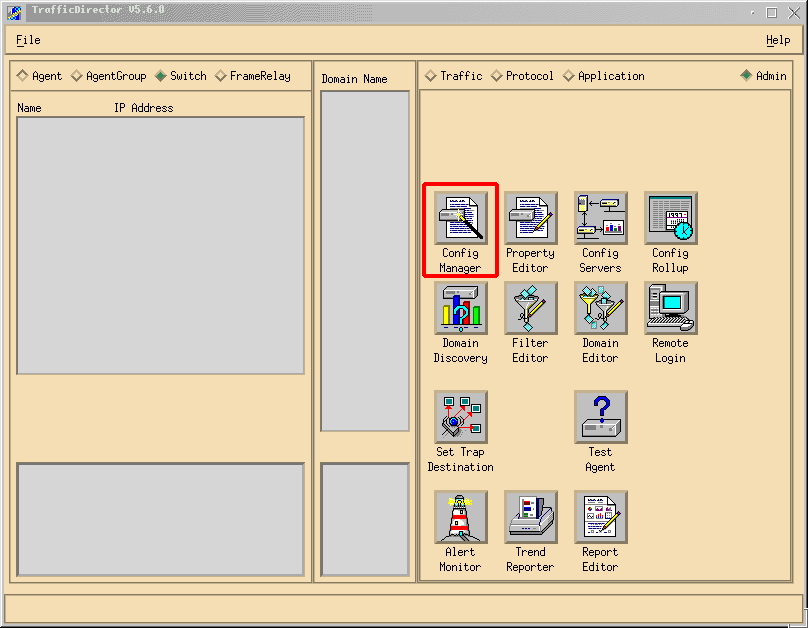
The Configuration Manager window appears, as shown in the image below:
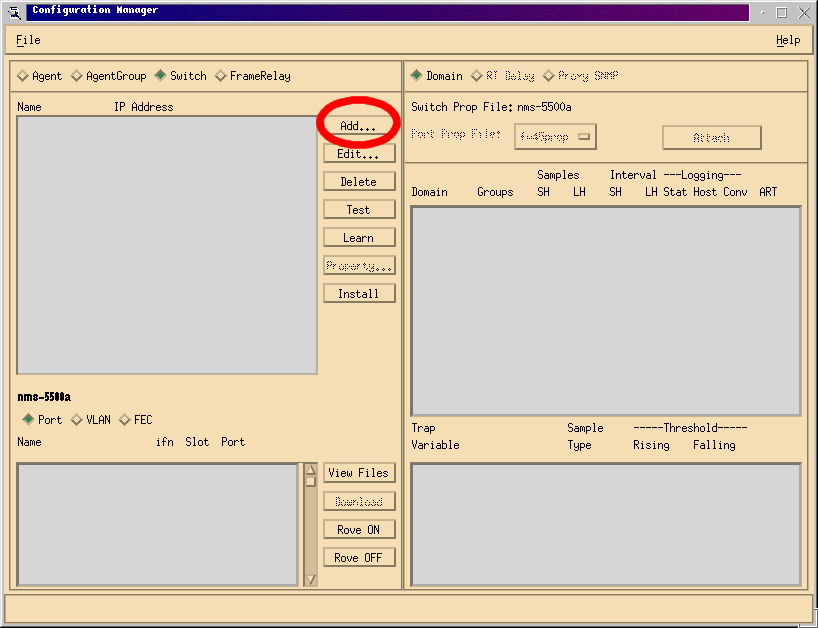
-
Click the Add... button, as shown in the image above. An Add Switch window appears requiring switch information, as shown in the image below. Enter the following information:
-
Switch Name: This is the name of your switch.
-
IP Address: This can be either an IP or a DNS name.
Note: IP addresses work better
-
Switch Type: This must be the exact model of your switch, that is Cat_5000, Cat_5500, Cat_5505, or Cat_5509.
-
Read Community: This is the read-only SNMP community string on the switch.
-
Read Community: This is the read-only SNMP community string on the switch.
-
Write Community: This is the read-write SNMP community string on the switch.
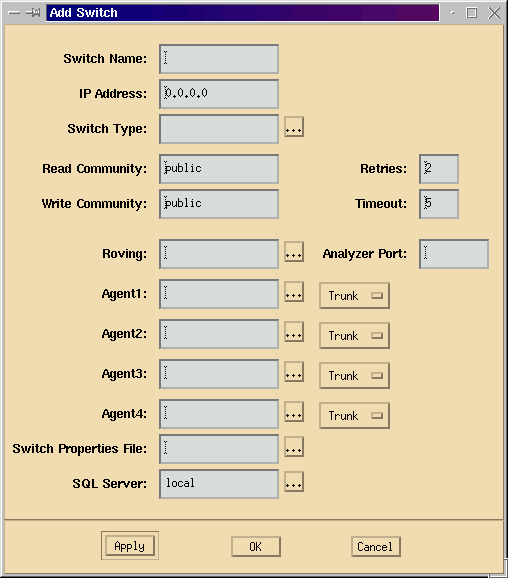
-
-
After entering the required information, click the OK button. The window disappears, and reverts to the Configuration Manager Window.
Note: The newly configured switch appears in the upper, left window of the Configuration Manager window, as shown in the image below.
-
Click the newly added switch. A list of ports appears in the bottom, left window, as shown in the image below.
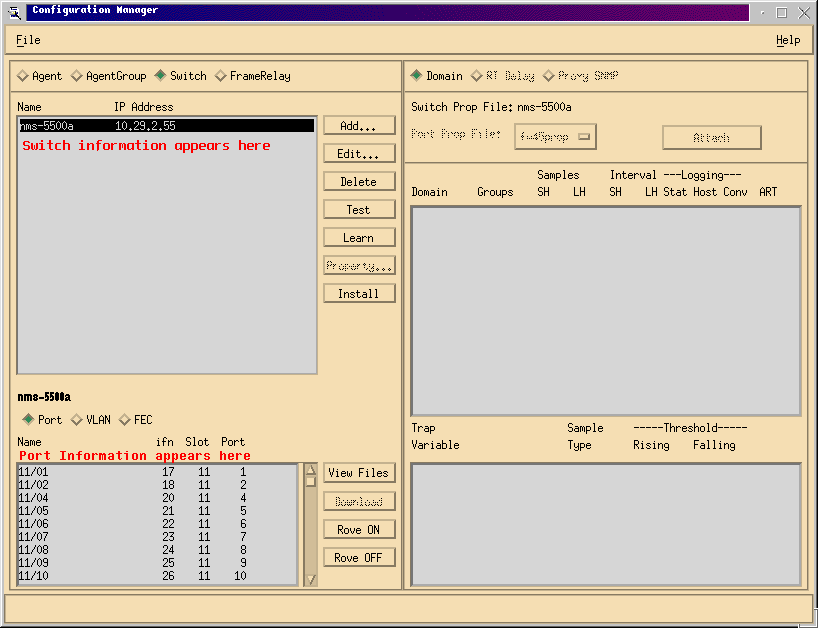
-
To use the NAM, you have to rove a port, VLAN, or FEC (Fast EtherChannel) to it. Roving means that you send all the data from the roved port, VLAN, or FEC to the NAM for analysis. Select the port, VLAN, or FEC you wish to rove in the bottom, left window.
Note: A Port list is shown by default, but you can view VLANs or FECs by clicking the appropriate radio button.
-
When you select the object you wish to rove, click the Rove On button. A window appears allowing you to select a property file to install, as shown in the image below.
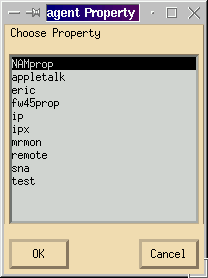
-
Select the NAMprop property file and then click the OK button.
-
After the NAMprop file is installed on the NAM, close the Configuration Manager window, and click the Protocol radio button at the top of the TrafficDirector window. You should be able to analyze TopN Talkers, All Talkers, Protocol Monitor, and Protocol Zoom by default for the port/VLAN that was roved in the Configuration Manager window. Currently, ports/VLANs/FECs may be roved only from the Configuration Manager window.
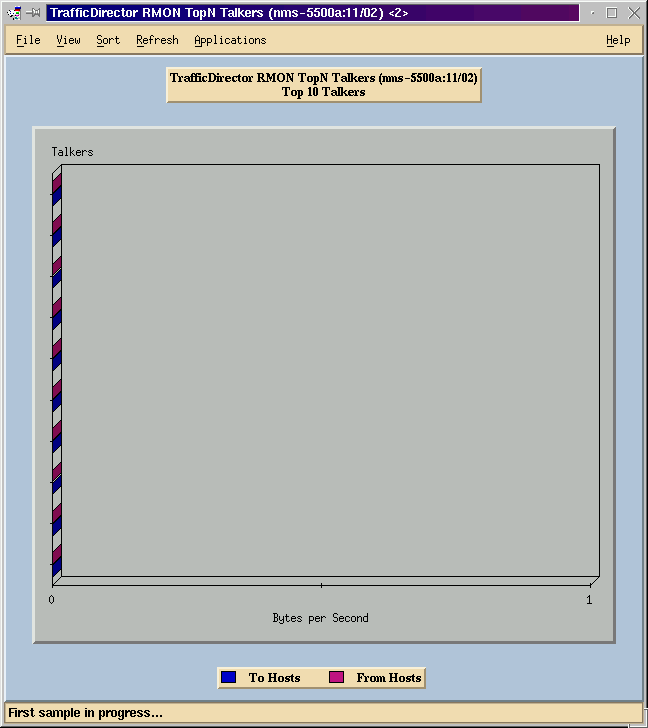
Note: Other features require editing the NAMProp.asd file. See the online help on Editing Property Files for more information.
NetFlow and the NAM
To view NetFlow data using the NAM card in TrafficDirector, use the steps below. There are steps for the Catalyst command line interface and steps for TrafficDirector
Catalyst Command Line Interface
-
Issue the set snmp extended rmon netflow enable <password> command. The password can be obtained by purchasing WS-PB-NFM
-
Enable multilayer switching NetFlow data export by issuing the set mls nde enable command.
TrafficDirector 5.7
-
Launch Configuration Manager.
-
Add an Agent
-
Fill in the Agent name, IP address, interface 3000 (note that 3000 is for NetFlow), read/write community strings, and the property file, which is NAMProp.
-
Install the property file for the Agent by clicking the Install button in Configuration Manager.
-
Launch Domain Discovery against the newly created agent to see NetFlows.
Caveats
Network Analysis Module Release 4.3(1a) Only
-
The Network Analysis Module supports the roving of only one port; therefore, adding a port to a list of roved ports is not supported.
-
Running Domain Discovery against a switch port, VLAN, or FEC that is roved to a Network Analysis Module results in an error retrieving alarm events.
All NAM Versions, 4.3(1a) to 4.5(1)
-
The upgrade does not delete the external agent for the NAM that was created with Traffic Director 5.3. (CSCdk79994). To work around this problem, you must manually delete the agent entry.
You must change the description in the Roving Agent field to Internal for any switches where a NAM is installed. If you do not do this,
-
roving operations with the NAM fail;
-
installation of properties files on the switch might not work.
This happens because the TrafficDirector Release 5.3 software used to maintain the name of the switch to define the roving agent; TrafficDirector 5.6, 5.7, or 5.8 uses the name Internal for the roving agent field.
-
-
Cannot start All IP Talkers for Traffic Monitor using the NAM (CSCdm52292).
When selecting a non-roved port and starting an application such as TopN Talkers, you must use the Configuration Manager to rove to the selected port and enable the correct domain required for TopN Talkers. You must then return to Traffic Monitor and start the application. This problem has been observed on switches using the NAM because when a port is roved, a default properties file is installed on the roving agent. Because there are fewer domains enabled in the default properties file for the NAM than there are on SwitchProbes, the NAM is more likely to exhibit these symptoms.
-
Mini-RMON is not supported for VLANs and FECs on the Catalyst 5000 family of switches. Trying to use a mini-RMON application (such as Traffic Monitor, Short- and Long-Term History, Segment Details, Segment Zoom, and so on) against a roved VLAN with the NAM produces an error.
Cannot generate reports using roved VLANs or FECs with the NAM (CSCdm57988).
TrafficDirector can collect and display the data for the roved port using the NAM. However, Trend Reporter cannot display the data for the roved VLAN or FEC.
Verify
There is currently no verification procedure available for this configuration.
Troubleshoot
There is currently no specific troubleshooting information available for this configuration.
Related Information
Revision History
| Revision | Publish Date | Comments |
|---|---|---|
1.0 |
13-Oct-2005 |
Initial Release |
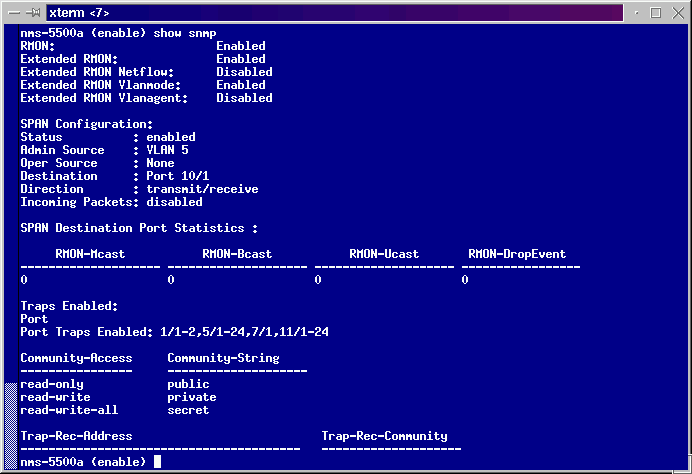

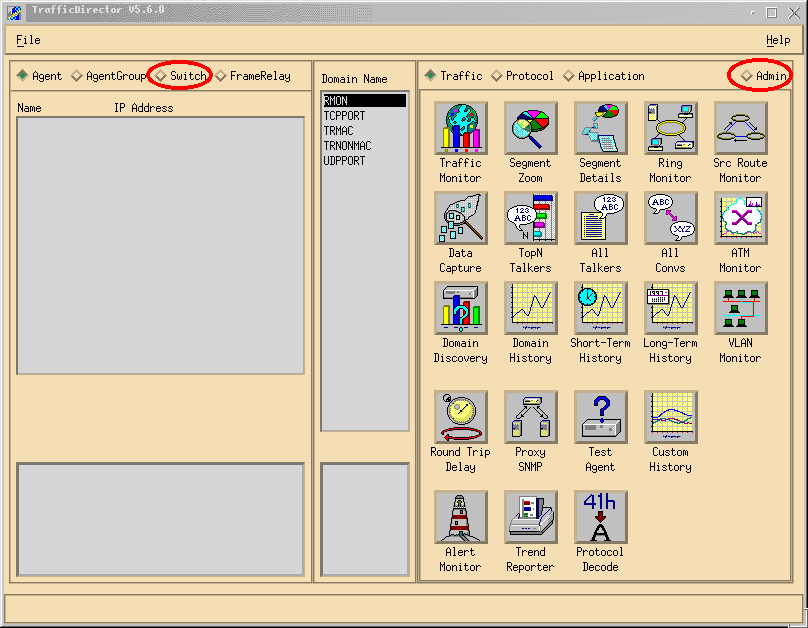
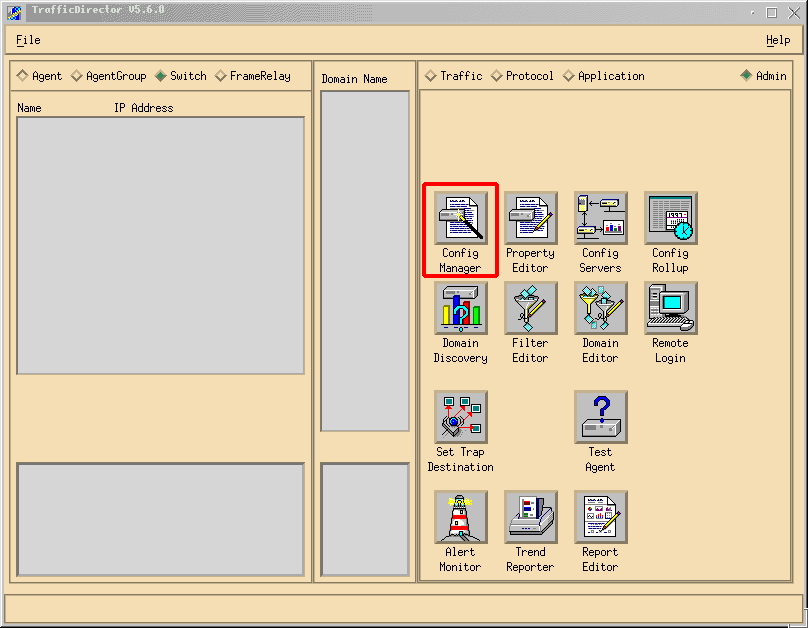
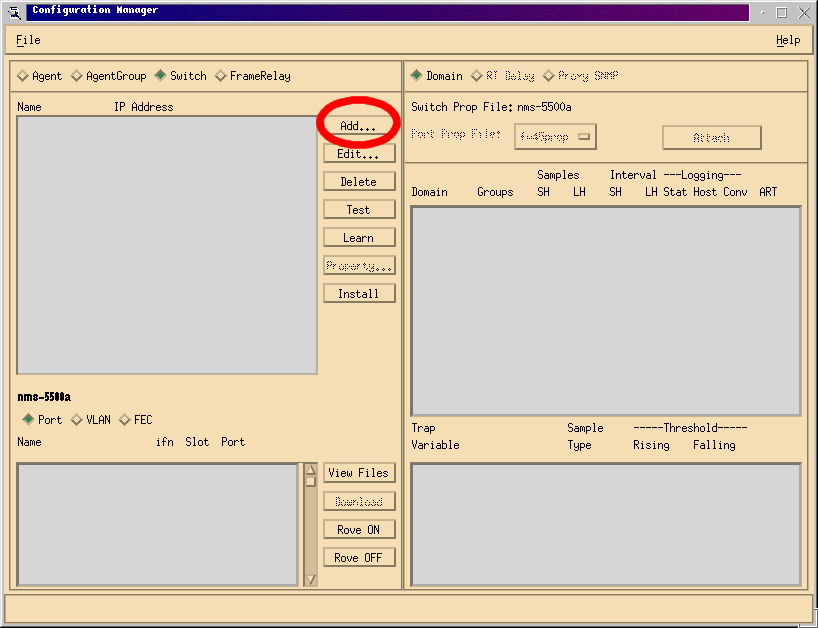
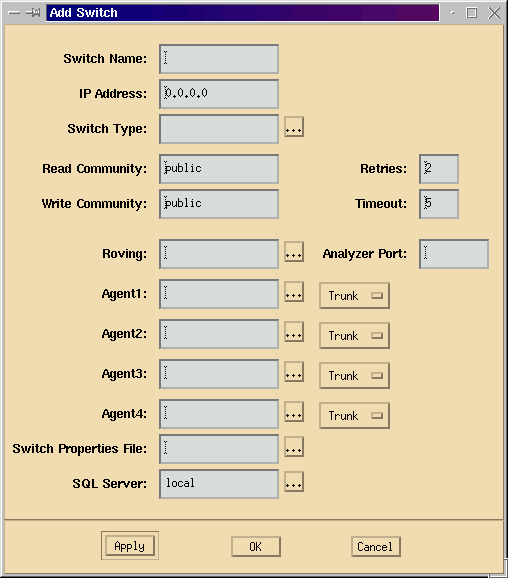
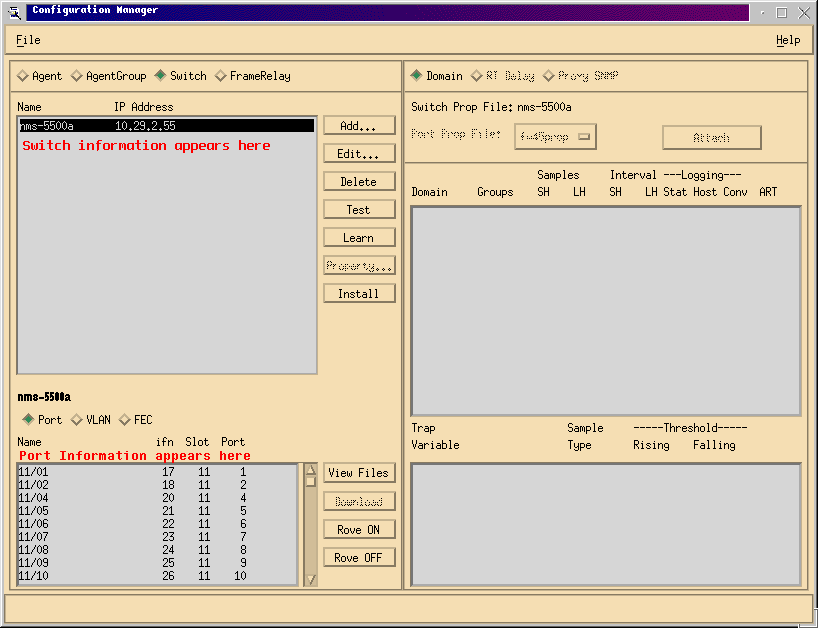
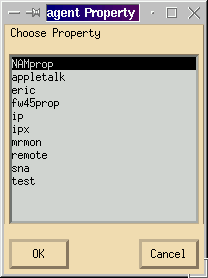
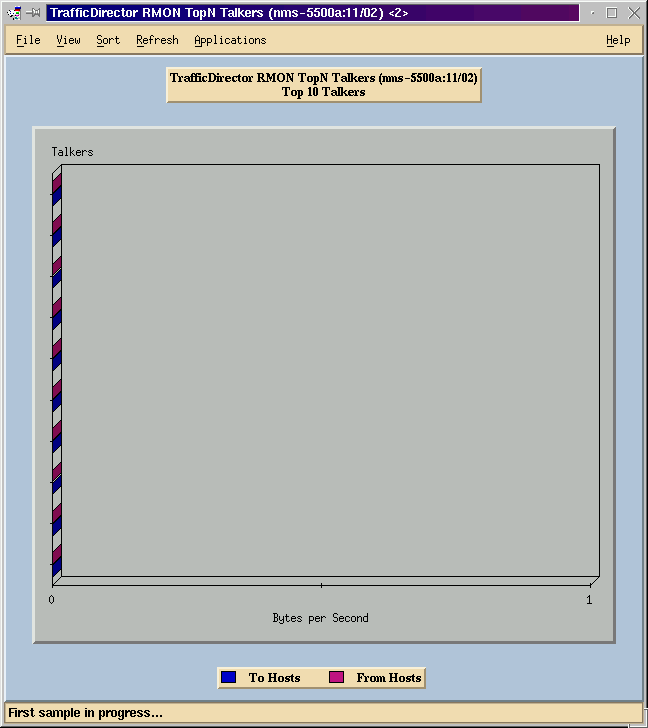
 Feedback
Feedback