Introduction
This document describes the process of reverting from Operation Center mode when the Prime Infrastructure server changes to Operations Center mode after a new license file is installed.
Problem
1. Due to an insufficient number of licenses to manage devices, or for a new deployment, a new license has to be purchased and installed in the Prime Infrastructure server. However, once the new license is installed, the system changes from Cisco Prime Infrastructure to Operations Center, and the previous Prime Infrastructure data becomes no longer visible.
This is how the login page looks before you install the license:
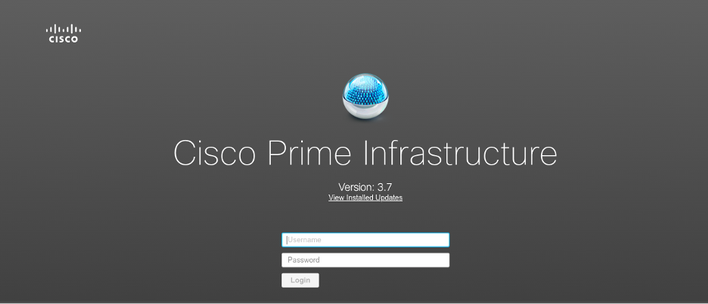
This is how it looks after:

Solution
Operations Center is used to manage multiple instances of Prime Infrastructure. For more information, see https://www.cisco.com/c/en/us/td/docs/net_mgmt/prime/infrastructure/3-6/user/guide/bk_CiscoPrimeInfrastructure_3_6_0_UserGuide/bk_CiscoPrimeInfrastructure_3_6_0_UserGuide_chapter_010101.html
The Cluster feature is what turns a Prime Infrastructure license into an Operations Center license. This option can be separated from the license file without impacting the remainder of the license's features.
Steps for modifying the license file:
1. Please take a copy of the license file that already exists.
2. Edit the license file and search for FEATURE CLUSTER.
3. Delete the complete paragraph associated with this feature, which will end with quotation marks (“).
4. Save the license file.
5. Install the license file.
Example of the sample license file:
INCREMENT PI-AS cisco 3.0 permanent uncounted \
VENDOR_STRING=<COUNT>4</COUNT> \
HOSTID=TEST:ANY:ANY \
NOTICE="<LicFileID> XXXXXXXXXXXXXXXXX </LicFileID><LicLineID>1</LicLineID> \
<PAK>xxxxxxxxxxx</PAK>" SIGN="xxxx xxxx xxxx xxxx xxxx xxxx \
xxxx xxx xxxx xxxx xxxx xxxx xxxx xxxx xxxx xxxx xxxx xxxx \
xxxx xxxx xxxx xxxx xxxx xxxx xxxx xxxx xxxx xxxx xxxx xxxx "
INCREMENT PI-LF cisco 3.0 permanent uncounted \
VENDOR_STRING=<COUNT>4</COUNT> \
HOSTID= TEST PL:ANY:ANY \
NOTICE="<LicFileID>XXXXXXXXXXXXXXXXX</LicFileID><LicLineID>2</LicLineID> \
<PAK> xxxxxxxxxxx </PAK>" SIGN=" xxxx xxxx xxxx xxxx xxxx xxxx \
xxxx xxxx xxxx xxxx xxxx xxxx xxxx xxxx xxxx xxxx xxxx xxxx \
xxxx xxxx xxxx xxxx xxxx xxxx xxxx xxxx xxxx xxxx xxxx xxxx xxxx xxxx "
FEATURE CLUSTER cisco 3.0 permanent uncounted \
VENDOR_STRING=<COUNT>1</COUNT> \
HOSTID= TEST:ANY:ANY \
NOTICE="<LicFileID> xxxxxxxxxxx </LicFileID><LicLineID>3</LicLineID> \
<PAK> xxxxxxxxxxx </PAK>" SIGN=" xxxx xxxx xxxx xxxx xxxx xxxx \
xxxx xxxx xxxx xxxx "
FEATURE PI-BASE cisco 3.0 permanent uncounted \
VENDOR_STRING=<COUNT>1</COUNT> \
HOSTID=HOSTNAME= TEST:ANY:ANY \
NOTICE="<LicFileID>XXXXXXX</LicFileID><LicLineID>4</LicLineID> \
<PAK> xxxxxxxxxxx </PAK>" SIGN=" xxxx xxxx xxxx xxxx xxxx xxxx \
xxxx xxxx xxxx xxxx xxxx xxxx xxxx xxxx "
The modified license file should look like this:
INCREMENT PI-AS cisco 3.0 permanent uncounted \
VENDOR_STRING=<COUNT>4</COUNT> \
HOSTID=TEST:ANY:ANY \
NOTICE="<LicFileID> XXXXXXXXXXXXXXXXX </LicFileID><LicLineID>1</LicLineID> \
<PAK>xxxxxxxxxxx</PAK>" SIGN="xxxx xxxx xxxx xxxx xxxx xxxx \
xxxx xxx xxxx xxxx xxxx xxxx xxxx xxxx xxxx xxxx xxxx xxxx \
xxxx xxxx xxxx xxxx xxxx xxxx xxxx xxxx xxxx xxxx xxxx xxxx "
INCREMENT PI-LF cisco 3.0 permanent uncounted \
VENDOR_STRING=<COUNT>4</COUNT> \
HOSTID= TEST PL:ANY:ANY \
NOTICE="<LicFileID>XXXXXXXXXXXXXXXXX</LicFileID><LicLineID>2</LicLineID> \
<PAK> xxxxxxxxxxx </PAK>" SIGN=" xxxx xxxx xxxx xxxx xxxx xxxx \
xxxx xxxx xxxx xxxx xxxx xxxx xxxx xxxx xxxx xxxx xxxx xxxx \
xxxx xxxx xxxx xxxx xxxx xxxx xxxx xxxx xxxx xxxx xxxx xxxx xxxx xxxx"
FEATURE PI-BASE cisco 3.0 permanent uncounted \
VENDOR_STRING=<COUNT>1</COUNT> \
HOSTID=HOSTNAME= TEST:ANY:ANY \
NOTICE="<LicFileID>XXXXXXX</LicFileID><LicLineID>4</LicLineID> \
<PAK> xxxxxxxxxxx </PAK>" SIGN=" xxxx xxxx xxxx xxxx xxxx xxxx \
xxxx xxxx xxxx xxxx xxxx xxxx xxxx xxxx "
Please open the Prime Infrastructure login page after you apply the license file, and validate that the server is no longer in Operations Center mode.
Related Information
