Provision and Configure Mesh APs Using Cisco Prime Infrastructure 3.x.
Available Languages
Download Options
Bias-Free Language
The documentation set for this product strives to use bias-free language. For the purposes of this documentation set, bias-free is defined as language that does not imply discrimination based on age, disability, gender, racial identity, ethnic identity, sexual orientation, socioeconomic status, and intersectionality. Exceptions may be present in the documentation due to language that is hardcoded in the user interfaces of the product software, language used based on RFP documentation, or language that is used by a referenced third-party product. Learn more about how Cisco is using Inclusive Language.
Contents
Introduction
This document describes how to provision and configure Cisco Mesh Access Points (APs) using Cisco Prime Infrastructure 3.x.
Prerequisites
Requirements
Cisco recommends that you have knowledge of these topics:
- Deploy a configuration template on Prime Infrastructure 3.x
Components Used
The information in this document is based on these software and hardware versions:
- Prime Infrastructure 3.x
- Cisco Wireless Lan Controller
The information in this document was created from the devices in a specific lab environment. All of the devices used in this document started with a cleared (default) configuration. If your network is live, ensure that you understand the potential impact of any command.
Background Information
Root Access Points (RAP)
Root Access Points have wired connections, for example, Ethernet backhaul to a wired network to Wireless LAN Controller (WLC).
Mesh Access Points (MAP)
Mesh Access Points have wireless connections to their WLC. MAPs communicate among themselves and back to the RAP with the use of wireless connections over the 802.11a radio backhaul. MAPs use the Cisco Adaptive Wireless Path Protocol (AWPP) in order to determine the best path through the other mesh access points to the controller.
Configure
Provisioning and configuring Mesh APs via WLC are well demonstrated by the document Wireless LAN Controller Mesh Network Configuration Example for Releases 5.2 and later, and very straight forward. However, when it comes to a large-scale deployment where a significant amount of repeated work need, Cisco Prime Infrastructure can speed up deployment with its unique functions such as device templates.
Step 1. Set up Telnet/SSH and SNMP Connection of WLC on Prime Infrastructure.
Please ensure that the correct SSH/Telnet login credential as well as SNMP details are configured on Prime.
Press sync and ensure that the copy of configuration is up-to-date. 
Step 2. Set up WLC Templates in Prime Infrastructure.
Configure Mesh Global Settings.
Navigate to Configuration > Templates > Features & Technologies > Controller > Mesh > Mesh Settings and configure the required options for deployment. Then click Save as New Template to save the template.

Add the MAC Address of the Mesh AP to the MAC Filter of the Controller.
Navigate to Configuration > Templates > Features & Technologies > Controller > Security > AAA > MAC Filtering and add MAC addresses of AP's MAC address.

If bulk import is needed, please click on the button circled in red, and follow the example template to tabulate the detailed AP information as a CSV file to be imported.
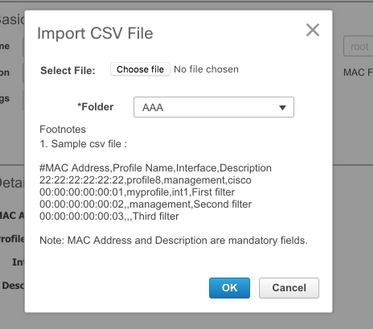
Click on Save as New Template to save this MAC filtering template in the end.
Step 3. Set up AP Templates in Prime Infrastructure.
Navigate to Configuration > Templates > Lightweight Access Points and create a new template. Please create two different templates for RAP and MAP and add any features/settings that are used in the deployment such as a user-defined Bridge Group Name (BGN) name, virtual LAN (VLAN) support and Role, to the template. The example shows a MAP with multiple VLAN support, and two interfaces (that trunk a few different VLANs on two ports), and a customised BGN (named HTTS-TEST).
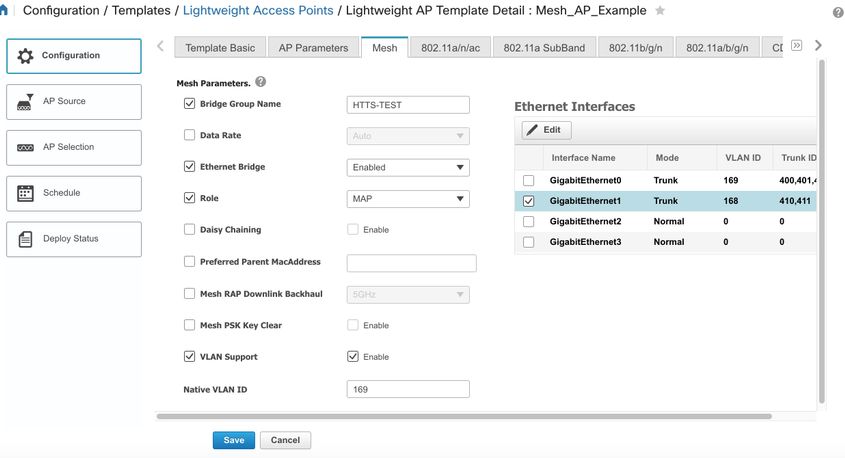
The example shows a RAP with multiple VLAN support and a customised BGN named HTTS-TEST.
In order to edit the VLAN setting of a particular interface, please select the interface that you would like to edit, and click on the Edit button on the top left concern of Ethernet Interfaces section. Please note that the VLAN ID here is equivalent to the Native VLAN ID in the WLC setting. Trunk IDs are the VLAN IDs that are needed to be trunked on a specific port.
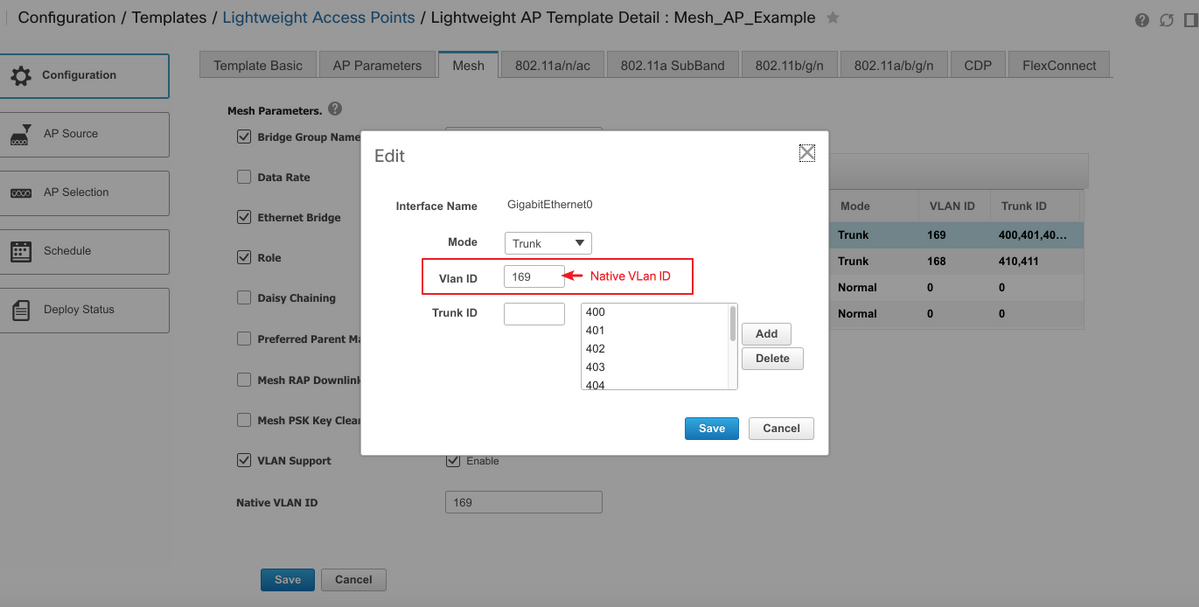
Step 4. Set up CLI Templates for Any Missing Options in Prime Infrastructure for WLC or AP.
Due to the reason that not all the settings are available on Prime, CLI templates are need to map and automate our deployment process for a few global mesh options such as VLAN Transparent. In order to configure this part, please navigate to Configuration > Templates > Features & Technologies > Controller > Security > AAA > MAC Filtering. A sample of CLI Content in Prime in order to disable VLAN transparent in the global WLC setting is:
<MLTCMD>config mesh ethernet-bridging vlan-transparent disable
y</MLTCMD>

This is the reason why a y is needed on the second line:
(Cisco Controller) >config mesh ethernet-bridging vlan-transparent enable
Changing VLAN Transparent will affect the clients connected to AP Ethernet interface.
Are you sure you want to continue? (y/N)y
Vlan Transparent mode has been disabled
and ideally, all the answers to any warning prompts (such as y or N) should be taken into consideration when a properly-working CLI template is written.
Note: header <MLTCMD> and </MLTCMD> are needed for any CLI combination that is more than one line. For more information about how to create a working CLI Template on Prime, please refer to this guide PI 3.2. Creation of User Defined CLI Template with Single Line and Multiple Line Command.
Step 5. Review and Deploy the Templates that are Configured.
There are a few types of templates that are configured and please review all of information before they are deployed.
- Mesh Settings template under Controller Templates
- CLIs of missing options under CLI Templates
- MAC Filtering template under AAA Templates
- RAP/MAP settings under lightweight AP templates
Generally, the first three templates are needed to be deployed to a controller, before RAP/MAPs are connected through a wired port and join the WLC. After MAP/RAP joined WLC through a wired port, you can push the RAP/MAP settings from Prime Infrastructure to APs. Finally, when MAP is disconnected from the wired connection and join RAP via it wireless backhaul, you can test the wireless mesh connectivity
Verify
Verify Mesh AP Status.
Use this section to confirm that your configuration works properly.
While you wait for APs to join the WLC, please Sync the controller on Prime again and navigate to Monitor > Managed Elements > Network Devices and use keyword Bridge in the AP Mode column to filter out any MAP/RAPs. Registered in Operational Status column means that AP is successfully joined the controller.
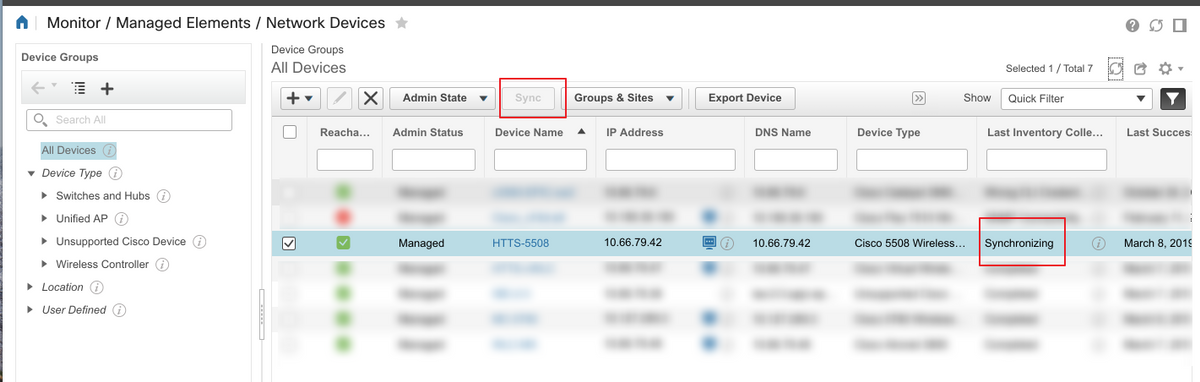
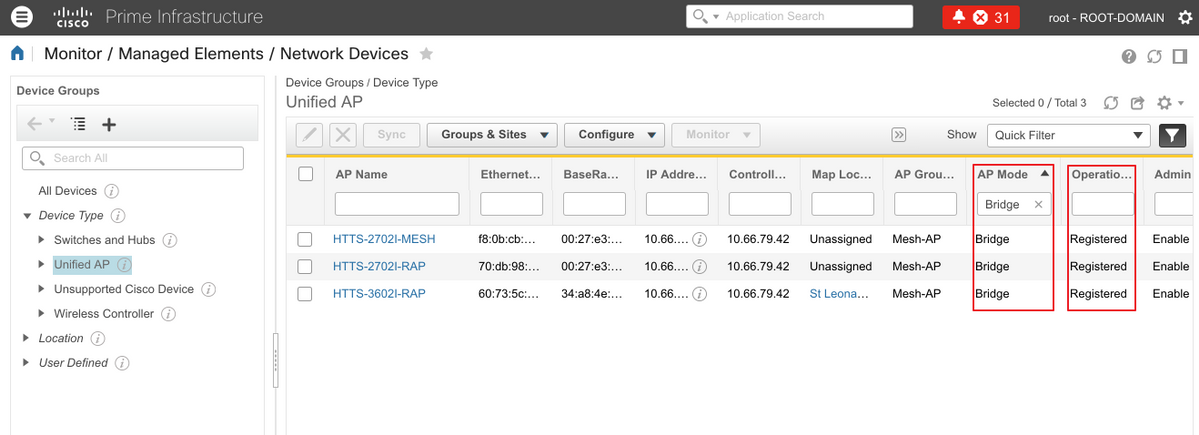
In order to check the Parent(s) of a MAP or any children of a RAP, please navigate to Mesh > Mesh Links for more details. If you would like to set up a preferred parent for a specific MAP, please go to step 3 in the previous section and configure a preferred parent.
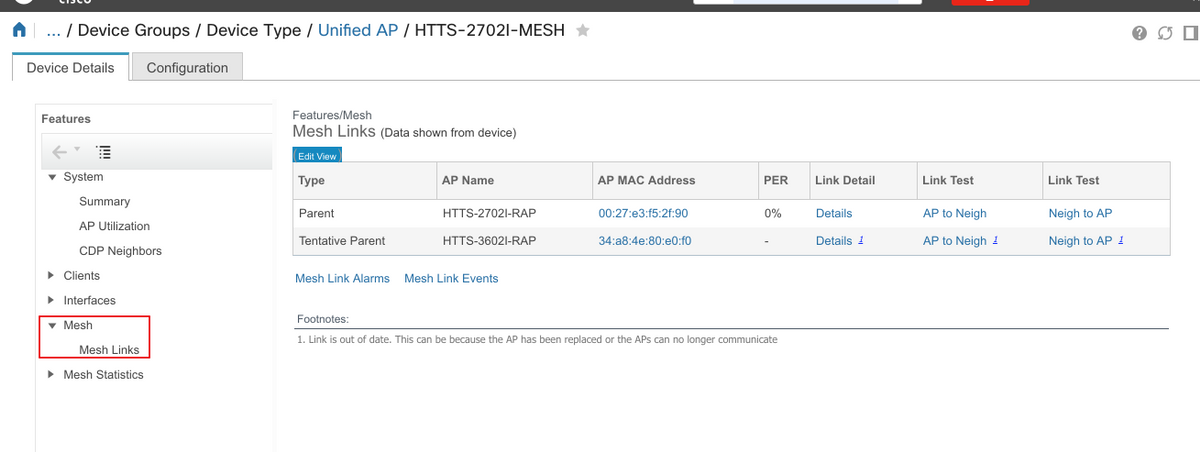
Verify Job Status of Templates Deployed.
In order to view the status of deployment job of each template, please navigate to Administration > Dashboards > Job Dashboard > (Name of the deployed template)
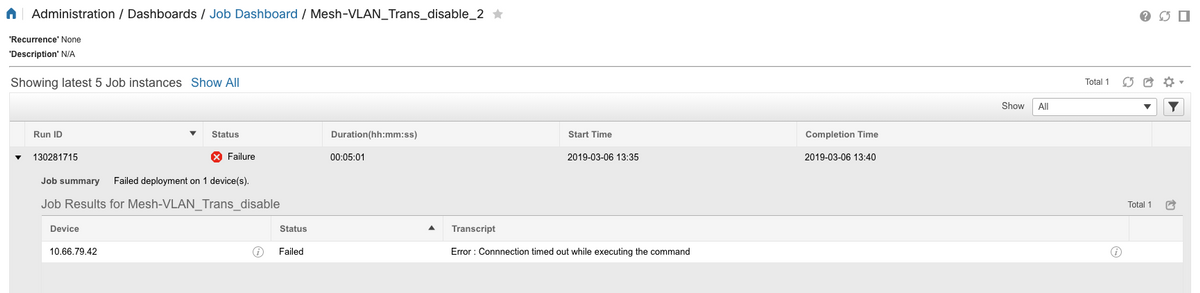
Troubleshoot
This section provides the information you can use to troubleshoot your configuration.
Case 1. Prime: Job Dashboard " Error: Connection timed out while executing the command"
Please check the command in the CLI template and ensure that MLTCMD headers are included if there are more than one command in the template.
Case 2. Prime: Job Dashboard "Error: Connection closed while executing the command"
Please check the Telnet/SSH credential for the WLC and ensure that the correct protocol is selected.
Related Information
Contributed by Cisco Engineers
- Frank Kaiqi LuCisco TAC Engineer
Contact Cisco
- Open a Support Case

- (Requires a Cisco Service Contract)
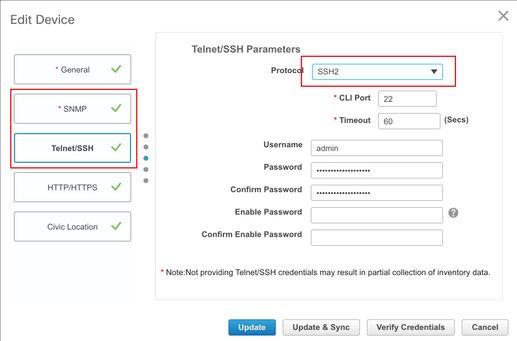
 Feedback
Feedback