This document describes how to create user defined CLI templates with single line and multiple line commands.
Prerequisites
Requirements
Cisco recommends that you have knowledge of these topics:
- Prime Infrastructure (PI)
- Template Features
- CLI Commands
Components Used
The information in this document is based on these software and hardware versions:
The information in this document was created from the devices in a specific lab environment. All of the devices used in this document started with a cleared (default) configuration. If your network is live, make sure that you understand the potential impact of any command.
Configure
Single Command Example
Deletion of User from the Device
- To create a user name in the device.
Note: In this example, username inniti will be deleted.

- Go to Configuration > Features & Technologies > My Templates > CLI Templates
Create a template with multi-command:
Example from User Guide
Adding Multi-line Commands
To enter multi-line commands in the CLI Content area, use the this syntax:
<MLTCMD>First Line of Multiline Command
Second Line of Multiline Command
......
......
Last Line of Multiline Command</MLTCMD>
Image 2
<MLTCMD>
no username inniti
y
</MLTCMD>
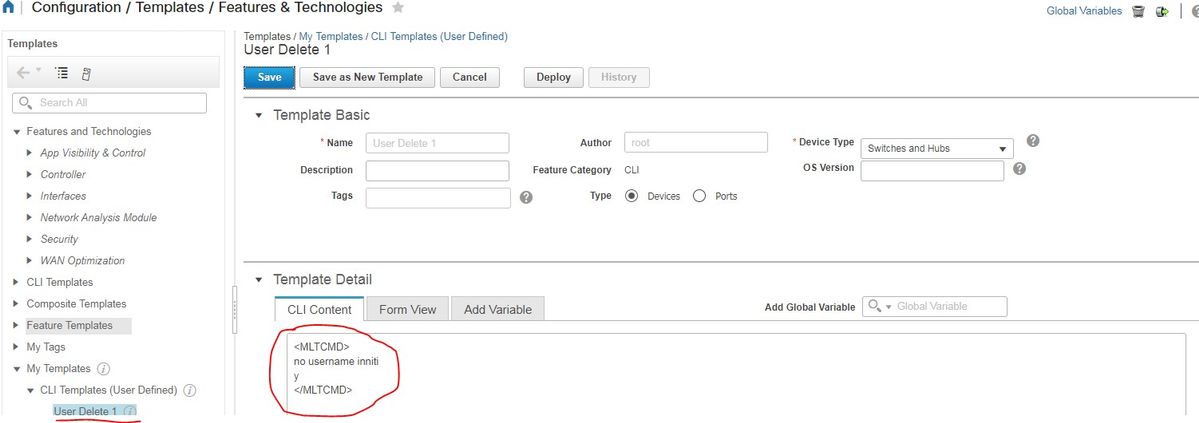
Note: Select the device and re-check the template accordingly.
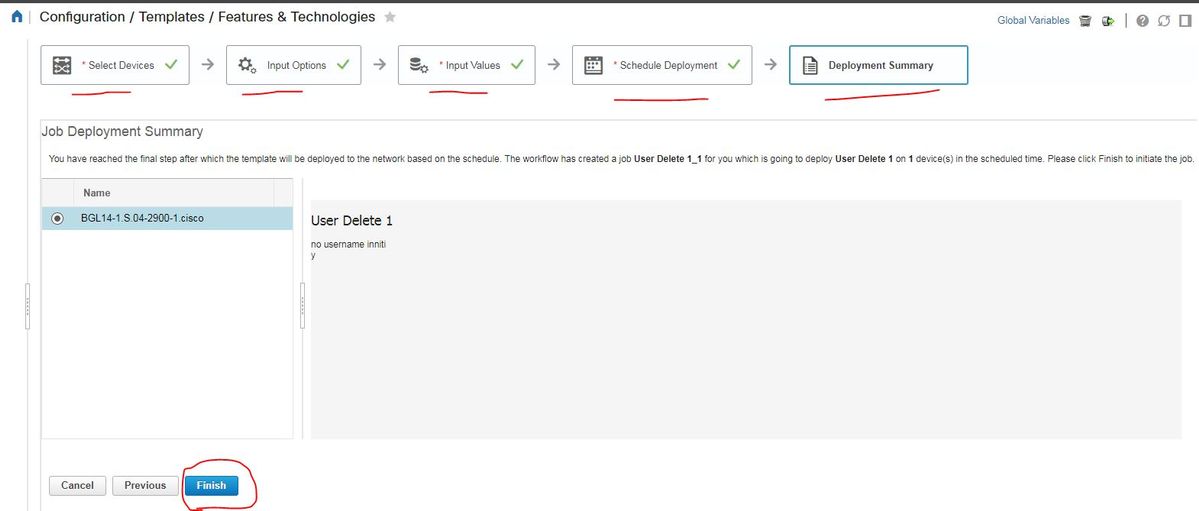
- Once you deploy, a Job that corresponds will run in the Background and you can check its status when you click on Job Status as shown:
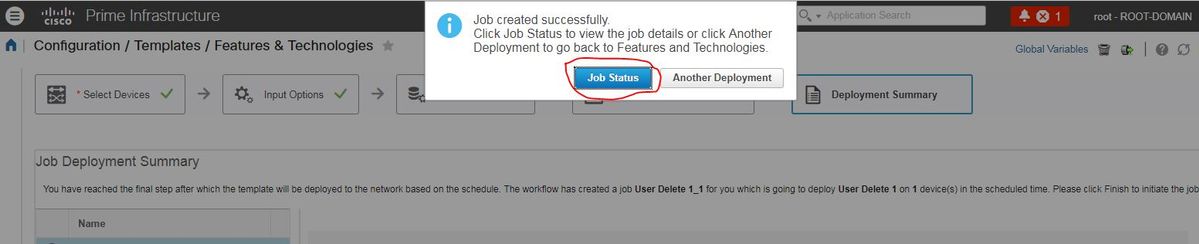
Verify
- Check the Status in PI as well as in Device:
On PI:

On Device:
Username inniti is deleted.

Go to Configuration > Features & Technologies > My Templates > CLI Templates
- Create one Template with Interactive Commands
Example from user guide
Adding Interactive Commands
An interactive command contains the input that must be entered following the execution of a command.
To enter an interactive command in the CLI Content area, use the following syntax:
CLI Command<IQ>interactive question 1<R>command response 1 <IQ>interactive question 2<R>command response 2
where <IQ> and <R> tag are case-sensitive and must be entered as uppercase
In the example:
#INTERACTIVE
no username inniti<IQ>confirm<R>y
#ENDS_INTERACTIVE

Verify
- Check the status in PI as well as Device:
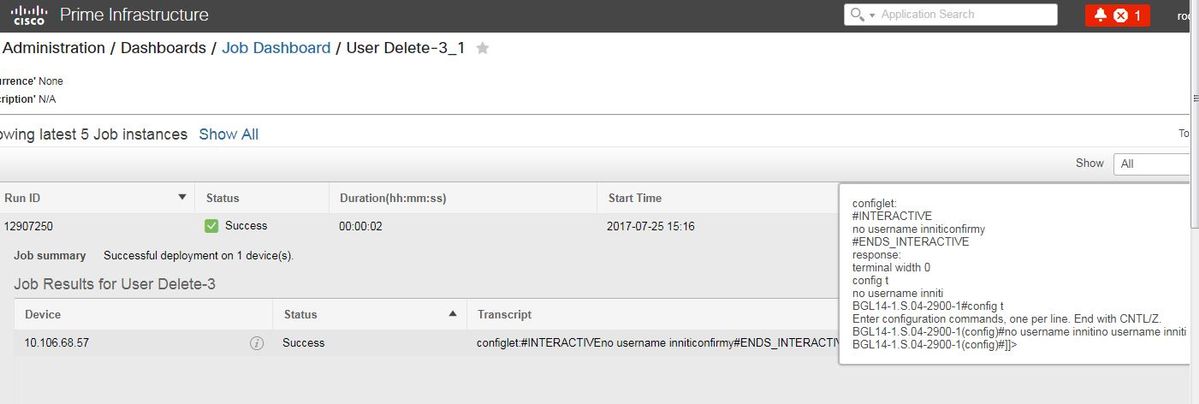
Note: For Interactive commands, it is observed that in few examples 'Interactive Question' when copied completely does not run properly. In such a case, you just need to type the last word. For example, when you keep complete sentence it will fail. #INTERACTIVE no username inniti <IQ>This operation will remove all username related configurations with same name. Do you want to continue? [confirm]<R>Y #ENDS_INTERACTIVE.
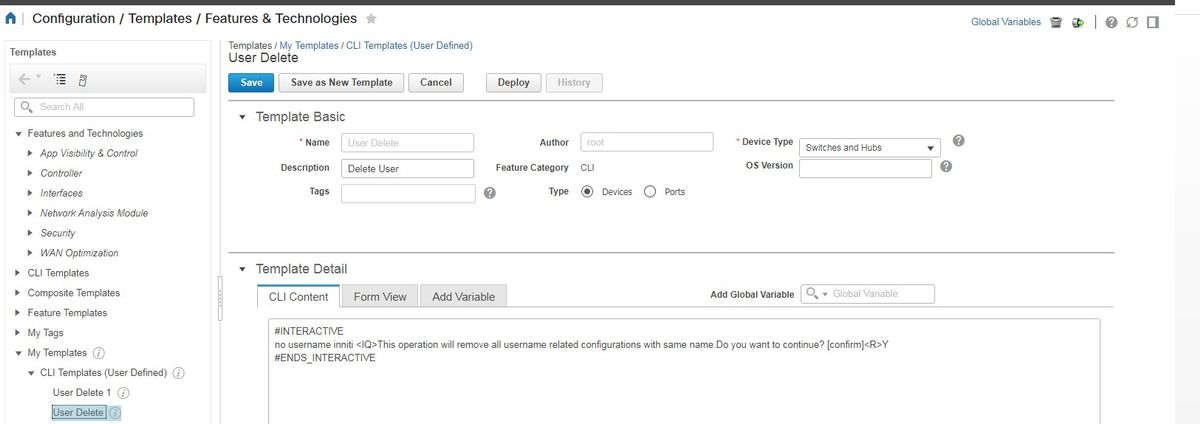

Multiple Commands Example
Crypto Key Generation on Switch
- How the command looks on device when ran:
BGL14-1.S.04-2900-1(config)#crypto key generate rsa
% You already have RSA keys defined named BGL14-1.S.04-2900-1.cisco.
% Do you really want to replace them? [yes/no]: yes
Choose the size of the key modulus in the range of 360 to 4096 for your
General Purpose Keys. Choosing a key modulus greater than 512 may take
a few minutes.
How many bits in the modulus [512]: 512
% Generating 512 bit RSA keys, keys will be non-exportable...
[OK] (elapsed time was 1 seconds)

<MLTCMD>
crypto key generate rsa
yes
2048
</MLTCMD>
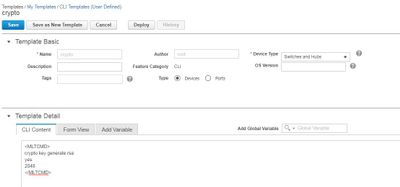
Verify
- Final status in PI and on device:
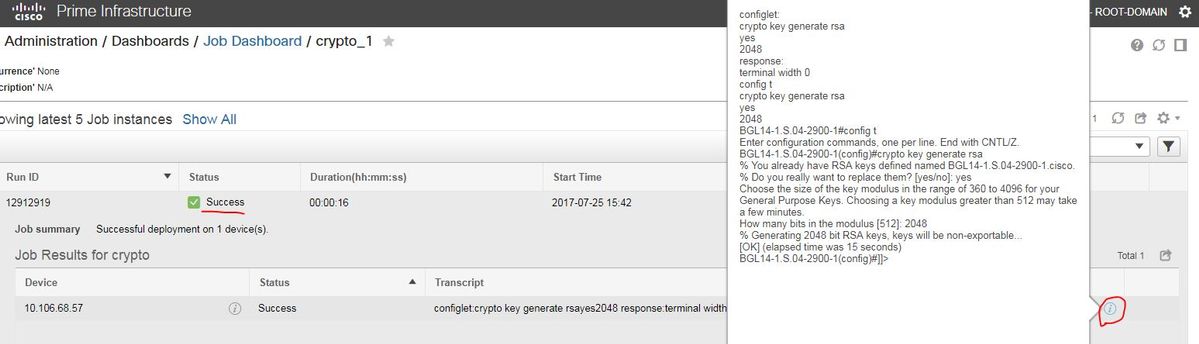

- Use of Interactive Command:
#INTERACTIVE
crypto key generate rsa<IQ>yes/no<R>yes<IQ>512<R>2048
#ENDS_INTERACTIVE
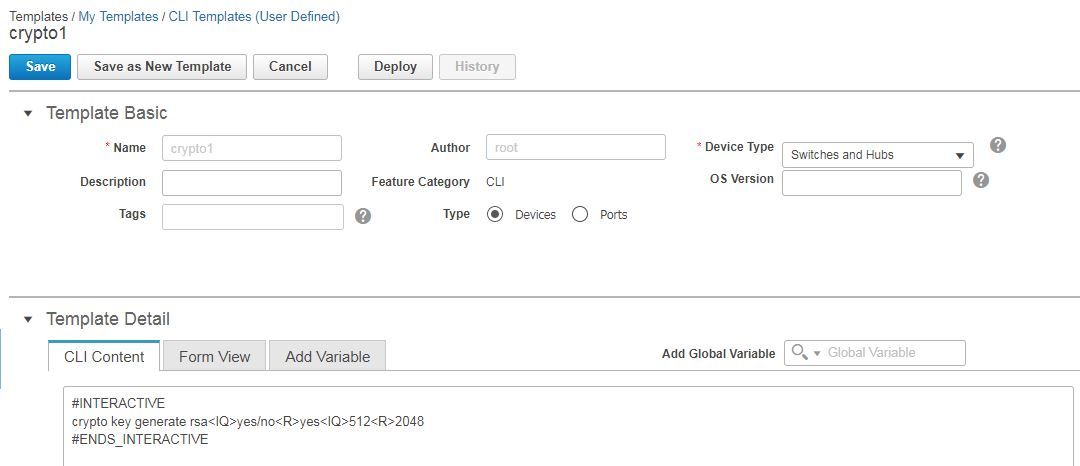
Verify

Troubleshoot
There is currently no specific troubleshooting information available for this configuration.
