Introduction
This document describes the procedure to install Cisco Prime Access Registrar (CPAR).
This installation procedure applies for an Openstack environment using NEWTON version where ESC is not managing CPAR and CPAR is installed directly on the VM deployed on Openstack.
Background Information
Ultra-M is a pre-packaged and validated virtualized mobile packet core solution that is designed in order to simplify the deployment of VNFs. OpenStack is the Virtualized Infrastructure Manager (VIM) for Ultra-M and consists of these node types:
- Compute
- Object Storage Disk - Compute (OSD - Compute)
- Controller
- OpenStack Platform - Director (OSPD)
The high-level architecture of Ultra-M and the components involved are shown in this image:

This document is intended for Cisco personnel who are familiar with Cisco Ultra-M platform and it details the steps required to be carried out at OpenStack and Redhat OS.
Note: Ultra M 5.1.x release is considered in order to define the procedures in this document.
Installation Procedure
Ensure that these are attained before you start the installation.
- CPAR software image copied in /tmp/ CSCOar-x.x.x.x.-lnx26_64-install.sh
- CPAR License copied in /tmp/xxxxxx.lic
- Java 64 bit installation 1.7.* or 1.8.* 64 bit edition.
- Update the hostname and the same hostname should be there in /etc/hosts
- The list include the RPM required to install CPAR GUI :

Login to the Prime Access Registrar workstation as a root user.
Step 1. Navigate to /tmp directory as the command cd /tmp isexecuted.
Step 2. Change permissions for ./CSCOar-x.x.x.x.-lnx26_64-install.sh file issuing the command chmod 775 ./CSCOar-x.x.x.x.-lnx26_64-install.sh.
Step 3. Start the installation script through the command ./CSCOar-x.x.x.x.-lnx26_64-install.sh.

Step 4. For the question Where do you want to install <CSCOar>? [/opt/CSCOar] [?,q], press enter to select the default location (/opt/CSCOar/).
Step 5. After the question Where are the FLEXlm license files located? [] [?,q] provide the location of the license(s) which should be /tmp as per pre-requisite /tmp/xxxxx.lic.

Step 6. Specify whether you want to enable Smart Licensing or not. Proceed with the next step if you want to use the traditional licensing method.
Do you want to enable smartlicensing?[y/n] [n]: [y,n,?,q] y
Step 7. For question Where is the J2RE installed? [] [?,q] enter the directory where Java is installed. For example: /usr/java/jre1.8.0_144/.
Note: If you do not provide the JRE path, or if the path is empty or unsupported, the installation process exits. Prime Access Registrar requires either JRE 1.7.x or JRE 1.8.x 64 bit version.

Step 8. Press Enter and skip Oracle input. Since, Oracle is not used in this deployment.


Step 9. Press Enter and Skip SIGTRAN-M3UA functionality step. This feature is not required for this deployment.

Step 10. For question Do you want CPAR to be run as non-root user? [n]: [y,n,?,q] press Enter to use the default answer which is n.

Step 11. For question Do you want to install the example configuration now? [n]: [y,n,?,q] press Enter to use the default answer which is n.

Step 12. CPAR installation starts.

Step 13. Wait for CPAR installation process to finish, verify all CPAR processes that run. Navigate to directory /opt/CSCOar/bin and execute the command ./arstatus. The output is shown in the image.
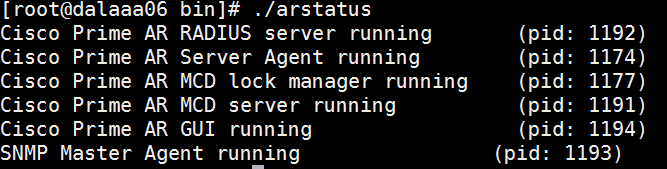
Step 14. Login to the CPAR application CLI.
Go to directory /opt/CSCOar/bin and execute ./aregcmd.
Connect using the admin user account ‘admin’ and it will prompt to enter a new password.













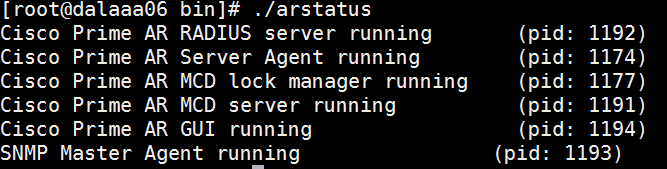

 Feedback
Feedback