Introduction
This document describes how to reset the root password in Prime Collaboration Assurance (PCA).
Prerequisites
Requirements
Cisco recommends that you have knowledge of PCA.
Components Used
The information in this document is based on these software and hardware versions:
- PCA 11.x versions
- Secure File Transfer Protocol (SFTP) or File Transfer Protocol (FTP) server
- Admin log in to PCA
The information in this document was created from the devices in a specific lab environment. All of the devices used in this document started with a cleared (default) configuration. If your network is live, make sure that you understand the potential impact of any command.
Problem
Your Root account password has been misplaced or no longer works.
Solution
Step 1. Copy the attached RootPatch-appbundle-x86_64.tar.gz file to any remote FTP/SFTP server you have on-site.
Step 2. Log in to the PCA Command Line Interface (CLI) as the admin user and port 26.
Step 3. Input: application remove RootPatch.
Step 4. Press Y and click Enter to the question: Continue with application removal? [y/n].
Step 5. Input config t.
Step 6. Input repository repo.
Step 7. Input url ftp://ftpserverip/directory.
Note: If you use sftp, instead of ftp replace the ftp with sftp.
Step 8. Input: user admin password plain cisco and click Enter.
Note: Replace admin with your user and replace Cisco with the password for your user specificed.
Step 9. Input exit.
Step10. Input exit.
Step 12. Input show repository repo (this is to ensure that PCA can read the file from your ftp/sftp server).
Step 12. Input application install RootPatch-appbundle-x86_64.tar.gz repo.
Step 13. Input yes.
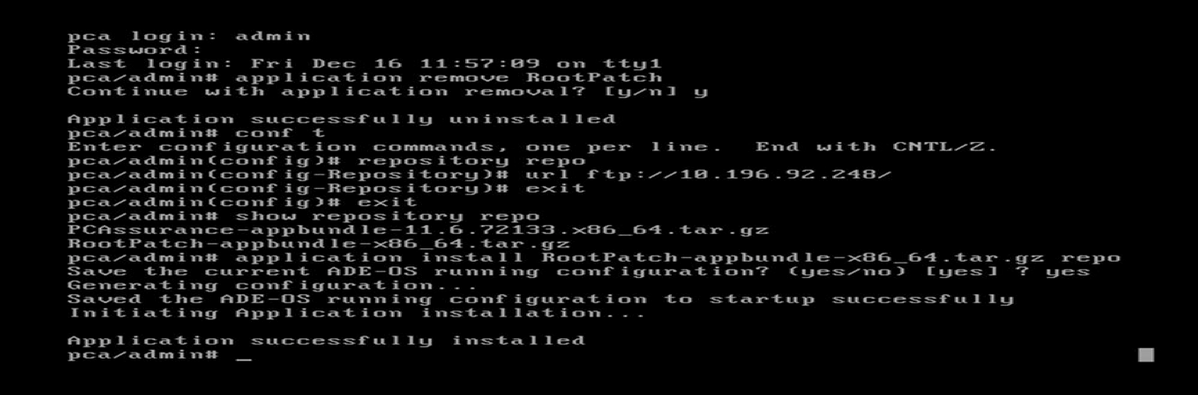
Step 14. Log in again as admin.
Step 15. Input root_enable.
Note: This asks to set new root patch password.
Step 16. Input root and provide the new password.
Step 17. Input /opt/emms/emsam/bin/enableRoot.sh.
Step 18. Input Passwd.
.
Step 19. Provide the new root log in credential.
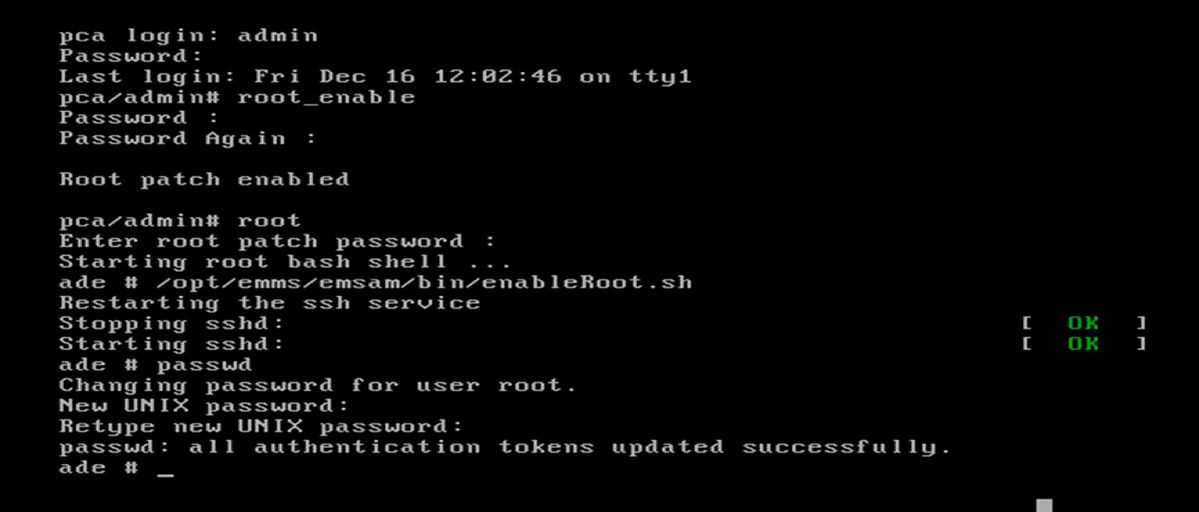
Step 20. Now, you are able to log in directly as root.
