Introduction
This document describes how to a perform a Database (DB) Vacuum to clean up stale or over-abundant DB entries in the Prime Collaboration Assurance (PCA) Application.
Contributed by Joseph Koglin, Cisco TAC Engineer.
Prerequisites
Requirements
Cisco recommends that you have knowledge of these topics and perform these recommendations:
- Basic Knowledge of PCA
- When you perform the actions specified in this document you will require a maintenance window if the PCA is in production.
- You will require full root access - instructions can be found at the bottom of this document under Root Access if you do not have it configured
Components Used
The information in this document is based on these software versions and applications:
PCA and PCA Postrgres DB
The information in this document was created from the devices in a specific lab environment. All of the devices used in this document started with a cleared (default) configuration. If your network is live, ensure that you understand the potential impact of any command.
Symptom(s)
A DB Vacuum or DB Cleanup can be utilized
- When disk space repeatedly is increased from the /opt directory
- Server has been online for an extended period of time, ex. 6 months or more and can be utilized for routine maintenance.
- Backups continuously fail
Think of this as a re-organization of the Database, the benefits can be
- System performance is faster
- Data that may have intermittently shown is now consistently displayed.
- Disk Space can descrease drastically to free up more space for larger db growth
- Backups finish faster and have a higher success ratio
Note: Before you perform the DB Vacuum, please note the DB Vacuum Process can take anywhere from 2 hours - 12 hours typically. As the DB Vacuum is dependant on the DB Size, the process time may vary
Prior Steps before you start the DB Vacuum
Prior to this please make a snapshot of the VM via Vsphere or take a PCA Backup, this is a precaution, just to be safe.
Although there have not been any reported incidents of issues with the DB Vacuum in PCA it is best to be safe.
There are two options
Option 1
Take a VM Snapshot:
Step 1. Right click on the VM in Vsphere
Step 2. Select Snapshot>>Take Snapshot. View at the bottom of Vsphere to monitor completion
Or
Option 2
Take a PCA Backup:
1. Navigate to System Administration>>Backup Settings>> Select New and fill in the needed information based on if you want just the assurance data or assurance and analytics.
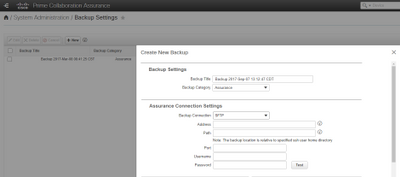
After you have created a VM Snapshot or a successful backup please proceed forward.
To ensure the PCA DB Port is open
Please perform the next steps to ensure the ports needed to run the db vacuum are open to connect
Step 1. Log in to PCA via SSH as root user and port 26
Step 2. Input. /sbin/iptables -A INPUT -p tcp --dport 5433 -j ACCEPT
Step 3. Input. /etc/init.d/iptables save
DB Vacuum Process
Step 1. Log in to PCA as root user via VM Console, if you use putty or securecrt for the SSH session it can timeout and is more reliable to run these commands in the VM Console
Step 2. Stop all processes and services. /opt/emms/emsam//bin/cpcmcontrol.sh stop (this process can take 10-15 minutes to fully stop all services)
Step 3. Run to ensure all services are stopped. /opt/emms/emsam/bin/cpcmcontrol.sh status
Step 4. Start the DB service only. /opt/emms/emsam/bin/start_db.sh
Step 5.You will change the directory to navigate to postgres to execute the remaining commands cd /opt/postgres/9.2/
Note: The postgres version is subject to change per major version. You can execute cd /opt/postgres/ followed by ls -l to find the version installed if the command with version 9.2 does not work.
Step 6. Input. su postgres
Step 7. Input. vacuumlo -U cmuser -p 5433 -v cpcm
Note: Steps 7 -10 will take a few hours and each command will complete on it's own. Once it is complete, proceed to the next step.
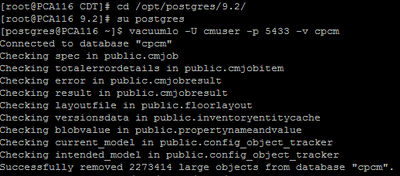
Step 8.Input. vacuumlo -U cmuser -p 5433 -v qovr
Step 9. Input. /opt/postgres/9.2/bin/psql -p 5433 --username=cmuser cpcm -c "VACUUM FULL ANALYZE;"
Step 10. Input. /opt/postgres/9.2/bin/psql -p 5433 --username=qovr qovr -c "VACUUM FULL ANALYZE;"
Step 11.Input: su root and re-enter in the root password
Step 12. Stop DB - /opt/emms/emsam/bin/shutdown_db.sh
Step 13. Start all Processes - /opt/emms/emsam//bin/cpcmcontrol.sh start
Please allow approximately 15 minutes for all services to come back up and then re-login to the gui.
You now have completed the DB Vacuum Process
Root Access
This section describes how to obtain full Root Access for PCA
Step 1. Log in through SSH to PCA and use port 26 as the Admin User
Step 2. Input.root_enable
Type in the root password you want
Step 3. Input.rootand type in the root password
Step 4. Once logged in as root Input./opt/emms/emsam/bin/enableRoot.sh
Step 5. Input.passwdand re-enter in your root password
You now should be able to close the SSH session and re-log in directly as root
