Configure CGM-SRV IOx Module on CGR1xxx
Available Languages
Download Options
Bias-Free Language
The documentation set for this product strives to use bias-free language. For the purposes of this documentation set, bias-free is defined as language that does not imply discrimination based on age, disability, gender, racial identity, ethnic identity, sexual orientation, socioeconomic status, and intersectionality. Exceptions may be present in the documentation due to language that is hardcoded in the user interfaces of the product software, language used based on RFP documentation, or language that is used by a referenced third-party product. Learn more about how Cisco is using Inclusive Language.
Contents
Introduction
This document describes how to configure the Connected Grid Routers (CGR) 1000-series platform devices for use with an IOx Connected Grid Module (CGM) - System Server (SRV) module.
Prerequisites
Requirements
Cisco recommends that you have knowledge of these topics:
- Routing
- Switching
- Network Address Translation (NAT)
- Understand Virtualization concepts
Components Used
The information in this document is based on these software and hardware versions:
- CGR1120
- Runs at least 15.6-3 (CGR1000) -universalk9-bundle.SSA.156-3.M2
- Free module slot
- IP address on Gi2/1
- Secure Shell (SSH) configured
- CGM-SRV-XX module
Background Information
When you want to run IOx applications or virtual machines on the CGR1000 platform, you can use the CGM-SRV compute module. The CGM-SRV module is actually a small server that contains a multi-core x86 CPU, memory and storage. Both the CGR1120 and CGR1240 can have one of these modules to add IOx capabilities.
There are, at the time you write, two types available as shown in the table:
| Stock Keep Unit (SKU) | Solid State Drives (SSD) | RAM | CPU |
| CGM-SRV-64 | 64GB (50GB usable) | 4GB | 4 core 800Mhz |
| CGM-SRV-128 | 128GB (100GB usable) | 4GB | 4 core 800Mhz |
Each module also has two USB ports for storage and its own external gigabit Ethernet interface.
As with any other IOx-capable device, the module can host different types of IOx applications but due to the larger capacity of the CGM-SRV module, it can also run a fully configured Windows or standard Linux distro (for example Ubuntu or CentOS) as shown in the image.

Configure
Network Diagram
The CGM-SRV module has three network interface, two internal interfaces towards Cisco IOS ® and one external for a dedicated connection to the guests which runs on the CGM-SRV module.
The interfaces used are as shown in the table:
| Name | Location | Connects to | Remark |
| Gi<slot>/1 | internal to Cisco IOS ® | CGM-SRV host OS (which runs Cisco Application-Hosting Framework (CAF)) | eth_mgmt interface on host OS |
| Gi<slot>/2 | internal to Cisco IOS ® | CGM-SRV guest VMs (IOx apps) | svcbr_0 on host OS > dpbr_0 |
| eth0 | external on module | CGM-SRV guest VMs (IOx apps) | svcbr_1 on host OS > dpbr_1 |
A diagram of how everything is interconnected is as shown in the image:
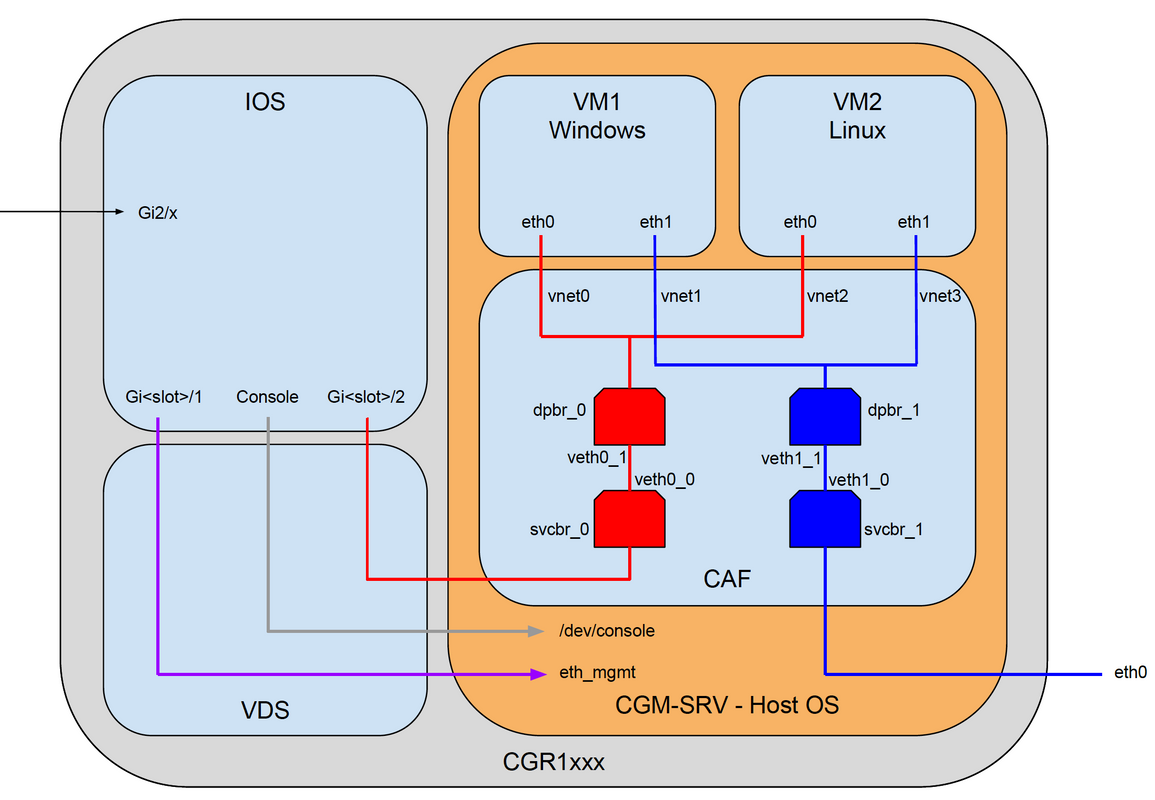
Installation of CGM-SRV Module in CGR1000
In order to configure the CGM-SRV on CGR1000, you need to start with the insertion of the module in the CGR1120. This can be done without the need to take the device offline as follows:
Step 1. Shut down the module port in which you want to install the CGM-SRV module:
KJK_CGR1120_20#conf t Enter configuration commands, one per line. End with CNTL/Z. KJK_CGR1120_20(config)#hw-module poweroff 4
Step 2. You can physically insert the module in slot 4. Once the module has been inserted, you can power the module slot back on:
KJK_CGR1120_20(config)#no hw-module poweroff 4
Step 3. Let's check if the module is recognized as you expect it to be:
KJK_CGR1120_20#sh module 4 Mod Ports Module-Type Model Status --- ----- ----------------------------------- ------------------ ---------- 4 1 CGR1000 Server Module 64GB Disk CGM-SRV-64 ok Mod Hw Serial-Num Last reload reason --- ----- --------------------- ------------------------------------ 4 1.0 FOCXXXXXXXX
As you can see in the output here, the module is recognized and ready in slot 4. You are now ready to start to configure everything.
Install Compute Image on CGM-SRV Module
The next step is to load the host Operating System (OS) image on the module. The image for this can be downloaded from: https://software.cisco.com/download/release.html?mdfid=284174271&softwareid=286312260
After you download the image from Cisco Connection Online (CCO), upload/download it to the CGR1000:
KJK_CGR1120_20#copy scp://jedepuyd@10.X.X.X/cgr1000-compute-1.2.5.1.SPA flash: Destination filename [cgr1000-compute-1.2.5.1.SPA]? Password: Sending file modes: C0644 69765564 cgr1000-compute-1.2.5.1.SPA ... 69765564 bytes copied in 1367.560 secs (51015 bytes/sec)
Once the image is available on the CGR1000, you can install it on the CGM-SRV module:
KJK_CGR1120_20#server-module 4 install flash:cgr1000-compute-1.2.5.1.SPA Operation requires module reload, do you want to continue? [yes]: yes Installing image: /cgr1000-compute-1.2.5.1.SPA ......................... Done!
Configure Interfaces, DHCP and NAT
As mentioned before, you have two internal interface on Cisco IOS ® that connect with CGM-SRV. Since you inserted the module in slot 4, these interfaces are named: Gi4/1 and Gi4/2. The IP addresses on these interfaces, when you use NAT, are only used internally.
Configure Gi4/1, for the connection between Cisco IOS ® and the host OS which runs in CGM-SRV:
KJK_CGR1120_20#conf t Enter configuration commands, one per line. End with CNTL/Z. KJK_CGR1120_20(config)#int gi4/1 KJK_CGR1120_20(config-if)#ip addr 192.168.100.1 255.255.255.0 KJK_CGR1120_20(config-if)#ip nat inside KJK_CGR1120_20(config-if)#ip virtual-reassembly in KJK_CGR1120_20(config-if)#duplex auto KJK_CGR1120_20(config-if)#speed auto KJK_CGR1120_20(config-if)#ipv6 enable KJK_CGR1120_20(config-if)#no shut KJK_CGR1120_20(config-if)#exit
Configure Gi4/2; for the connection between Cisco IOS ® and the guests which runs on CGM-SRV:
KJK_CGR1120_20#conf t Enter configuration commands, one per line. End with CNTL/Z. KJK_CGR1120_20(config)#int gi4/2 KJK_CGR1120_20(config-if)#ip addr 192.168.101.1 255.255.255.0 KJK_CGR1120_20(config-if)#ip nat inside KJK_CGR1120_20(config-if)#ip virtual-reassembly in KJK_CGR1120_20(config-if)#duplex auto KJK_CGR1120_20(config-if)#speed auto KJK_CGR1120_20(config-if)#ipv6 enable KJK_CGR1120_20(config-if)#no shut KJK_CGR1120_20(config-if)#exit
Configure the interface on Cisco IOS ® side that gives you the access to the CGR1000 as NAT outside:
KJK_CGR1120_20(config)#int gi2/1 KJK_CGR1120_20(config-if)#ip nat outside
Set up DHCP for the host OS and guests:
KJK_CGR1120_20#conf t Enter configuration commands, one per line. End with CNTL/Z. KJK_CGR1120_20(config)#ip dhcp pool iox_host_pool KJK_CGR1120_20(dhcp-config)#network 192.168.100.0 255.255.255.0 KJK_CGR1120_20(dhcp-config)#default-router 192.168.100.1 KJK_CGR1120_20(dhcp-config)#lease infinite KJK_CGR1120_20(dhcp-config)#exit KJK_CGR1120_20(config)#ip dhcp pool iox_guest_pool KJK_CGR1120_20(dhcp-config)#network 192.168.101.1 255.255.255.0 KJK_CGR1120_20(dhcp-config)#default-router 192.168.101.1 KJK_CGR1120_20(dhcp-config)#lease infinite KJK_CGR1120_20(dhcp-config)#exit
After you enable DHCP, you need to ensure that the host OS on the CGM-SRV module picks up an IP. At this stage, the easiest is to restart the module:
KJK_CGR1120_20#hw-module reload 4 Module 4 is being reloaded with reason()...
Once the module is back online, you can check which IP address has been given to it:
KJK_CGR1120_20#sh ip dhcp bind Bindings from all pools not associated with Virtual Routing and Forwarding (VRF):
IP address Client-ID/ Lease expiration Type Hardware address/ User name 192.168.100.3 0100.800f.1170.00 Infinite Automatic
Next configuration step is to finish the rest of the NAT configuration and forward these ports to the IP of the host OS on the module:
- 2222 -> 22 -> on the module: SSH access to the host OS
- 8443 -> CAF (Local Manager and IOxclient API access)
- 5900 -> VNC (access to the GUI for Windows VM)
KJK_CGR1120_20#conf t Enter configuration commands, one per line. End with CNTL/Z. KJK_CGR1120_20(config)#ip access-list standard IOX_NAT KJK_CGR1120_20(config-std-nacl)#permit 192.168.0.0 0.0.255.255 KJK_CGR1120_20(config-std-nacl)#exit KJK_CGR1120_20(config)#ip nat inside source list IOX_NAT interface Gi2/1 overload KJK_CGR1120_20(config)#ip nat inside source static tcp 192.168.100.3 8443 interface Gi2/1 8443 KJK_CGR1120_20(config)#ip nat inside source static tcp 192.168.100.3 22 interface Gi2/1 2222 KJK_CGR1120_20(config)#ip nat inside source static tcp 192.168.100.3 5900 interface Gi2/1 5900
One last step is required in order to be able to access Local Manager and the host OS console.
Add a user with privilege 15:
KJK_CGR1120_20#conf t Enter configuration commands, one per line. End with CNTL/Z. KJK_CGR1120_20(config)#username admin privilege 14 password cisco
At this point, the configuration is complete and you should be able to verify and use the CGM-SRV module for IOx.
Verify
Use this section in order to confirm that your configuration works properly.
From Cisco IOS ®, you can verify if IOx is configured correctly with these command:
KJK_CGR1120_20#sh IOx host list detail
IOx Server is running. Process ID: 325
Count of hosts registered: 1
Host registered:
===============
IOx Server Address: FE80::2A6F:7FFF:FE0D:844A; Port: 22222
Link Local Address of Host: FE80::280:FFF:FE11:7000
IPV4 Address of Host: 192.168.100.3
IPV6 Address of Host: fe80::280:fff:fe11:7000
Client Version: 0.4
Session ID: 4
OS Nodename: CGM-SRV-64-4
Host Hardware Vendor: Cisco Systems, Inc.
Host Hardware Version: 1.0
Host Card Type: not implemented
Host OS Version: 1.2.5.1
OS status: RUNNING
Percentage of SSD
Lifetime remaining: 100
USB Power Consumption (mA): 0
Interface Hardware Vendor: None
Interface Hardware Version: None
Interface Card Type: None
Another way to verify if the above configuration is successful, is to connect with your browser to Local Manager. Since you configured NAT, Local Manager must be accessible on https://<outside IP of CGR1000>:8443 .
If all went well, you should be able to see the Local Manager login prompt as shown in the image:
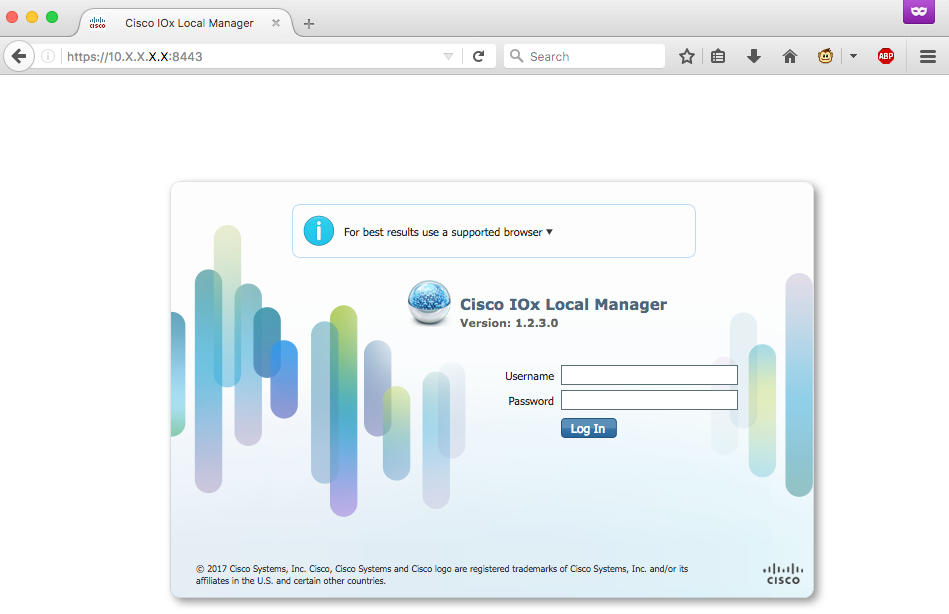
Here you can log in with the privilege 15 user which you created earlier and access Local Manager as shown in the image:
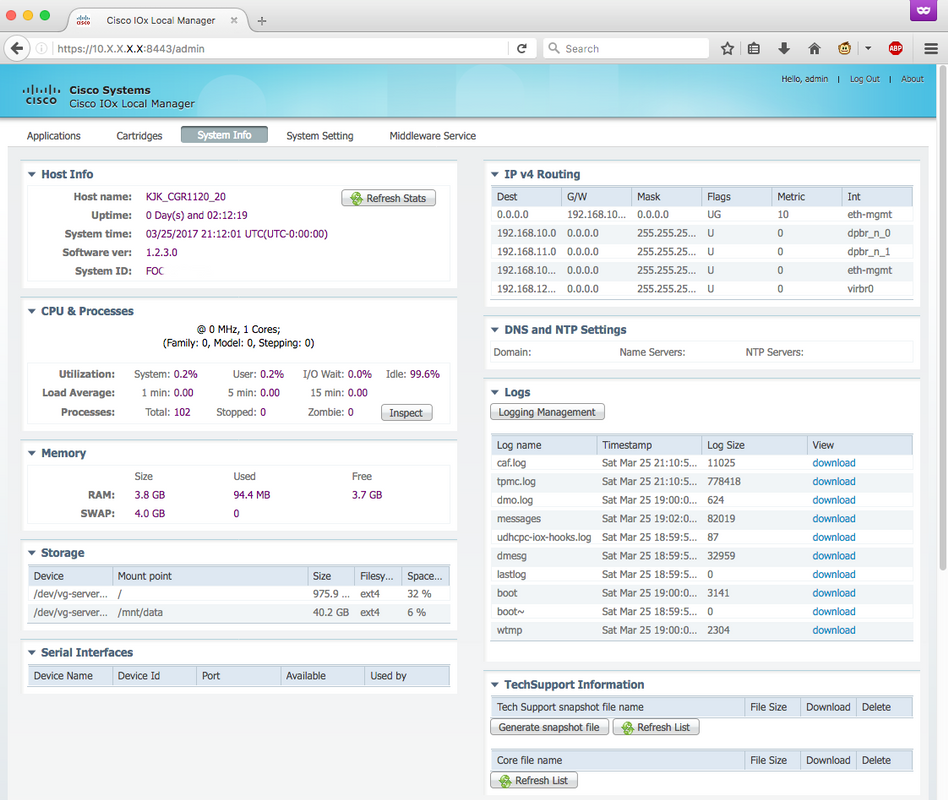
Troubleshoot
This section provides information you can use in order to troubleshoot your configuration.
In order to troubleshoot CAF and/or the host os which runs on the CGM-SRV module, you can access the console with the use of these command:
You can login to the host OS with the use of the credentials of the privilege 15 user created on Cisco IOS ® earlier:
KJK_CGR1120_20#server-module 4 console Escape sequence: ctrl-shift-^ x, then disconnect command MontaVista Carrier Grade Express Linux 2.0.0 CGM-SRV-64-4 /dev/console CGM-SRV-64-4 login: admin Cisco IOS ® user password: CGM-SRV-64-4:~#
In order to check the status of CAF and Local Manager:
CGM-SRV-64-4:~# monit summary Cannot translate 'CGM-SRV-64-4' to FQDN name -- Temporary failure in name resolution The Monit daemon 5.14 uptime: 2h 14m Process dmo Running File product_id Accessible File hwid Accessible File netifup Accessible Process caf Running File cgroup Not monitored System x86-generic-64 Running
The log for CAF can be found in /var/log/caf.log.
Contributed by Cisco Engineers
- Jens DepuydtCisco TAC Engineer
Contact Cisco
- Open a Support Case

- (Requires a Cisco Service Contract)
 Feedback
Feedback