Introduction
This document describes the configuration of Direct Attached Storage (DAS) for Intersight Managed Mode (IMM) Domains.
Prerequisites
Requirements
Cisco recommends that you have knowledge of these topics:
- UCS and IMM knowledge
- Storage Area Networking (SAN)
- Fiber Channel Concepts
Components Used
The information in this document is based on these software and hardware versions:
- UCS-FI-6454, Firmware 4.2(1l)
- UCSX-210C-M6, Firmware 4.2(1l)
Note: The minimum supported Firmware version for Intersight Managed Mode is 4.1(3).
The information in this document was created from the devices in a specific lab environment. All of the devices used in this document started with a cleared (default) configuration. If your network is live, ensure that you understand the potential impact of any command.
Background Information
Ensure that you have these requirements before you attempt this configuration:
- Virtual Storage Area Network (VSAN) ID
- Fibre Channel Over Ethernet (FCOE) VLAN ID
- World Wide Port Name (WWPN) from initiators and targets
- Logical Unit Number (LUN) ID
Server and Domain profiles configuration, the Policies and Pools required are:
- VSAN Policy
- Port Policy
- Boot Order Policy
- SAN Connectivity Policy
- WWPN Pool
- Fibre Channel Zone Policy
Direct Attached Storage (DAS)
IMM-managed servers have the ability to build a Zone database just like UCSM. With DAS there is no need to have a Fiber Switch to push the zoning. This example uses this topology:
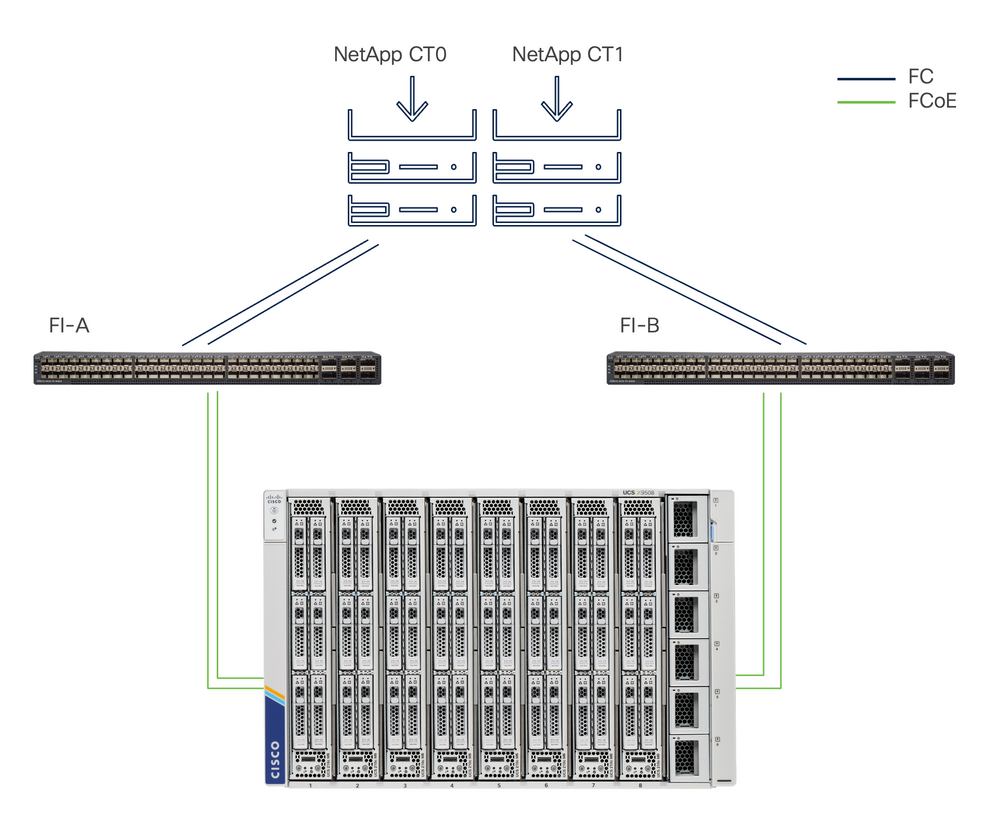 Topology
Topology
Configure
1. UCS Domain Profile
Step 1. Configure VSAN Policy.
- Navigate to Policies > Create Policy and select VSAN.
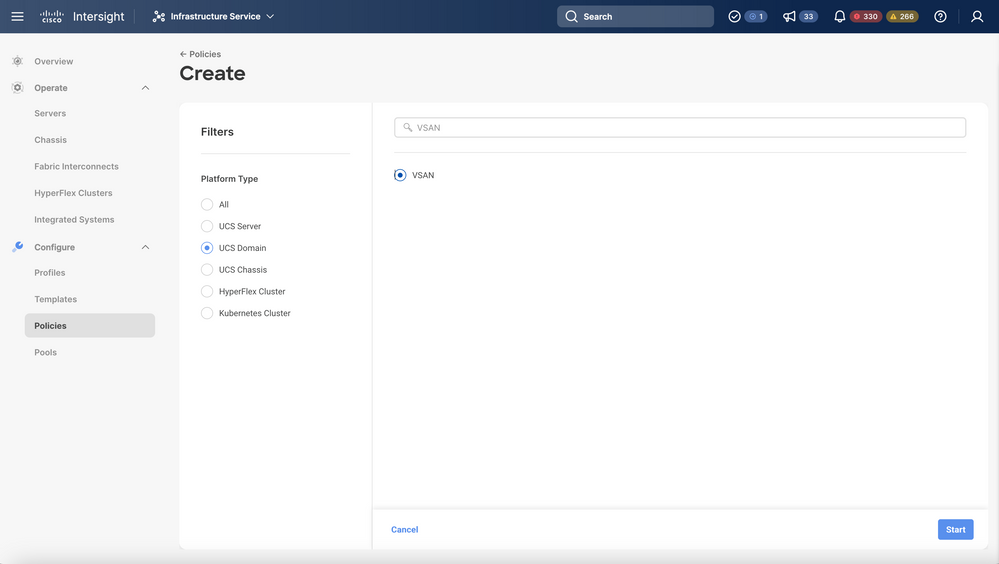 Select UCS Domain Profile and then VSAN
Select UCS Domain Profile and then VSAN
- Name the policy and add the required VSAN(s) to it. This example uses VSAN-A 100 and FCOE VLAN 1000.
- Select Storage for VSAN Scope.
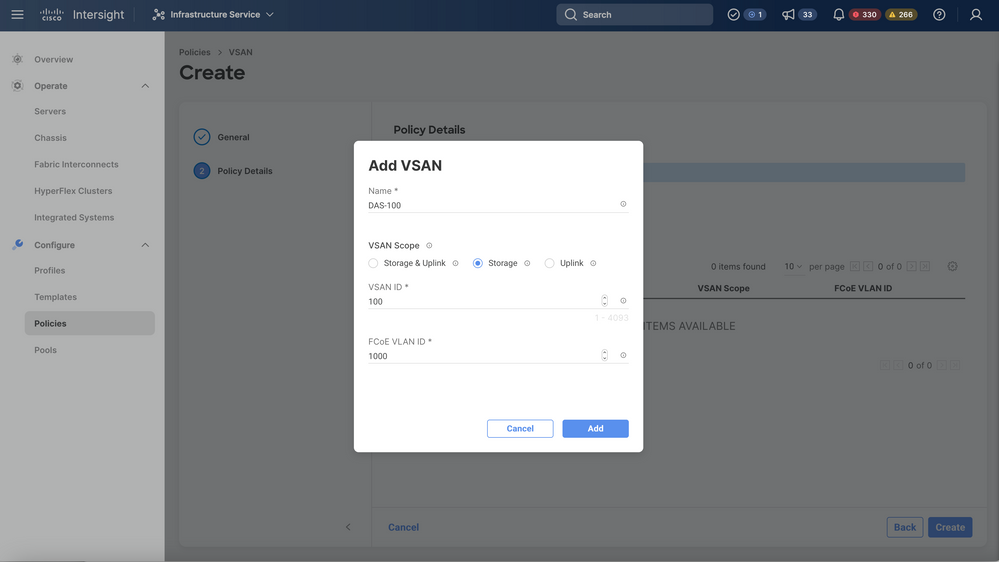 Storage VSAN is required for DAS configuration.
Storage VSAN is required for DAS configuration.
Note: VSAN scope Storage is required for DAS networks.
Step 1.2 Configure Port Policy.
- Navigate to Policies > Create Policy and select Port.
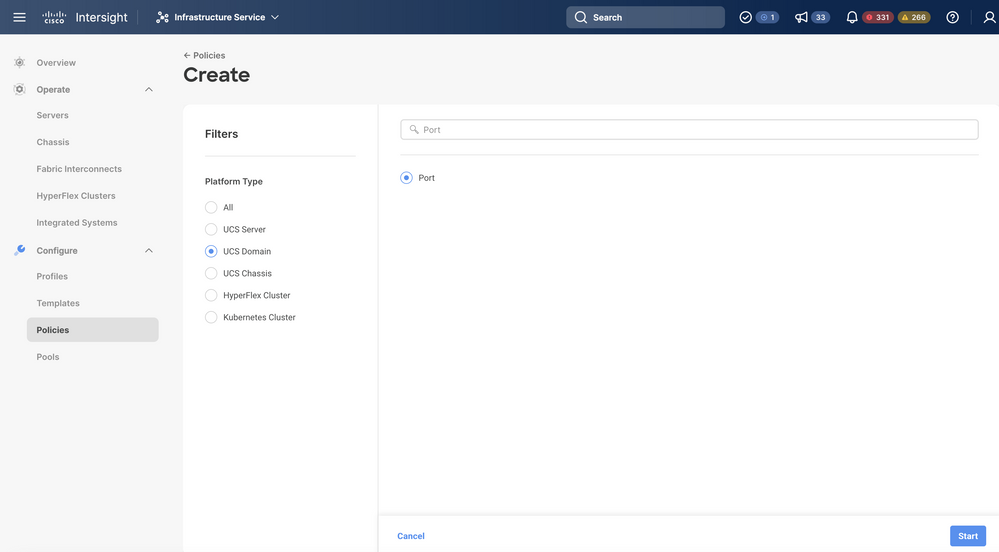 Create Port Policy
Create Port Policy
- Enter a Name and select the Switch model from the list. Then, configure Unified Ports or Breakout ports (if required).
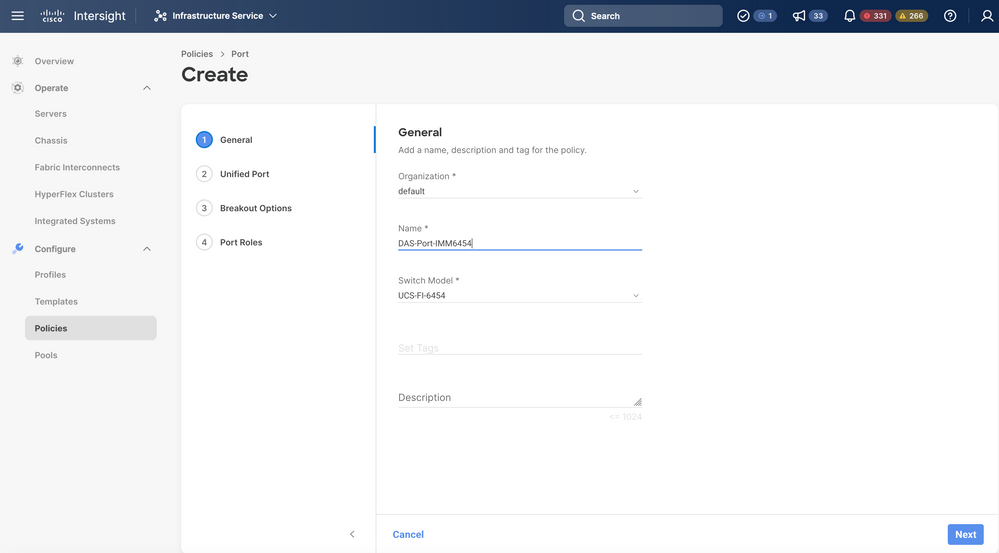 Port Policy Name
Port Policy Name
- In Port Roles Select the ports required for FC Storage and click on Configure.
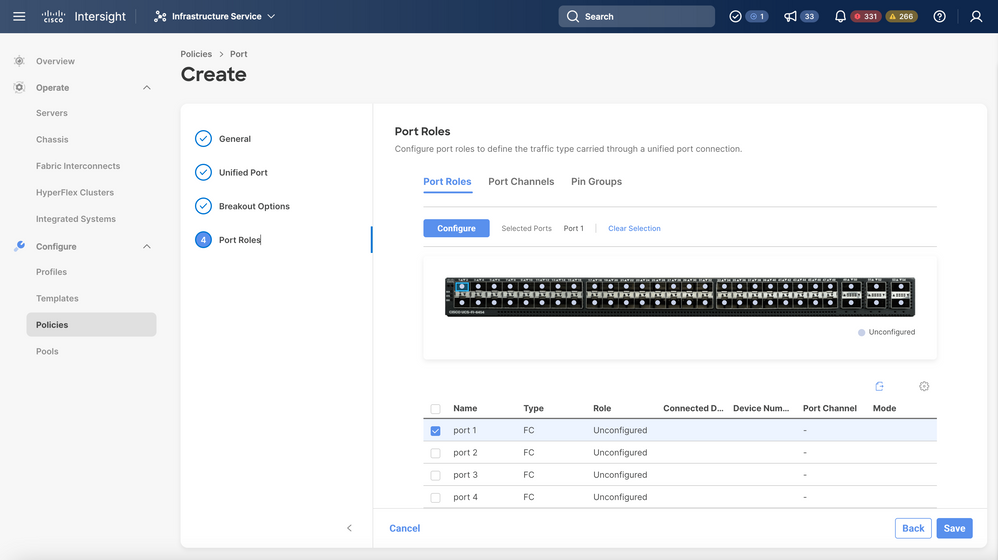 Port Role
Port Role
Tip: If required configure additional interfaces as Servers ports or Ethernet Uplink ports in this step.
- Select the Role as FC Storage, Admin speed, and desired VSAN.
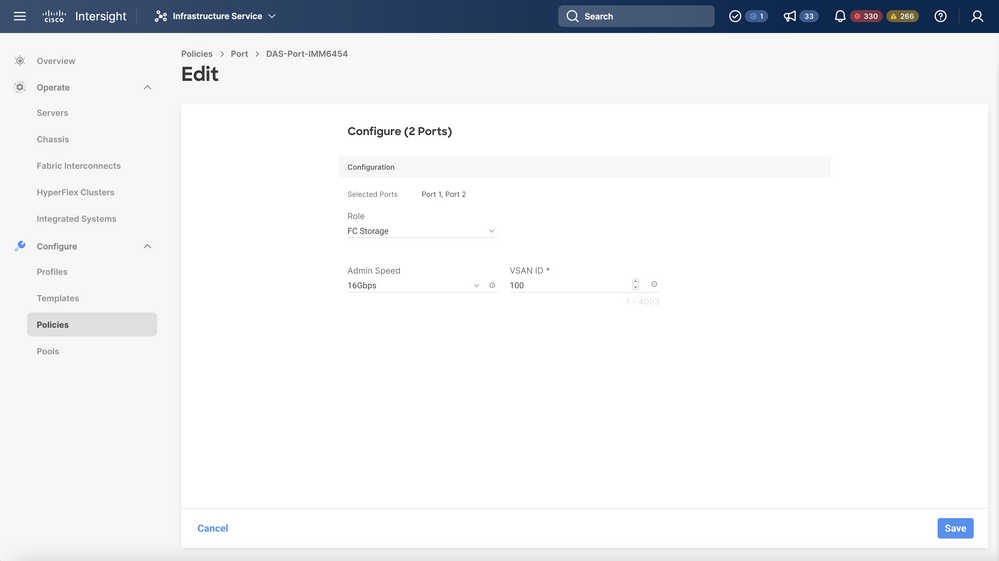 Port Role
Port Role
Step 1.3 Configure Switch Control Policy
In a UCS Domain, The FC switching mode can be End Host or Switch. Switch mode allows the Fabric Interconnect to connect directly to a storage device. Fibre Channel switch mode is useful in models where there is no SAN (for example, a single Cisco UCS system connected directly to storage). The Switch Control Policy configures FC switching mode for an IMM Domain.
- Navigate to Policies > Create Policy and select Switch Control.
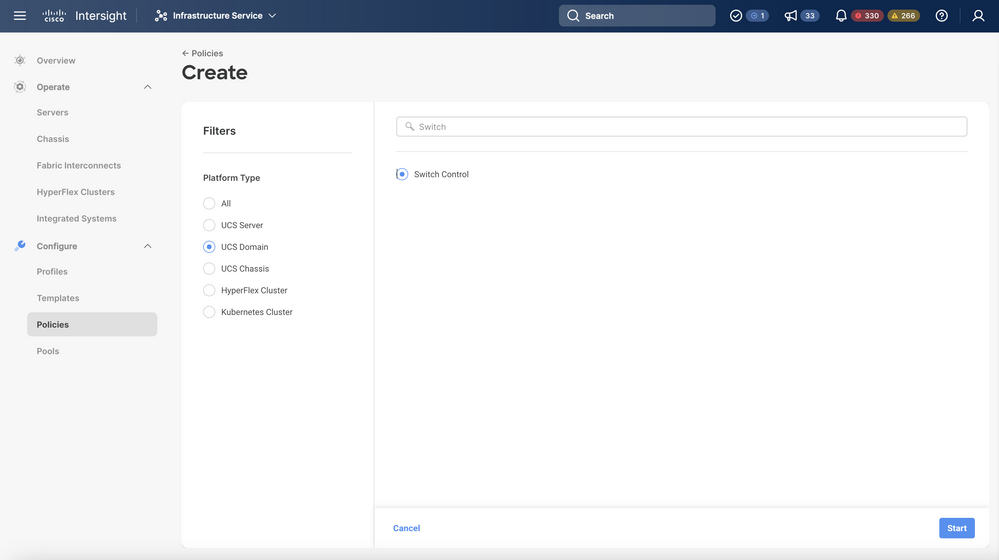 Switch Control Policy
Switch Control Policy
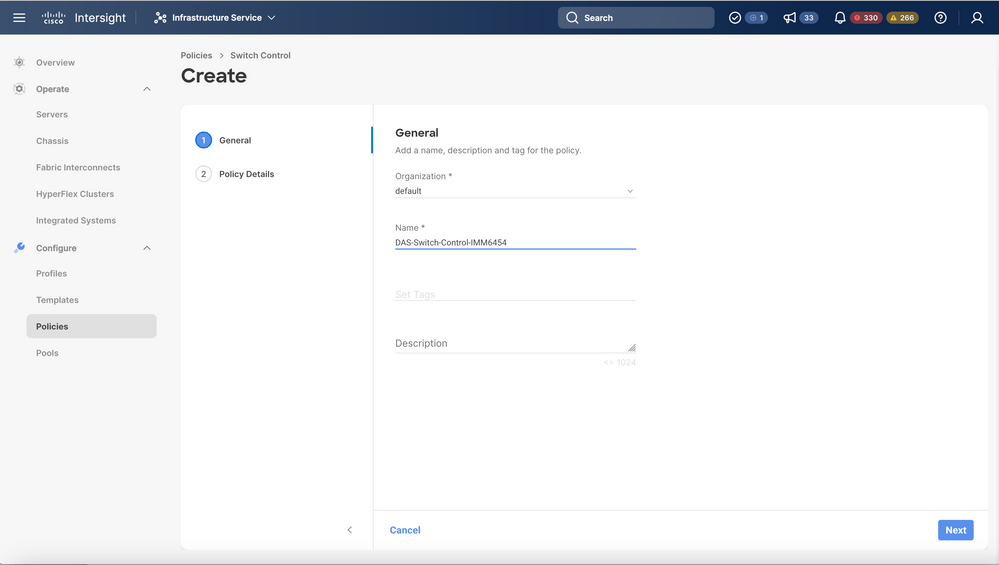 Switch Control Policy Name
Switch Control Policy Name
- Select FC Switch Mode and then click on Create.
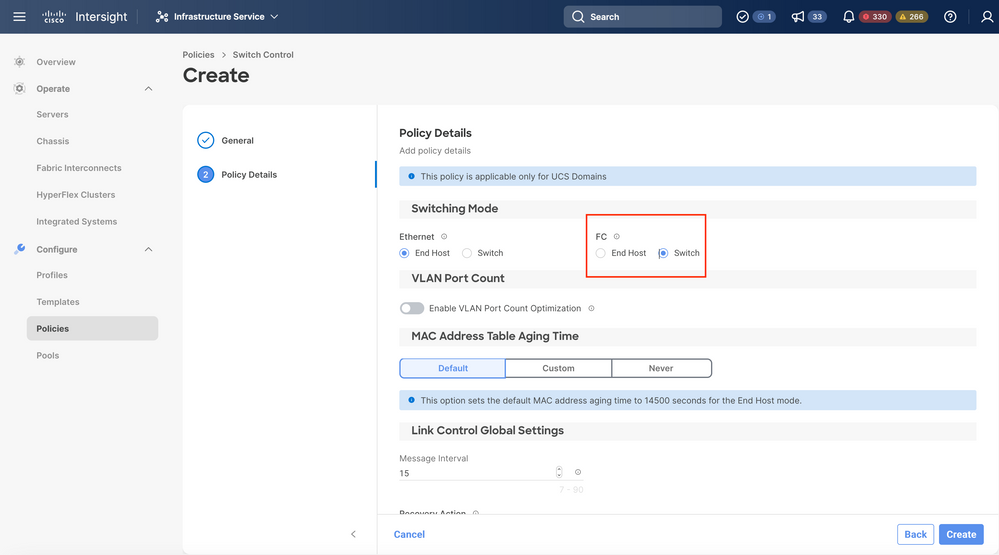 FC Switch Mode
FC Switch Mode
Step 1.4 Edit or Create the Domain Profile
- You can now add the policies to the Domain profile. Go to Profiles tab > UCS Domain Profiles > Edit Domain profile (if a profile already exists) or Create domain profile and then Add the required policies to your Domain Profile.
2. Server Profile
Step 2.1 Create a Server Profile.
- Navigate to the Policies tab > Create UCS Server Profile.
- Enter a Name and select the Target Platform.
Step 2.2 Create a San Connectivity Policy
- Attach an existing San Connectivity Policy to the Profile or create a new one
- Enter a Name for the policy.
- Select the WWNN pool and Add the required VHBAs.
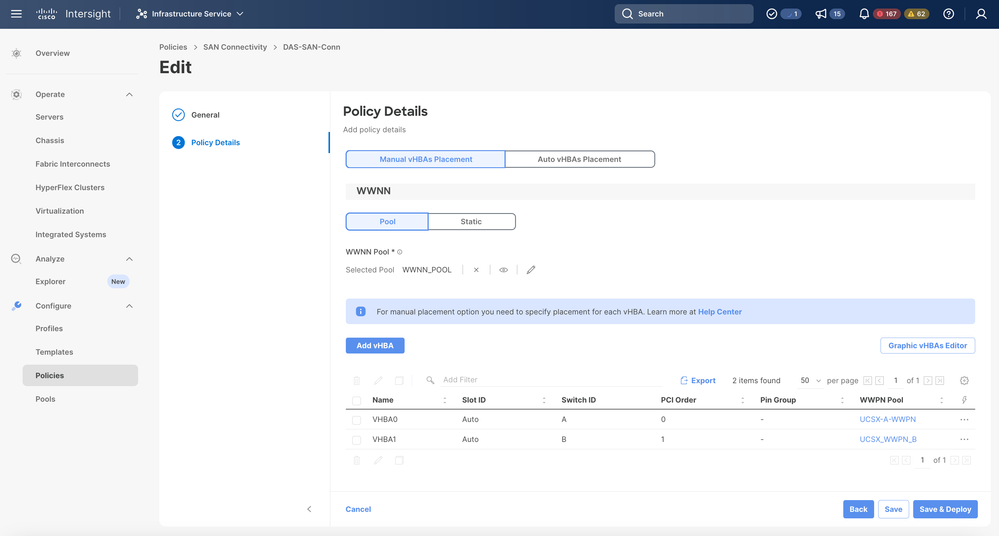 San Connectivity Policy
San Connectivity Policy
Step 2.3 Configure VHBA Settings
- Edit the VHBA with the required configuration, such as Name, WWPN, and other adapter policies.
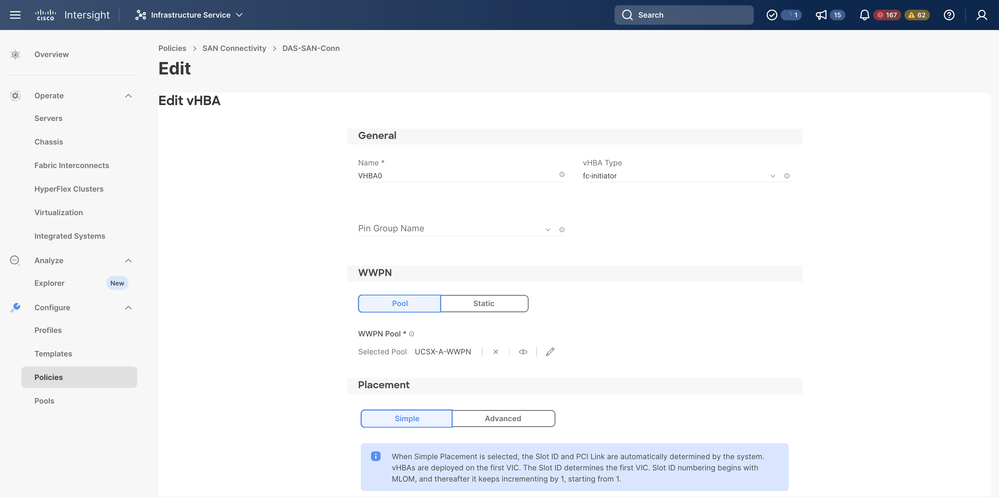 VHBA Settings
VHBA Settings
- Continue with the policy selection for VHBA, then click in FC Zone select Policy(s), Create a new or Select Existing FC Zone policy from the list
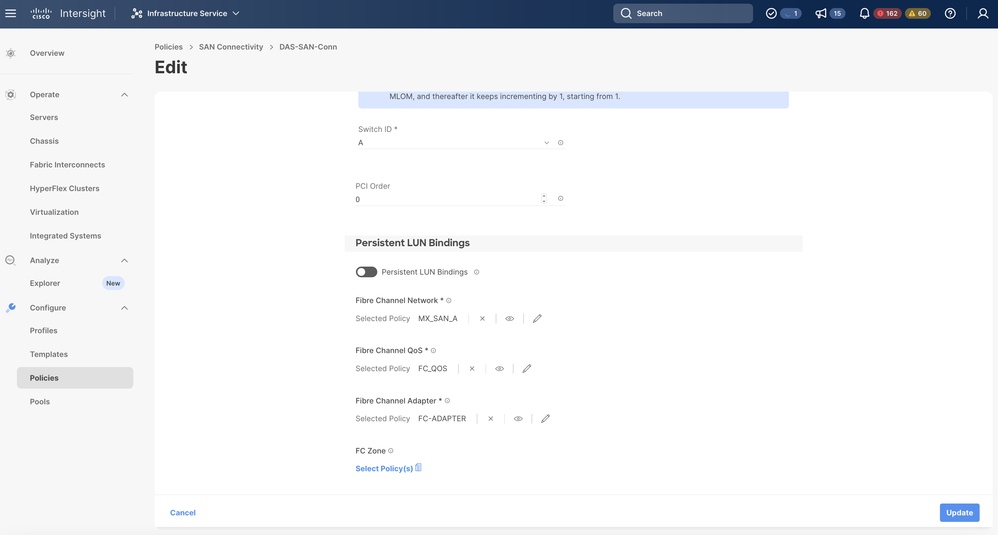 Select FC Zone Policy
Select FC Zone Policy
Step 2.4 Create FC Zone Policy
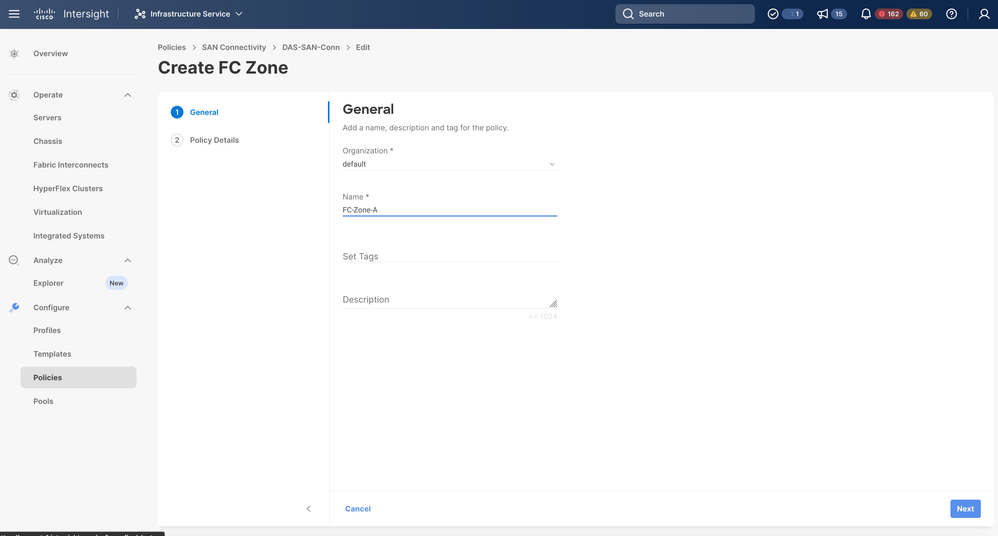 FC Zone
FC Zone
- Select Single Initiator - Single Target or Single Initiator Multiple target, then click on Add Target
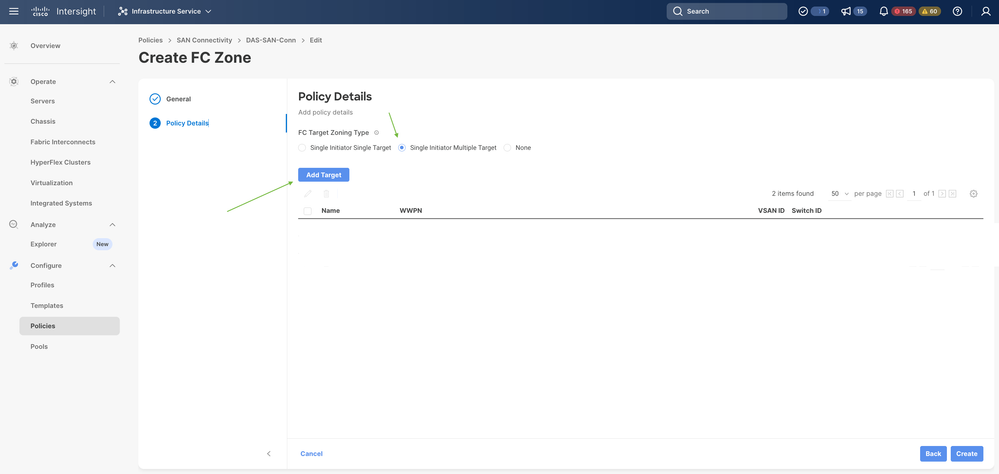 FC Zone Targets
FC Zone Targets
- Configure Target(s) with correspondent WWPN, Fabric ID, and VSAN.
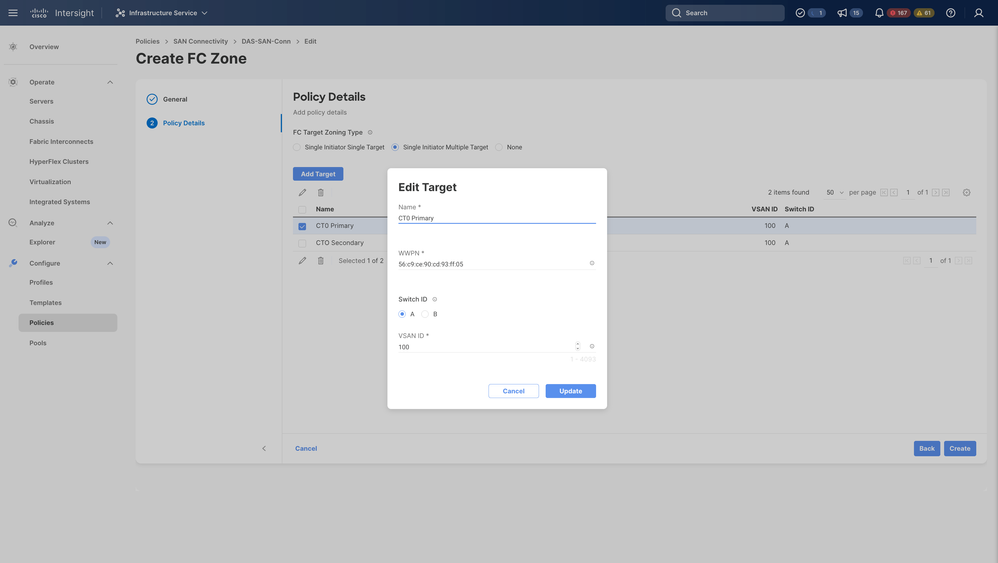 FC Zone Target Configuration
FC Zone Target Configuration
Step 3. Boot From SAN (Optional)
If the server boots from SAN Add the target(s) to the Boot policy
Step 3.1 Configure Boot Options
Add San Boot and Virtual Media options
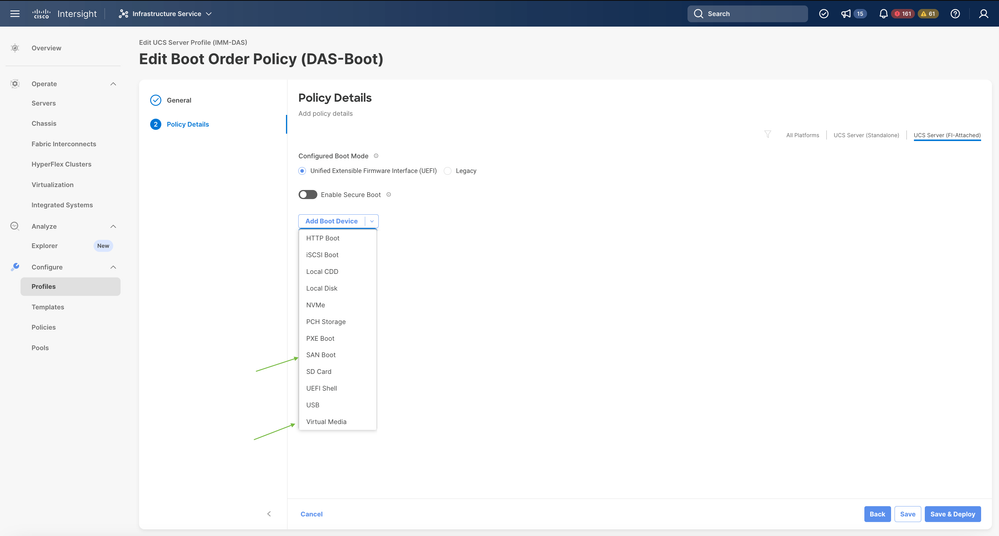 Boot Options
Boot Options
Step 3.2 Configure SAN Boot options
Enter the WWPN of the Target with their corresponding VHBA Name.
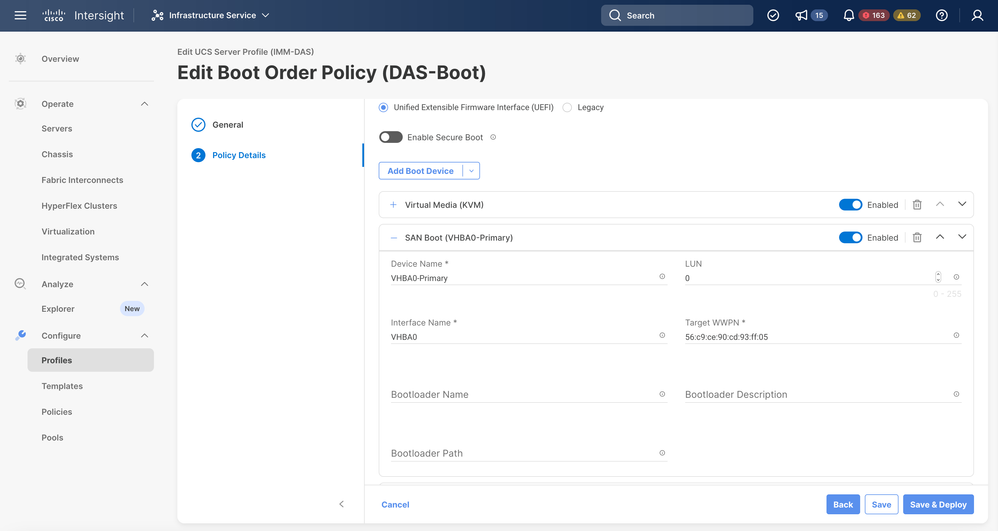 SAN Boot Options
SAN Boot Options
Note: Interface Name MUST match with the name given previously to the VHBA.
Step 3.3 Add targets as needed and verify the order
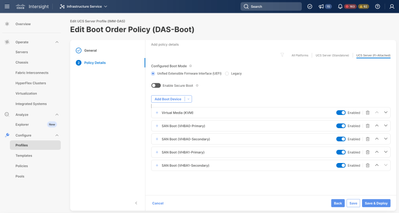 Boot Options
Boot Options
Troubleshoot
To Verify the FC Port is properly configured
FI-A # connect nxos
FI-A (nxos) # show interface fc 1/1
FI-A (nxos) # show running-config interface fc 1/1
To verify the initiators list on Fabric Interconnect
FI-A (nxos) # show flogi database vsan <vsan id>
To verify VHBA configuration in specific Server Profile
FI-A (nxos) # show run interface | grep prev 1 next 10 <Server Profile's Name>

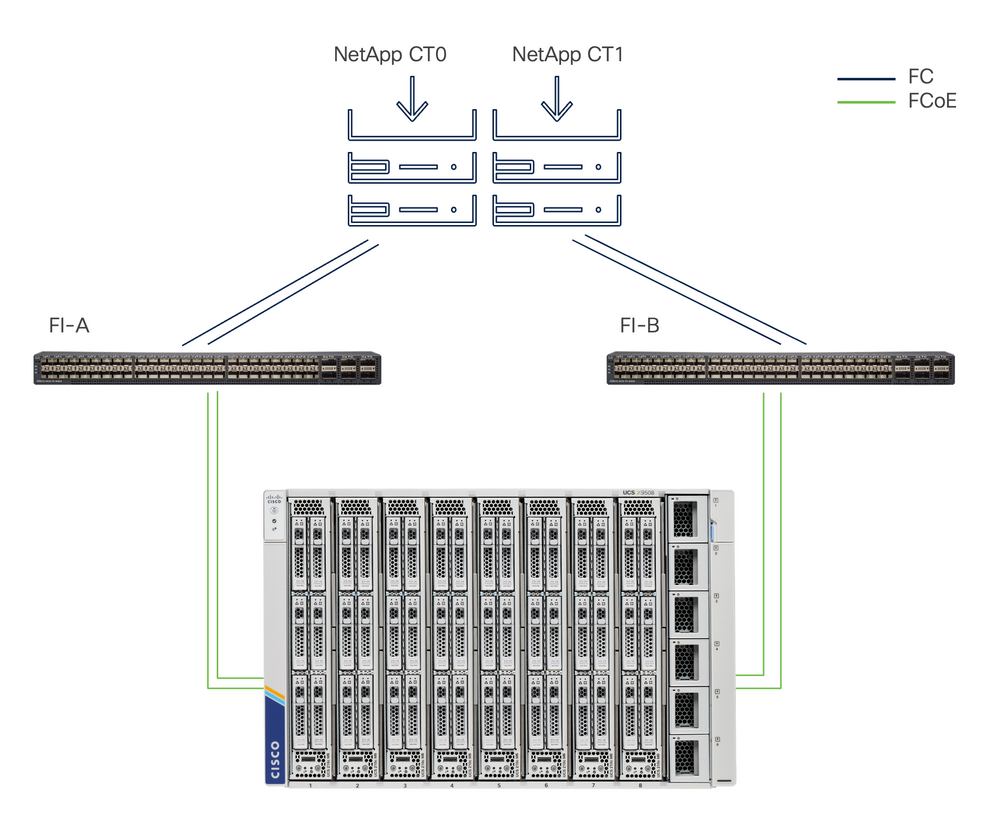
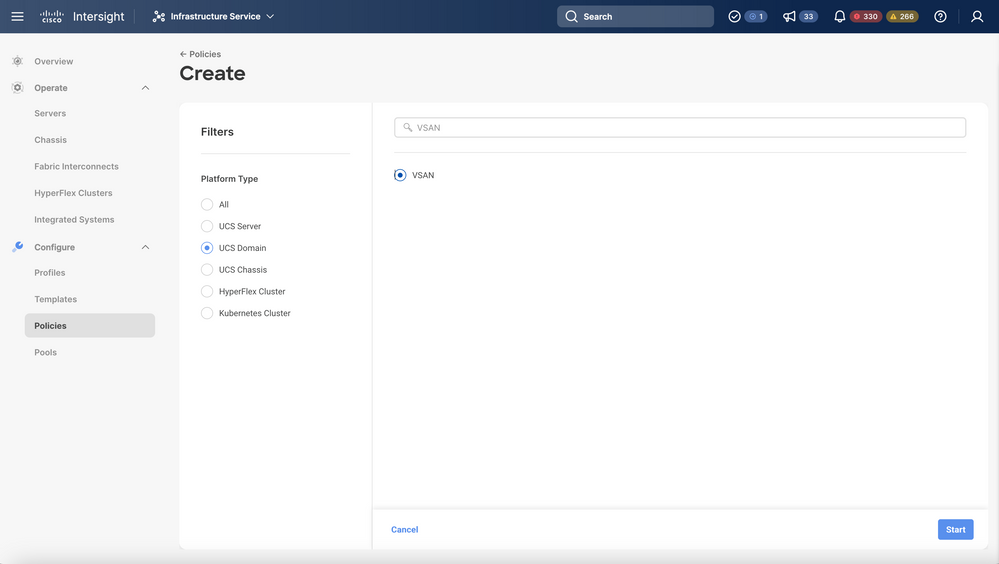
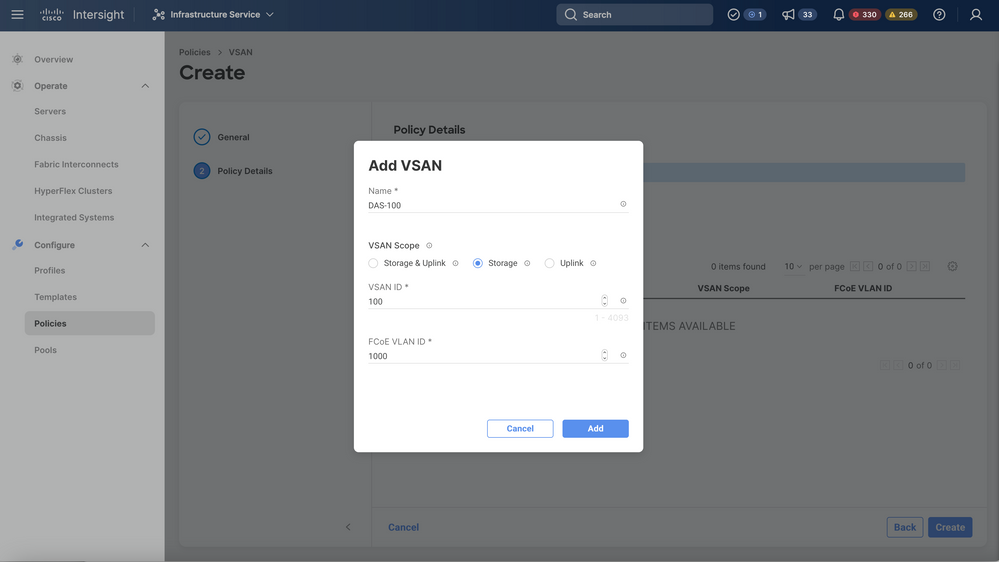
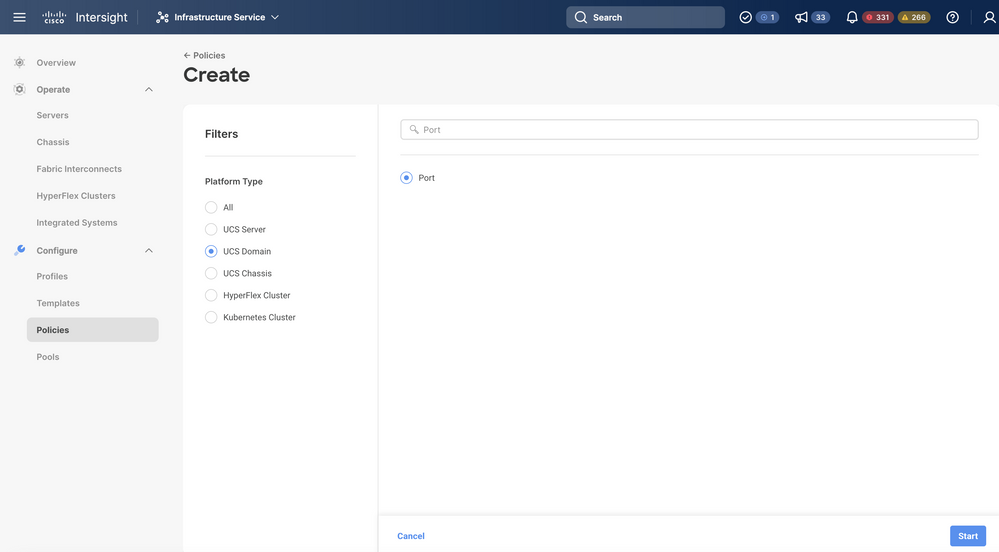
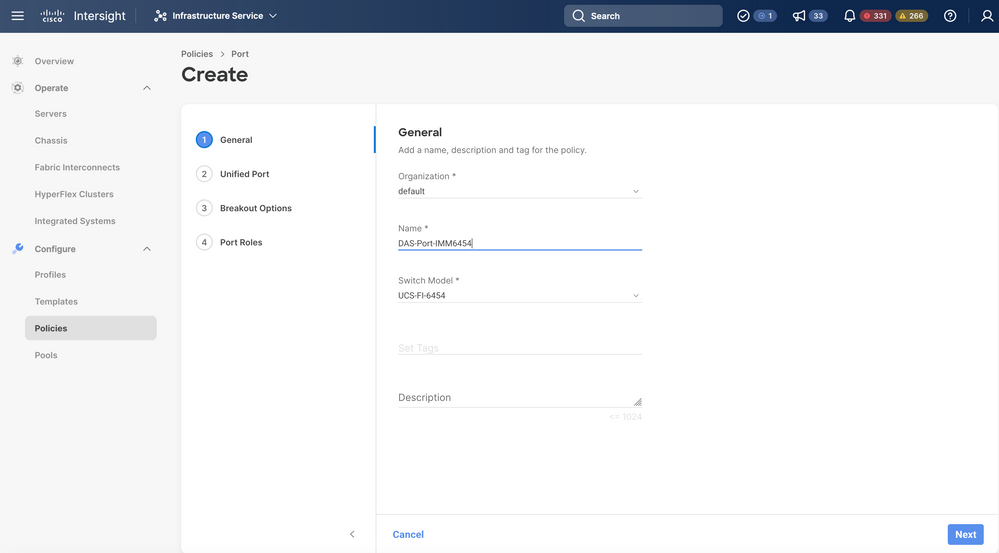
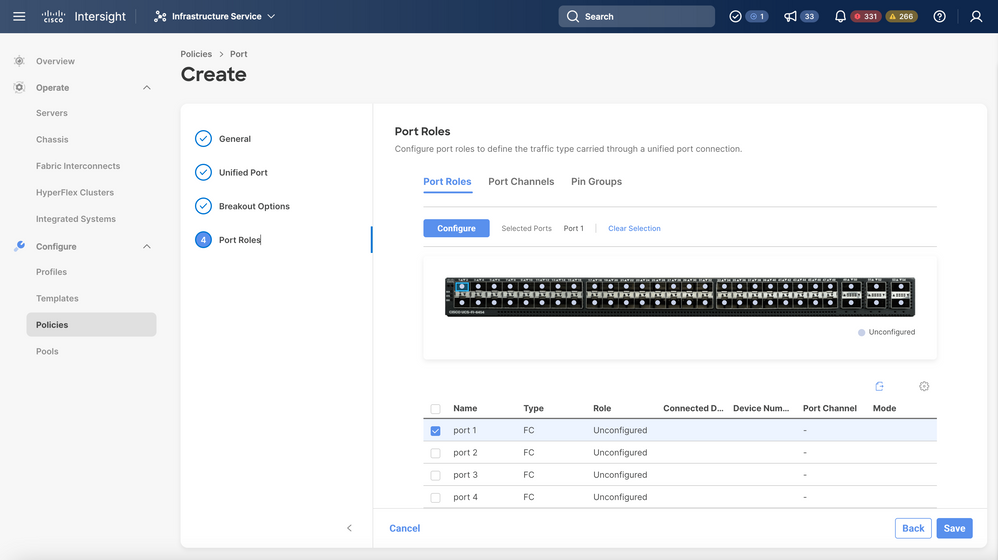
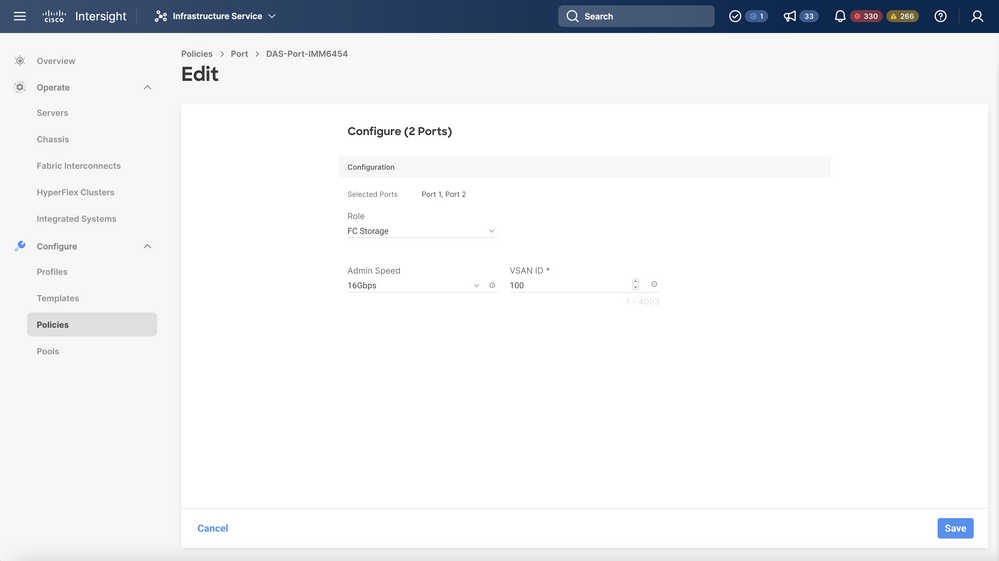
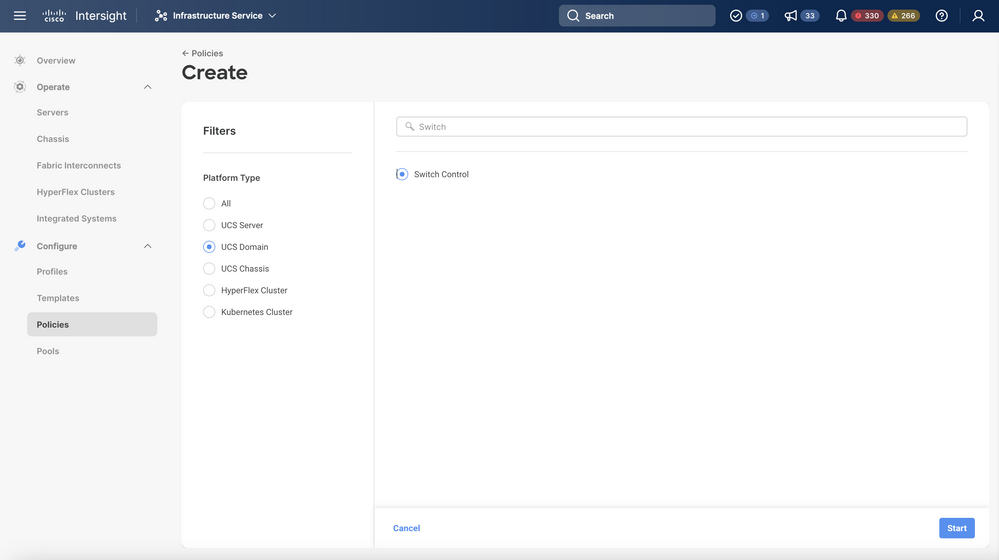
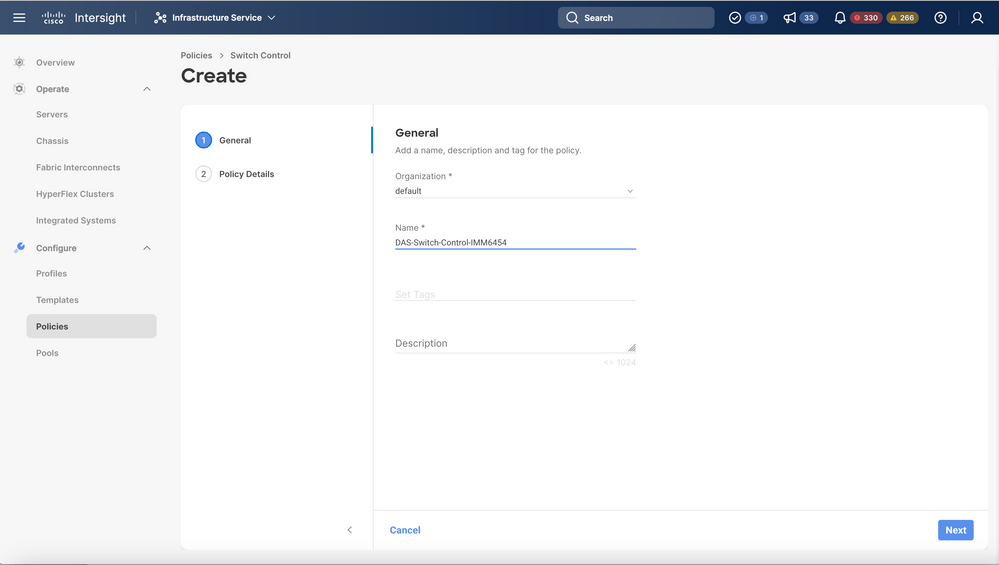
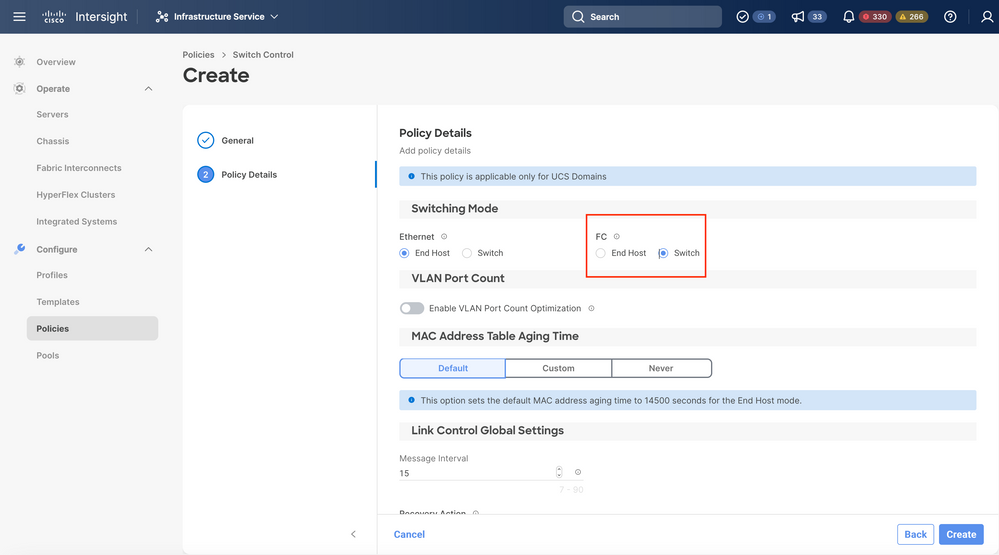
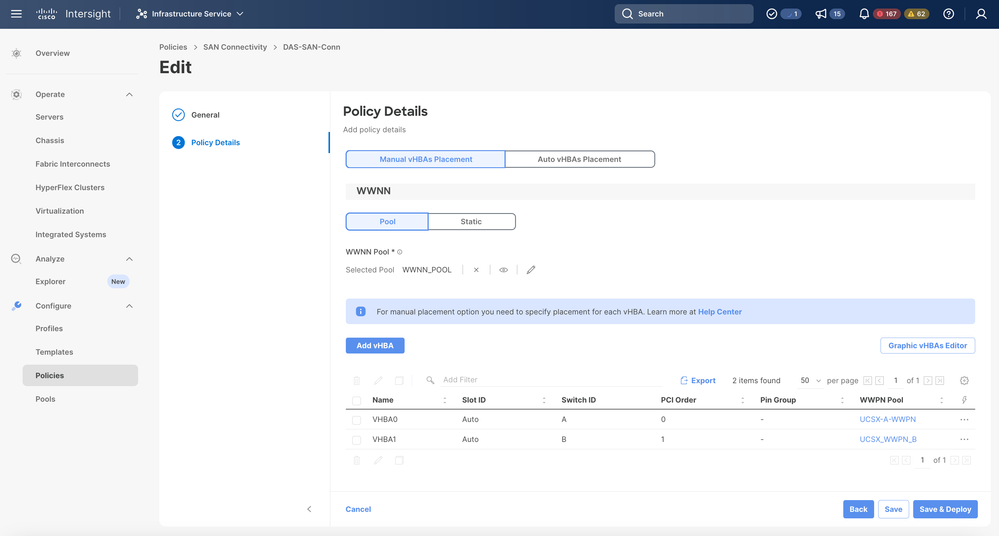
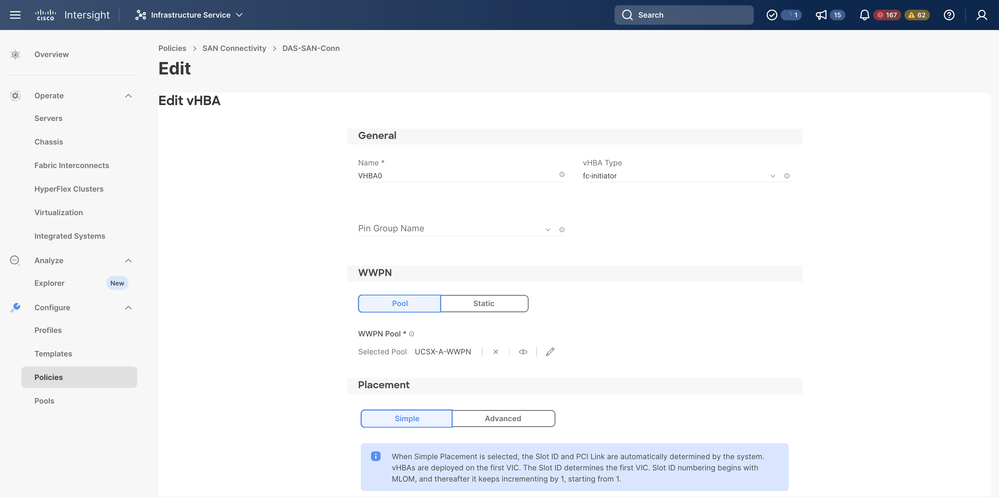
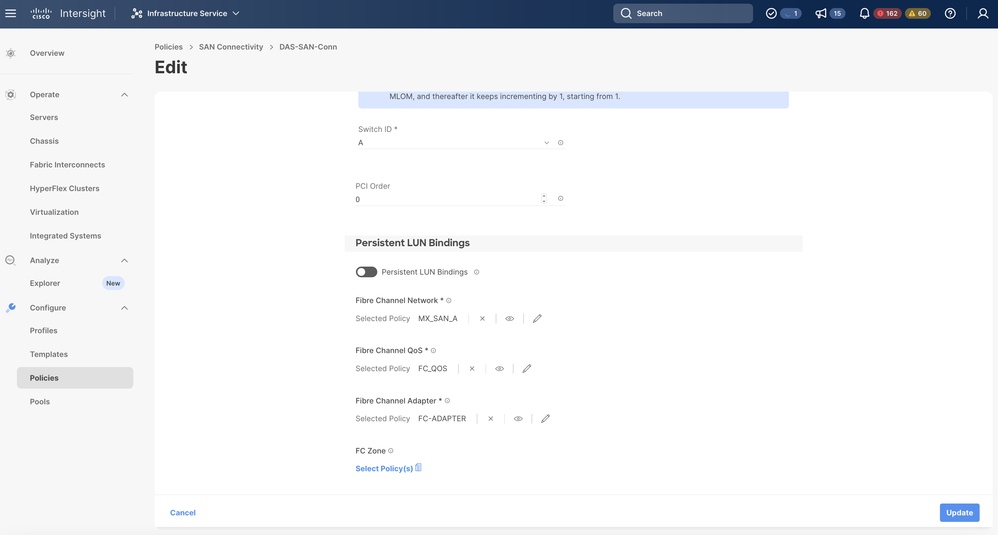
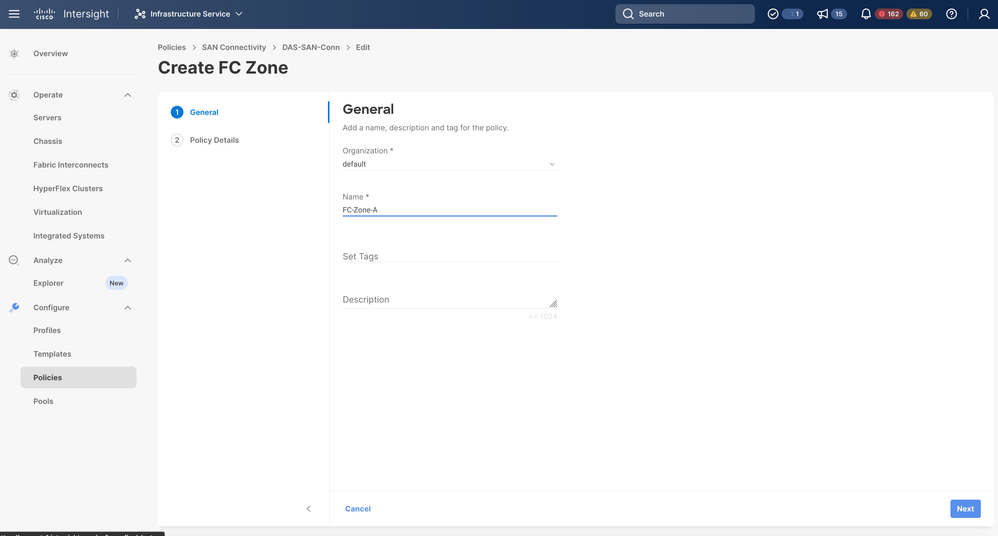
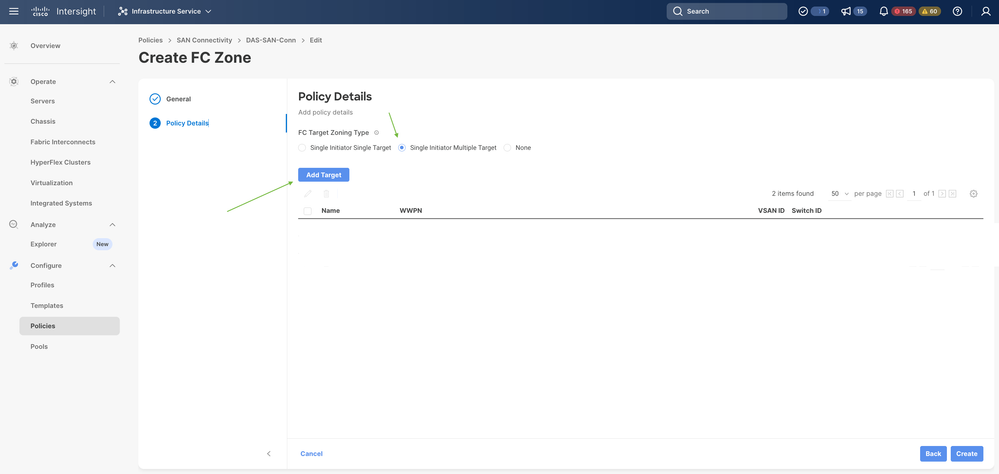
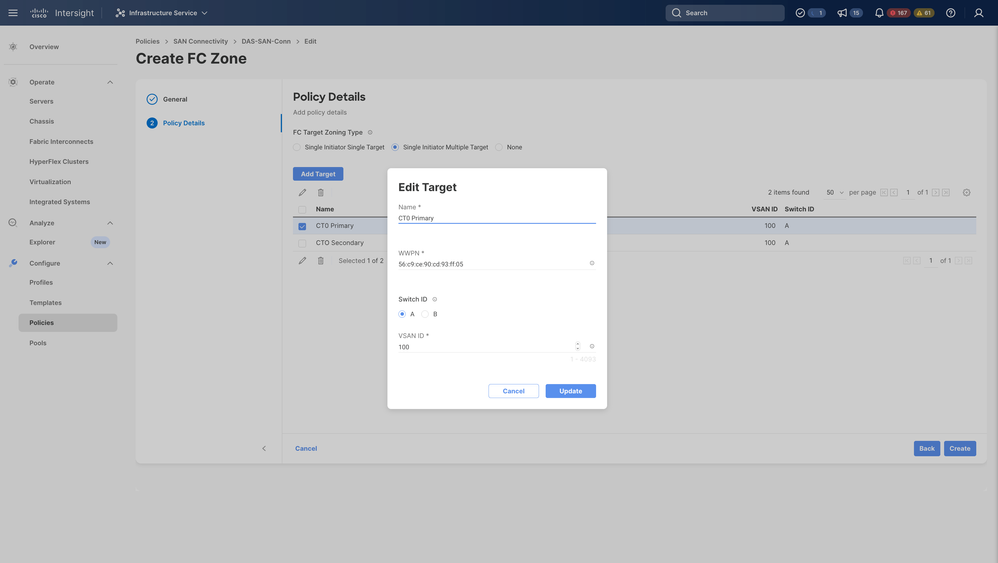
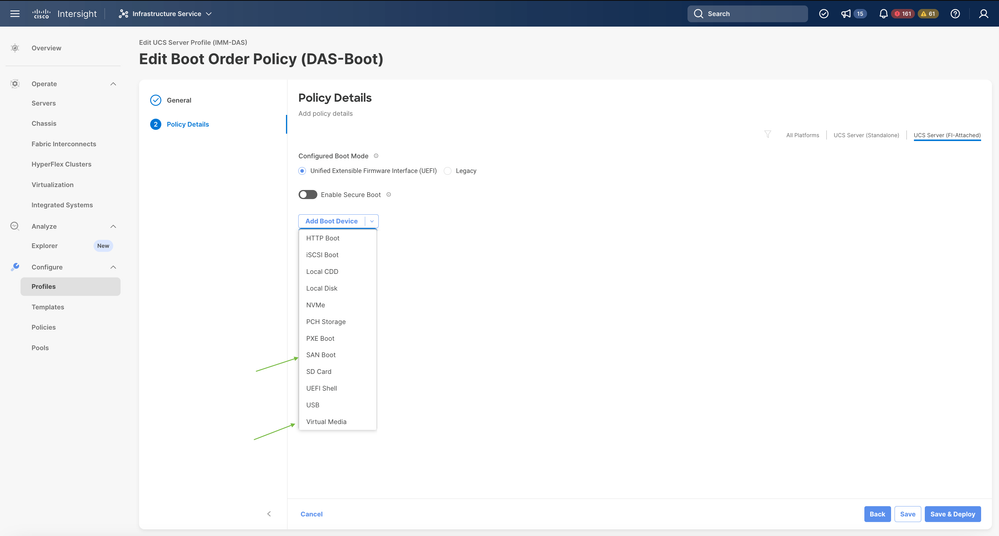
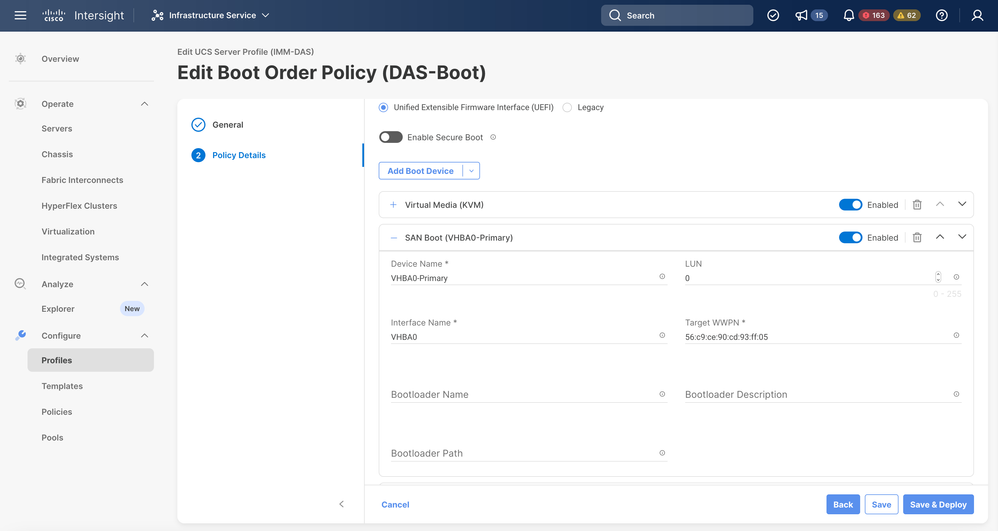
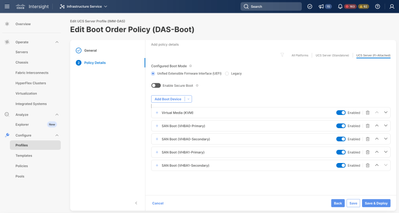
 Feedback
Feedback