Configure Kubernetes Cluster using Intersight Kubernetes Service
Available Languages
Download Options
Bias-Free Language
The documentation set for this product strives to use bias-free language. For the purposes of this documentation set, bias-free is defined as language that does not imply discrimination based on age, disability, gender, racial identity, ethnic identity, sexual orientation, socioeconomic status, and intersectionality. Exceptions may be present in the documentation due to language that is hardcoded in the user interfaces of the product software, language used based on RFP documentation, or language that is used by a referenced third-party product. Learn more about how Cisco is using Inclusive Language.
Contents
Introduction
This document describes the configuration to provision a production-grade Kubernetes cluster from Cisco Intersight (SaaS) with the use of Cisco Intersight™ Kubernetes Service (IKS).
Background Information
Kubernetes, in recent times, has become a de-facto container management tool, as organizations tend to invest more in application modernization with Containerized solutions. With Kubernetes, development teams can deploy, manage, and scale their containerized applications with ease, making innovations more accessible to their continuous delivery pipelines.
However, Kubernetes comes with operational challenges, because it requires time and technical expertise to install and configure.
Installing Kubernetes and the different software components required, creating clusters, configuring storage, networking and security, along with operations (e.g. upgrading, updating and patching critical security bugs) require ongoing significant human capital investment.
Enter IKS, a turn-key SaaS solution for managing consistent, production-grade Kubernetes anywhere. To read more on IKS's capabilities, check this link here.
Solution Overview
For this document, the idea is to want to showcase IKS's ability to integrate seamlessly with your on-prem infrastructure, running VMware ESXi and vCenter.
With a few clicks, you can deploy a production-grade Kubernetes cluster on your VMware infrastructure.
But, to do that you have to integrate your on-prem vCenter with Intersight, which is known as 'claiming a target', vCenter being the target here.
You would need a Cisco Intersight Assist Virtual Appliance, which helps to add endpoint targets to Cisco Intersight. You can install Intersight Assist using the bootstrap OVA that is available on Cisco's official website.
To limit the scope of this document, we would not focus on Cisco Intersight Assist Virtual Appliance installation. But, you can have a look at the process here
Prerequisites
Requirements
Cisco recommends that you have knowledge of these topics:
- Intersight Account: You need a valid Cisco ID and an Intersight account.
You can create a Cisco ID on Cisco's website if you don't have one. And then, click the Create an Account link on Intersight. - Cisco Intersight Assist: Cisco Intersight Assist helps you add vCenter/ESXi as an endpoint target to Cisco Intersight.
- Connectivity: If your environment supports an HTTP/S proxy, you can use that to connect your Cisco Intersight Assist Appliance to the internet. Alternatively, you have to open ports to intersight URLs. Please check this link for detailed network connectivity requirements :
- vCenter credentials to claim it on Intersight.
Components Used
This document is not restricted to specific software and hardware versions.
Assumptions
Since deploying a Cisco Intersight Appliance is out of the scope of this document.
We assume that you already have a working Intersight account, and have successfully claimed an on-prem vCenter/Esxi to it.
The information in this document was created from the devices in a specific lab environment. All of the devices used in this document started with a cleared (default) configuration. If your network is live, ensure that you understand the potential impact of any command.
Configuration
Step 1. Configure Policies
Policies allow simplified management as they abstract the configuration into re-usable templates.
Some of the policies which we need to configure are listed below. Please note all these policies would be created under Configure >> Polices & Configure >> Pools section on Intersight.
You can see the path of the policy on top of each screenshot too, given below.
This IP Pool will be used for IP Addresses on your Control and Worker Nodes Virtual Machines, when launched on the ESXi host.
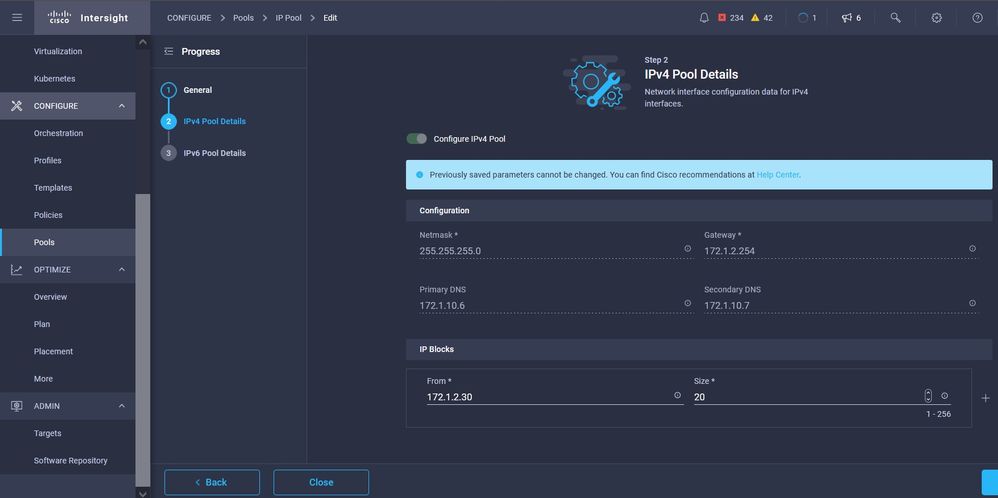
Here you define the Pod and Services Network CIDR, for internal networking within the Kubernetes cluster.
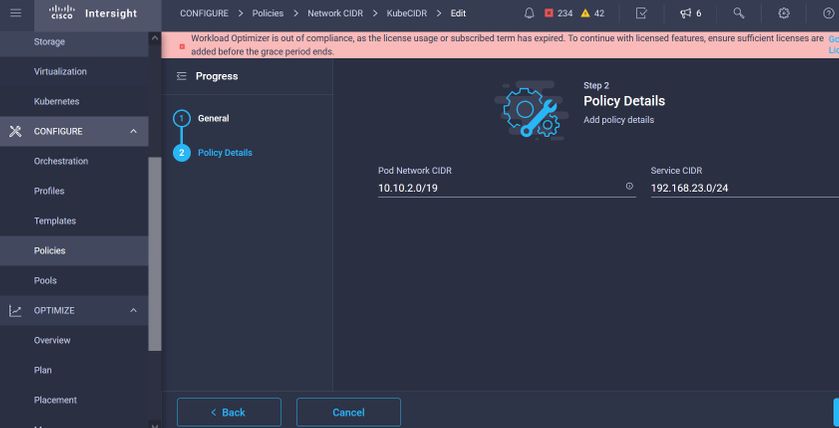 Services and Network CIDR
Services and Network CIDR
This Policy defines your NTP and DNS configuration.
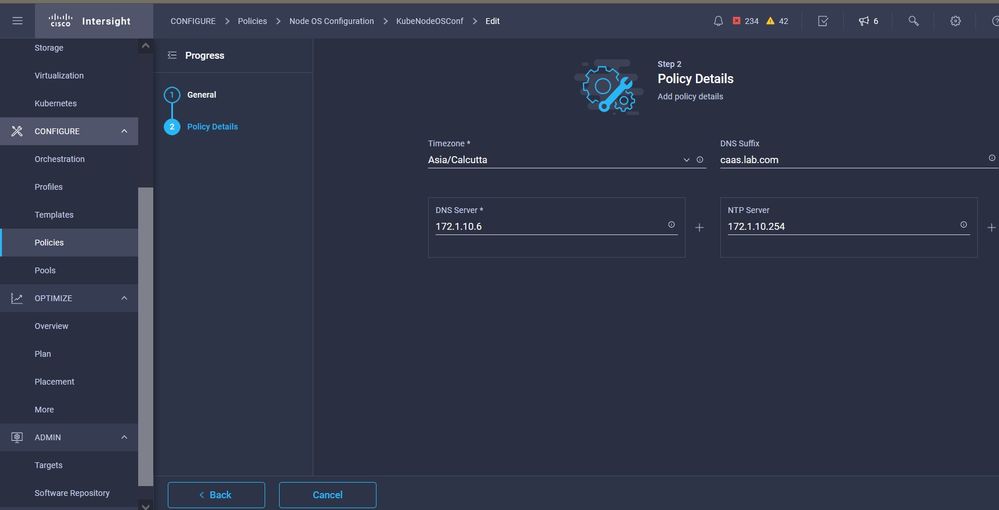 NTP and DNS configuration
NTP and DNS configuration
With this policy, you can define the proxy configuration for your docker container runtime.
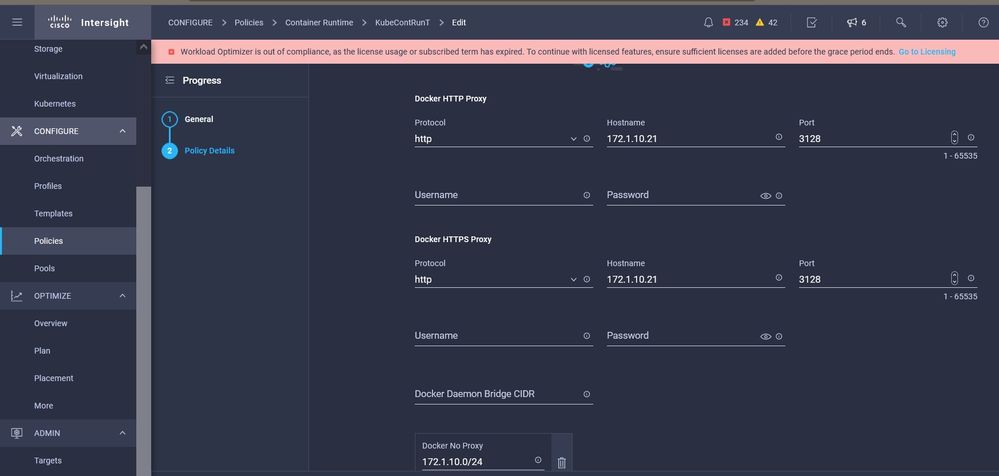 Proxy configuration for Docker
Proxy configuration for Docker
In this policy, you will define the configuration needed on the Virtual Machines deployed as Master and Worker nodes.
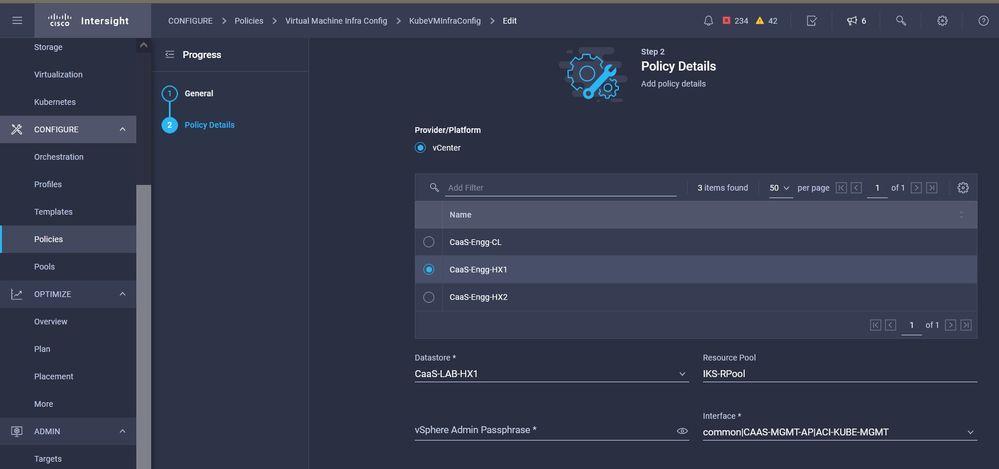 Configuration of VMs used
Configuration of VMs used
Step 2. Configure Profile
Once we have created the above policies, we would then bind them into a profile which we can then deploy.
Deploying configuration using policies and profiles abstracts the configuration layer so that it can be repeatedly deployed quickly.
You can copy this profile and create a new one with little or more modifications on the underlying policies within minutes, to one or more Kubernetes cluster up in a fraction of time needed with a manual process.
GIve in the Name and set Tags.
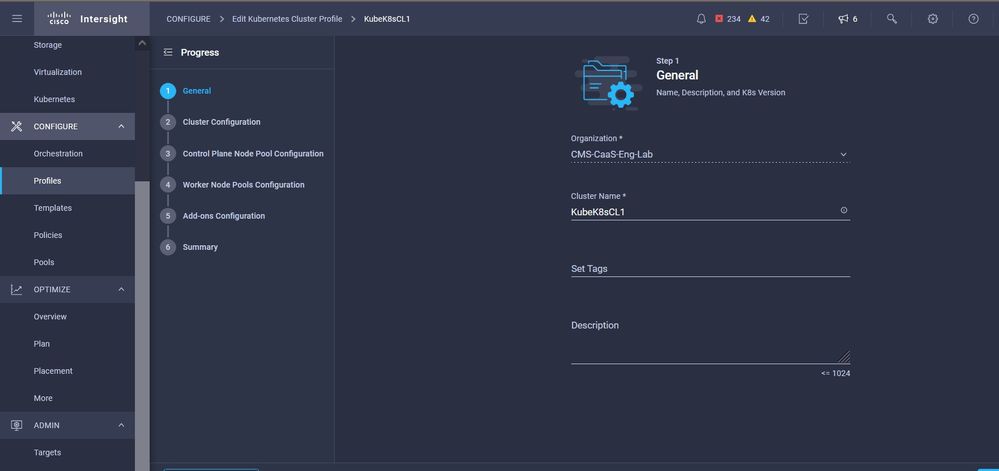 Profile Config with Name and Tags
Profile Config with Name and Tags
Set the Pool, Node OS, Network CIDR Policies. You also need to configure a userid and SSH key (public).
Its corresponding private key would be used to ssh into Master & Worker nodes.
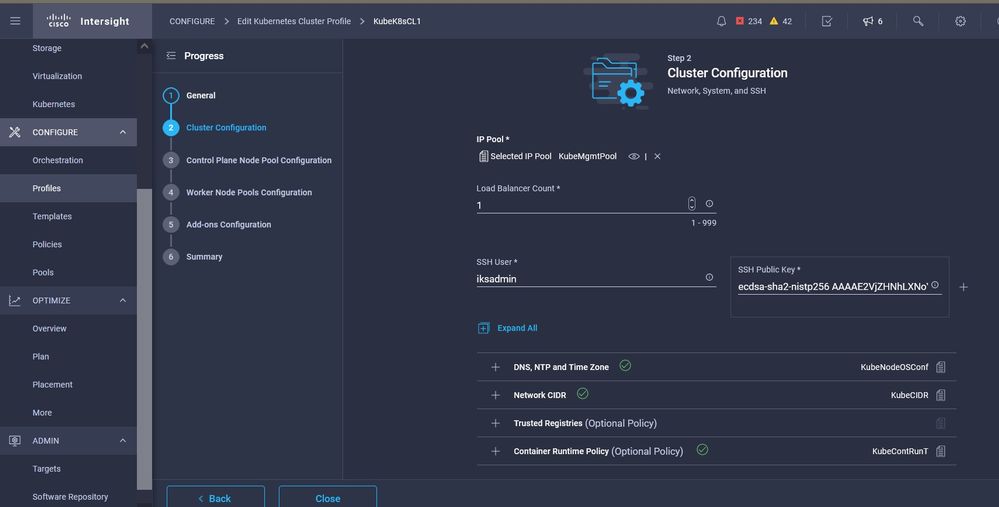 Profile Config with policies assigned
Profile Config with policies assigned
Configure the Control plane: You can define how many Master nodes you would need on the control plane.
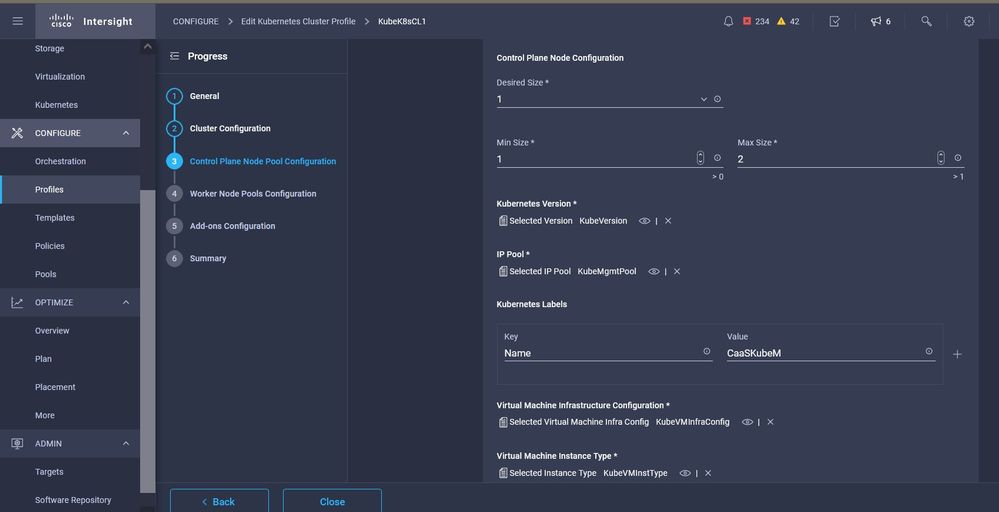 Master node configuration
Master node configuration
Configure the Worker nodes: Depending on the application requirements, you can scale up or scale down your worker nodes.
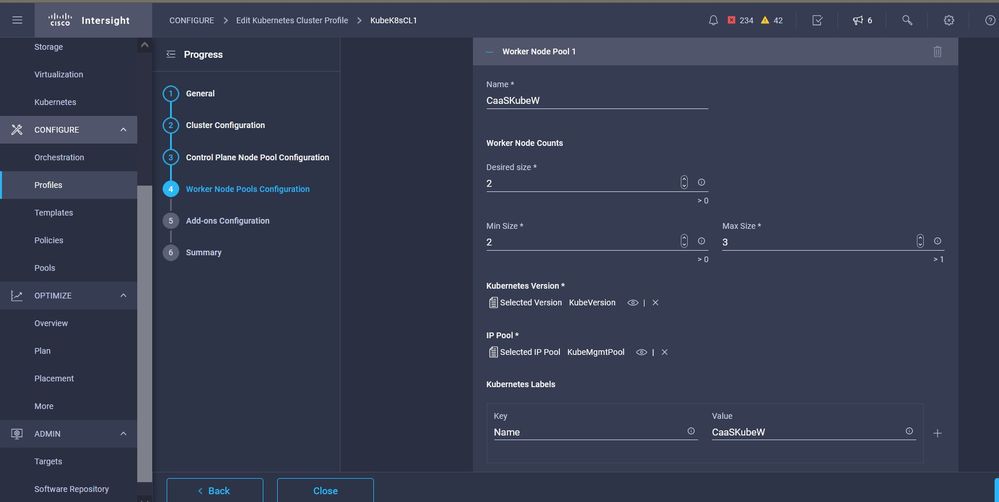 Worker Nodes configuration
Worker Nodes configuration
Configure Add-on. As of now, you can automatically deploy, Kubernetes Dashboard and Graffana with Prometheus monitoring.
In future, you can add more add-on's which you can automatically deploy using IKS.
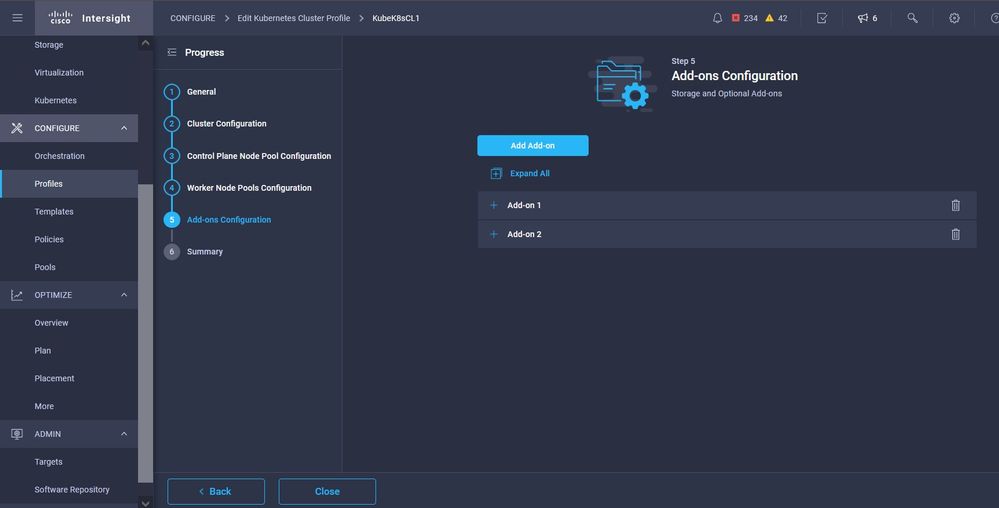 Add Add-ONs if any
Add Add-ONs if any
Check the Summary, and click Deploy.
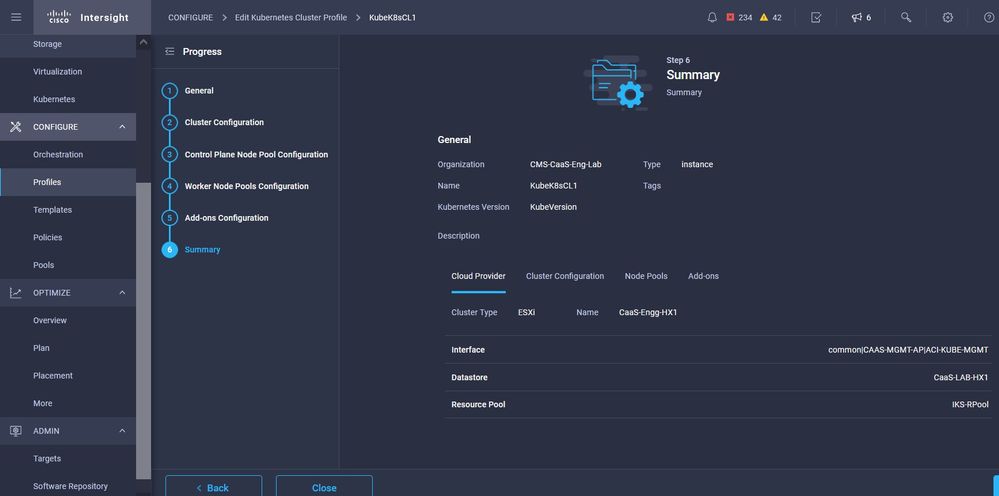 Profile creation Summary screen
Profile creation Summary screen
Verify
Use this section to confirm that your configuration works properly.
On the upper right-hand side, you can track the progress of the deployment.
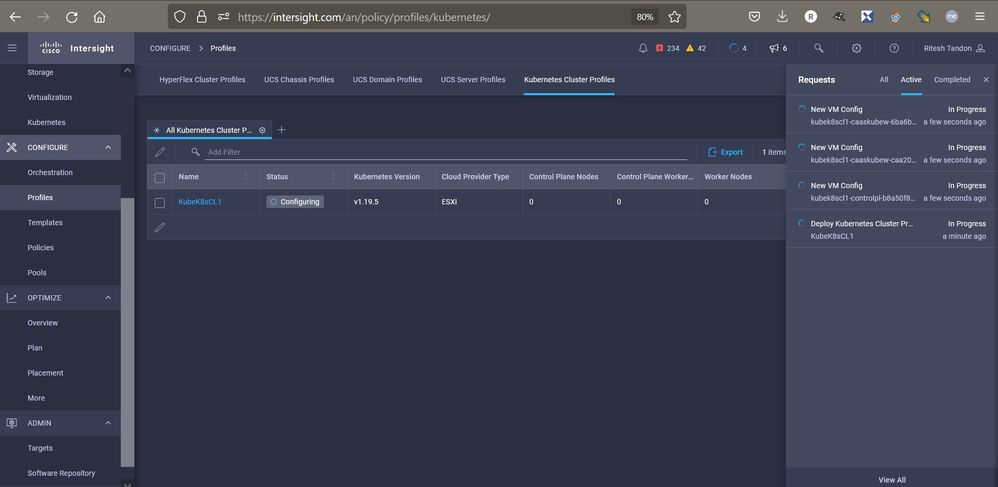 Verify using IKS GUI
Verify using IKS GUI
As the deployment progresses, you can see your Kubernetes Master and Worker Nodes coming up on the vCenter.
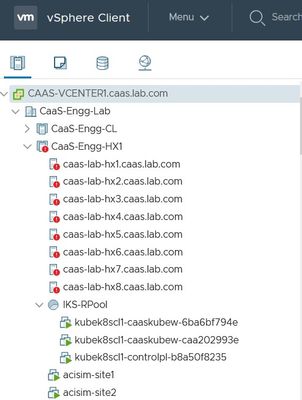 IKS cluster coming up in vCenter
IKS cluster coming up in vCenter
In case you need to see detailed steps for the deployment, you can drill further into the execution.
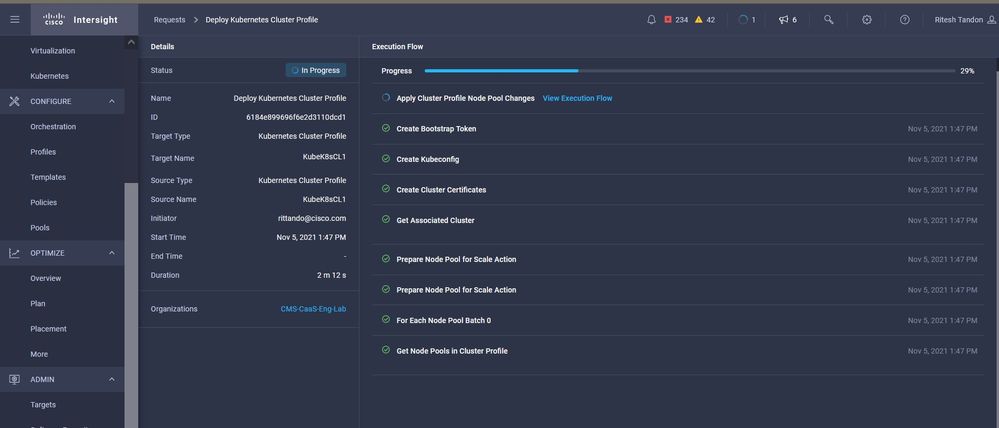 Profile creation execution
Profile creation execution
Connect to the Kubernetes Cluster
You can connect to the Kubernetes cluster in the following ways:
Using the KubeConfig file, which you can download from Operate > Kubernetes > Select the options on the far right.
You need to have KubeCtl installed on the Management workstation, from where you want to access this cluster from.
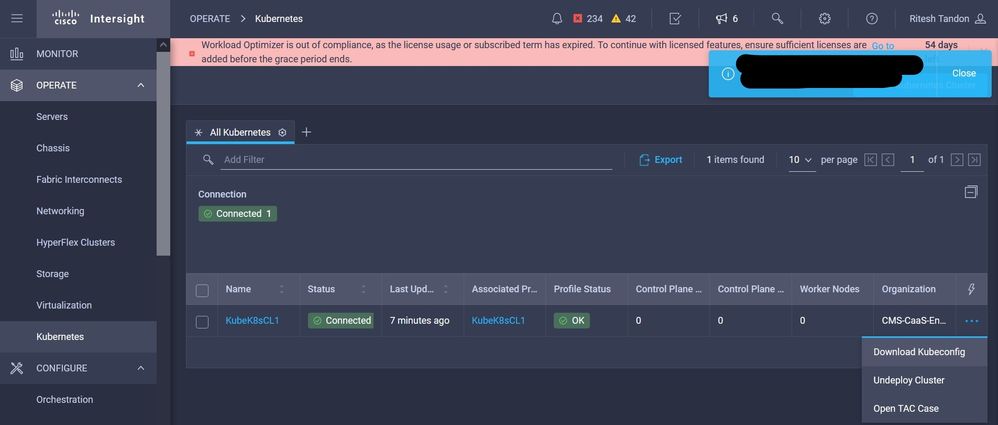 Download KubeConfig file from IKS
Download KubeConfig file from IKS
You can also directly SSH into the master node, using SSH applications like Putty with the credentials and Private Key configured at the time of deployment
If you deploy 'Kubernetes Dashboard' as an Add-on you can use that too, to deploy applications directly using GUI.
To check further details, please check out the 'Accessing Kubernetes Clusters' section, here :
Verify with CLI
Once you are able to connect to the Kubernetes cluster, using kubeCtl, you can use the following commands to verify if the cluster has all components installed and running.
Verify nodes in the cluster are in a 'ready' state.
iksadmin@kubek8scl1-controlpl-b8a50f8235:~$ kubectl get nodes
NAME STATUS ROLES AGE VERSION
kubek8scl1-caaskubew-6ba6bf794e Ready <none> 6d4h v1.19.5
kubek8scl1-caaskubew-caa202993e Ready <none> 6d4h v1.19.5
kubek8scl1-controlpl-b8a50f8235 Ready master 6d4h v1.19.5
Verify the status of the pods that were created at the time of the installation of the essential components on the cluster.
iksadmin@kubek8scl1-controlpl-b8a50f8235:~$ kubectl get pod -n iks | grep apply-
apply-ccp-monitor-2b7tx 0/1 Completed 0 6d3h
apply-cloud-provider-qczsj 0/1 Completed 0 6d3h
apply-cni-g7dcc 0/1 Completed 0 6d3h
apply-essential-cert-ca-jwdtk 0/1 Completed 0 6d3h
apply-essential-cert-manager-bg5fj 0/1 Completed 0 6d3h
apply-essential-metallb-nzj7h 0/1 Completed 0 6d3h
apply-essential-nginx-ingress-8qrnq 0/1 Completed 0 6d3h
apply-essential-registry-f5wn6 0/1 Completed 0 6d3h
apply-essential-vsphere-csi-tjfnq 0/1 Completed 0 6d3h
apply-kubernetes-dashboard-rslt4 0/1 Completed 0 6d3hVerify the status of the ccp-helm-operator pod that manages the locally running helm and installs add-ons.
iksadmin@kubek8scl1-controlpl-b8a50f8235:~$ kubectl get helmcharts.helm.ccp.----.com -A
NAMESPACE NAME STATUS VERSION INSTALLED VERSION SYNCED
iks ccp-monitor INSTALLED 0.2.61-helm3
iks essential-cert-ca INSTALLED 0.1.1-helm3
iks essential-cert-manager INSTALLED v1.0.2-cisco1-helm3
iks essential-metallb INSTALLED 0.12.0-cisco3-helm3
iks essential-nginx-ingress INSTALLED 2.10.0-cisco2-helm3
iks essential-registry INSTALLED 1.8.3-cisco10-helm3
iks essential-vsphere-csi INSTALLED 1.0.1-helm3
iks kubernetes-dashboard INSTALLED 3.0.2-cisco3-helm3
iks vsphere-cpi INSTALLED 0.1.3-helm3
iksadmin@kubek8scl1-controlpl-b8a50f8235:~$ helm ls -A
WARNING: Kubernetes configuration file is group-readable. This is insecure. Location: /home/iksadmin/.kube/config
NAME NAMESPACE REVISION UPDATED STATUS CHART APP VERSION
addon-operator iks 1 2021-11-05 07:45:15.44180913 +0000 UTC deployed ccp-helm-operator-9.1.0-alpha.44.g415a48c4be1.0
ccp-monitor iks 1 2021-11-05 08:23:11.309694887 +0000 UTC deployed ccp-monitor-0.2.61-helm3
essential-cert-ca iks 1 2021-11-05 07:55:04.409542885 +0000 UTC deployed cert-ca-0.1.1-helm3 0.1.0
essential-cert-manager iks 1 2021-11-05 07:54:41.433212634 +0000 UTC deployed cert-manager-v1.0.2-cisco1-helm3 v1.0.2
essential-metallb iks 1 2021-11-05 07:54:48.799226547 +0000 UTC deployed metallb-0.12.0-cisco3-helm3 0.8.1
essential-nginx-ingress iks 1 2021-11-05 07:54:46.762865131 +0000 UTC deployed ingress-nginx-2.10.0-cisco2-helm3 0.33.0
essential-registry iks 1 2021-11-05 07:54:36.734982103 +0000 UTC deployed docker-registry-1.8.3-cisco10-helm3 2.7.1
essential-vsphere-csi kube-system 1 2021-11-05 07:54:58.168305242 +0000 UTC deployed vsphere-csi-1.0.1-helm3 v2.0.0
kubernetes-dashboard iks 1 2021-11-05 07:55:10.197905183 +0000 UTC deployed kubernetes-dashboard-3.0.2-cisco3-helm3 2.1.0
vsphere-cpi kube-system 1 2021-11-05 07:54:38.292088943 +0000 UTC deployed vsphere-cpi-0.1.3-helm3 1.1.0
Verify the status of the essential-* pods that manage the Essential (core) add-ons, installed by default, on every IKS tenant cluster.
iksadmin@kubek8scl1-controlpl-b8a50f8235:~$ kubectl get pod -n iks | grep ^essential-
essential-cert-manager-6bb7d776d-tpkhj 1/1 Running 0 6d4h
essential-cert-manager-cainjector-549c8f74c-x5sjp 1/1 Running 0 6d4h
essential-cert-manager-webhook-76f596b686-drf79 1/1 Running 0 6d4h
essential-metallb-controller-6557847d57-djs9b 1/1 Running 0 6d4h
essential-metallb-speaker-7t54v 1/1 Running 0 6d4h
essential-metallb-speaker-ggmbn 1/1 Running 0 6d4h
essential-metallb-speaker-mwmfg 1/1 Running 0 6d4h
essential-nginx-ingress-ingress-nginx-controller-k2hsw 1/1 Running 0 6d4h
essential-nginx-ingress-ingress-nginx-controller-kfkm9 1/1 Running 0 6d4h
essential-nginx-ingress-ingress-nginx-defaultbackend-695fbj4mnd 1/1 Running 0 6d4h
essential-registry-docker-registry-75b84457f4-4fmlh 1/1 Running 0 6d4hVerify the status of the services and the loadbalancer deployed in the IKS namespace.
iksadmin@kubek8scl1-controlpl-b8a50f8235:~$ kubectl get svc -n iks
NAME TYPE CLUSTER-IP EXTERNAL-IP PORT(S) AGE
ccp-monitor-grafana ClusterIP 192.168.23.161 <none> 80/TCP 6d3h
ccp-monitor-prometheus-alertmanager ClusterIP 192.168.23.70 <none> 80/TCP 6d3h
ccp-monitor-prometheus-kube-state-metrics ClusterIP None <none> 80/TCP 6d3h
ccp-monitor-prometheus-node-exporter ClusterIP None <none> 9100/TCP 6d3h
ccp-monitor-prometheus-pushgateway ClusterIP 192.168.23.130 <none> 9091/TCP 6d3h
ccp-monitor-prometheus-server ClusterIP 192.168.23.95 <none> 443/TCP 6d3h
essential-cert-manager ClusterIP 192.168.23.178 <none> 9402/TCP 6d4h
essential-cert-manager-webhook ClusterIP 192.168.23.121 <none> 443/TCP 6d4h
essential-nginx-ingress-ingress-nginx-controller LoadBalancer 192.168.23.26 192.168.10.11 80:31121/TCP,443:31753/TCP 6d4h
essential-nginx-ingress-ingress-nginx-defaultbackend ClusterIP 192.168.23.205 <none> 80/TCP 6d4h
essential-registry-docker-registry ClusterIP 192.168.23.12 <none> 443/TCP 6d4h
kubernetes-dashboard ClusterIP 192.168.23.203 <none> 443/TCP 6d4hTroubleshoot
This section provides information you can use to troubleshoot your configuration.
In case a particular pod is not coming up, you can use these commands to drill down on the cause.
Syntax : kubectl describe pod <POD_NAME> -n <NAMESPACE>
Example :
kubectl describe pod vsphere-csi-controller-7d56dc7c8-qgbhw -n kube-system
Name: vsphere-csi-controller-7d56dc7c8-qgbhw
Namespace: kube-system
Priority: 0
Node: kubek8scl1-controlpl-eb44cf1bf3/192.168.58.11
Start Time: Tue, 28 Sep 2021 02:39:41 +0000
Labels: app=vsphere-csi-controller
pod-template-hash=7d56dc7c8
role=vsphere-csi
Annotations: <none>
Status: Running
IP: 192.168.58.11
IPs:
IP: 192.168.58.11
Controlled By: ReplicaSet/vsphere-csi-controller-7d56dc7c8
Containers:
csi-attacher:
Container ID: docker://60002693136d00f3b61237304a1fbc033df92f86dc1352965328fe3c4d264fdb
Image: registry.ci.x----x.com/cpsg_kaas-images/quay.io/k8scsi/csi-attacher:v2.0.0
Image ID: docker-pullable://registry.ci.x------x.com/cpsg_kaas-images/quay.io/k8scsi/csi-attacher@sha256:71e2b9b5b8c52d789ef89ba901c8fba270fa623789a988c77c52ebb0257bf723
Port: <none>
Host Port: <none>
Args:
--v=4
--timeout=300s
--csi-address=$(ADDRESS)
--leader-election
State: Running
Started: Thu, 30 Sep 2021 05:44:11 +0000
Last State: Terminated
Reason: Error
Message: Lost connection to CSI driver, exiting
Exit Code: 255
Started: Thu, 30 Sep 2021 05:38:20 +0000
Finished: Thu, 30 Sep 2021 05:39:06 +0000
Ready: True
Restart Count: 531
X----------------------- Log Text Omitted ---------X----------------------X--------------------X
Related Information
- Check IKS service brief here.
- Check User Guide here.
- Check Intersight Kubernetes Service Demo here.
- Technical Support & Documentation - Cisco Systems
Revision History
| Revision | Publish Date | Comments |
|---|---|---|
1.0 |
18-Jan-2022 |
Initial Release |
Contributed by Cisco Engineers
- Ritesh TandonCisco TAC Engineer
Contact Cisco
- Open a Support Case

- (Requires a Cisco Service Contract)
 Feedback
Feedback