Introduction
This document describes the steps needed to triage common issues with Crosswork Cloud applications.
Prerequisites
Requirements
Cisco recommends that you have knowledge of these topics:
- Cisco Connect Online (CCO) user name and password
- Crosswork Network Insights or Crosswork Trust Insights
- VMWare if you use the Crosswork Data Gateway (CDG)
Components Used
The information in this document is based on Cisco Crosswork Cloud applications.
The information in this document was created from the devices in a specific lab environment. All of the devices used in this document started with a cleared (default) configuration. If your network is live, ensure that you understand the potential impact of any command.
Background Information
Crosswork Cloud uses a single log-in based on Cisco OneID. All authentication is handled by OneID, and once authenticated, your ID is passed to Crosswork Cloud to access the one or more tenancies (accounts) associated with your account. It is important to determine whether you are unable to log in due to trouble with your supplied credentials (OneID user name and password), or whether your ID is not associated with a valid Crosswork Cloud tenancy.
When you purchase Crosswork Network Insights or Crosswork Trust Insights the workflow for deployment is pretty simple. A tenancy is created for your site in the Cisco Cloud, licenses are assigned to that tenancy, and user accounts are associated with the tenancy. Then an optional CDG is installed at your facility and configured to gather and securely report data back to the Cisco Crosswork Cloud applications. In order to see the data about your site you access the application(s) with your user id and are granted access to your tenancy.
Triage Common Issues
Access the Site
To access the site, click this link Cisco Crosswork Cloud.
Account Authentication Triage:
If you are unable to log in to the site contact Cisco CX and provide your CCO user name. The Crosswork Cloud team checks that your account was created correctly.
Things to check:
When you access the Crosswork Cloud site, please note if you see a screen as shown in the image along with the error:
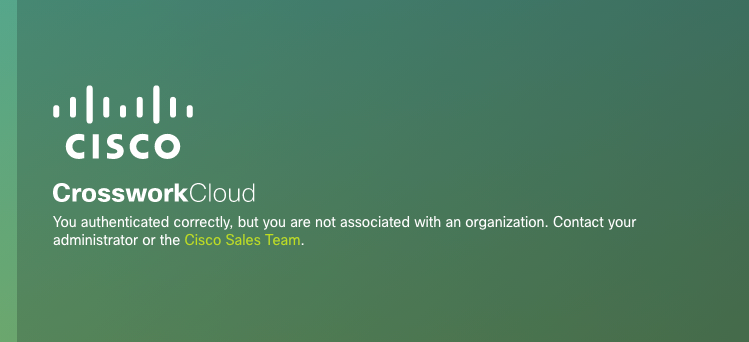
If you can log into other Cisco services but are unable to access Crosswork Cloud, this is likely an account authorization issue.
Provide this information when you open a service request:
- Problem description: Authentication Issue
- The error message
- Your OneID
- A full list of all the tenancies you expect to be able to see when you are able to gain access.
Tenancy Association Triage
Once you log in you see a screen with information about your site. If you do not see the tenancy or tenancies you expect then there is an error with the way your id has been configured in the system. See the Entitlement Triage section of this document.
A Cisco OneID user can be associated with one or more tenancies within Crosswork Cloud. In order to switch to a different tenancy, simply click the icon with your ID in the upper-right-hand corner of the page as shown in the image.
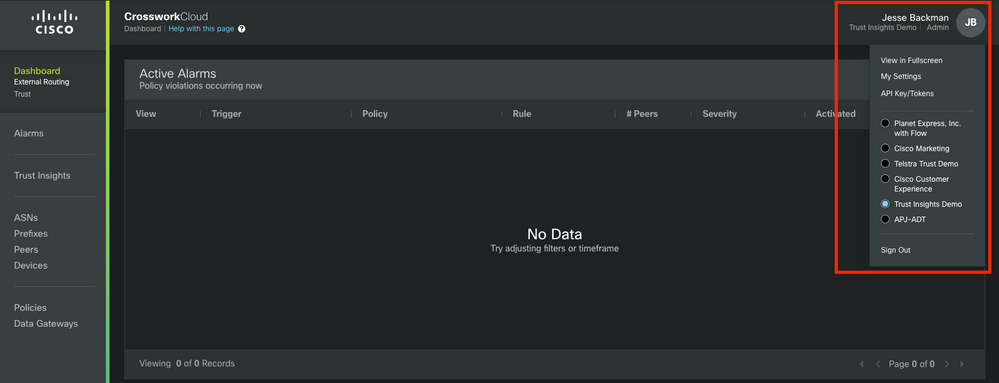
The current tenancy and access privileges are indicated underneath the user name.
Provide this information when you open a service request:
- Problem Description: Tenancy Association
- Your OneID
- A full list of all the tenancies you expect to see rather than a list of only what is missing.
Entitlement Triage
Once you have logged in a screen with information about your site is presented as shown in the image. If you do not see the applications and features you expect to see (those related to the licenses you have purchased), then there is an Entitlement issue.
Provide this information when you open a service request:
- Problem Description: Entitlement Issue
- Your OneID
- A full list of all the tenancies you expect to be able to see
- A full list of the applications or features you expect to see for each of their tenancies.
Crosswork Data Gateway Integration
Some Crosswork Cloud applications require data provided by an onsite CDG. The CDG collects data from the devices in your network and forwards it to the Crosswork Cloud. The CDG is provided as a free entitlement when you purchase a valid subscription for Trust Insights or Network Insights Traffic Analytics. The current release of CDG for cloud applications is posted on Cisco.com along with the release notes and installation instructions.
|
Application or Feature
|
Requires CDG
|
|
Trust Insights
|
Yes
|
|
Network Insights External BGP Monitoring Service
|
No
|
|
Network Insights Traffic Analytics (Netflow and Traffic Reporting)
|
Yes
|
Crosswork Data Gateway Triage
The CDG is deployed as a virtual machine within your environment.
The deployment process and other requirements are outlined in the CDG installation guide and release notes.
Note: This guide is for release 3.0. Ensure that you download the guide for the version of CDG you use.
CDG Deployment Triage
- Do you require a deployed CDG in their environment (see the table mentioned previously about CDG Use Cases)?
- Do you have access to the latest CDG install image?
- At the time this article was written (February 2022), the current version for use with Crosswork Cloud applications is Release 3.0.1
- Did you encounter issues with the deployment of the CDG?
- If so, please indicate this in the ticket.
- Have you previously deployed a CDG successfully?
- Can you access the remote console of the CDG? If so, you can troubleshoot common connectivity and configuration issues with the provided tools.
- Have you successfully deployed the CDG Virtual Machine (VM), but have not successfully enrolled or registered the CDG into the Crosswork Cloud Service?
- From the CDG interface export the JSON registration file and share it with Cisco CX. This JSON file is required to successfully enroll the CDG into the Cloud service.
- Has the user enrolled the CDG into the cloud service? Does the application indicate that the CDG is provisioned but has not successfully connected to the cloud service?
When you open a service request indicate the stage of the CDG deployment that has failed. This information helps CX as they work to resolve the issue.
Check CDG Enrollment in Crosswork Cloud
When the Crosswork Data Gateway software is installed an enrolment package (Registration File) is generated. This is used to enable the CDG to forward data into your tenancy.
Provide this information when you open a service request:
Application Configuration and/or Product Issues
Once you are able to access the site, confirm that your tenancy is configured correctly and that your CDG is registered and connected any other issues you encounter are likely to be configuration errors or actual product issues. In these instances, gather as much detail as is reasonable on the steps you took to reproduce the issue and the results as part of the case notes.
Provide this information when you open a service request:
- Problem Description: Application Configuration or Usage
- Your OneID
- Details about which the application and as much detail as possible about how to recreate the reported issue.
Self-Help
Cisco and users of the Crosswork Cloud Applications use a combination of the community support page and mailers to share answers to common questions and report problems with the product.
The links to the community page and other information are available from the help page. To access the help page click the ? icon in the lower-left corner of the screen as shown in the image.
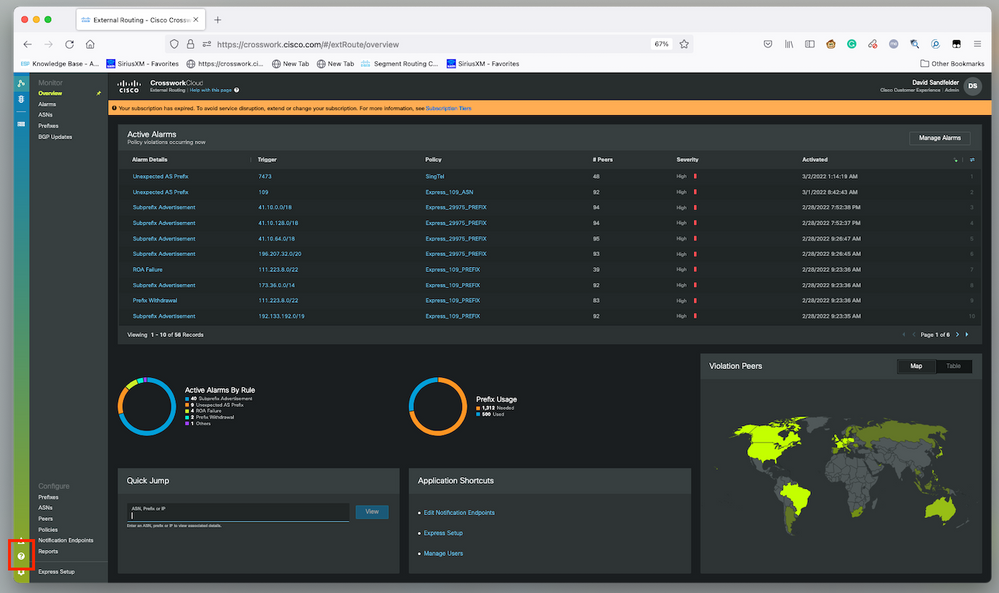

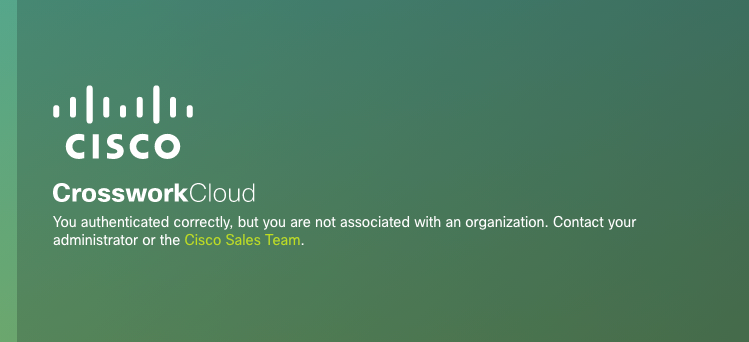
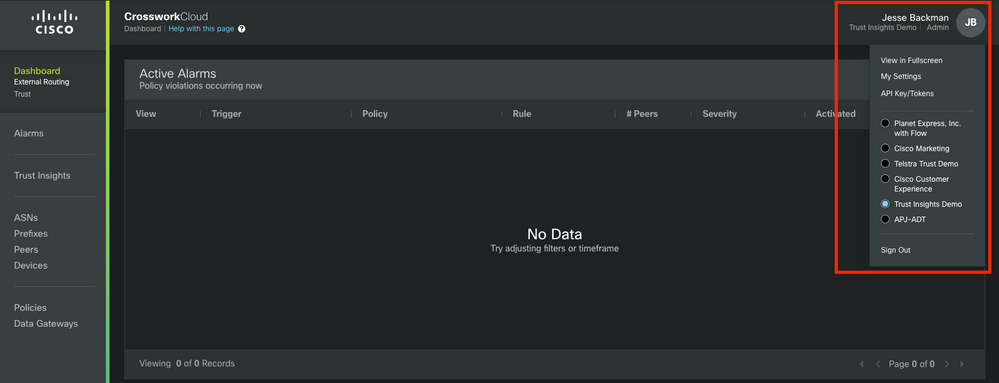
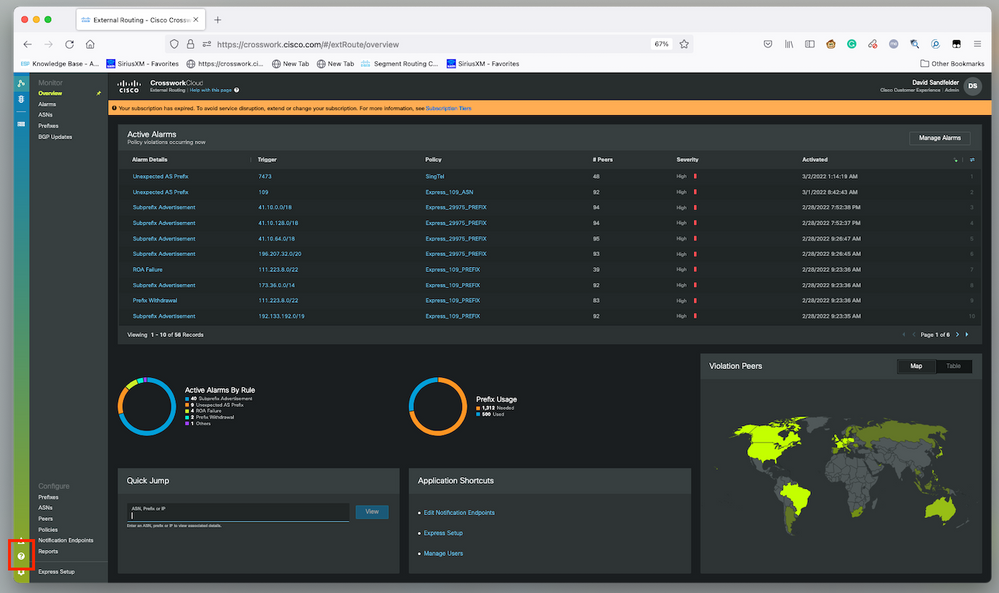
 Feedback
Feedback