Introduction
This document describe the steps to install telnet service on Windows servers/ client machine using single command prompt rather than doing it in GUI
Prerequisites
Requirements
Cisco recommends that you have knowledge of these topics:
- Windows 7 / 8, Server 2012
Components Used
The information in this document is based on these software versions:
- CloudCenter : 4.8.x
- Windows Server 2012
- Windows 7
- Windows 8
- PowerShell
The information in this document was created from the devices in a specific private lab environment. All of the devices used in this document started with a cleared (default) configuration. If your network is live, ensure that you understand the potential impact of any command.
Problem
Telnet Client is not automatically installed in CloudCenter windows worker VM's when cliqr-tools are installed hence when using telnet client it fails to telnet.

Solution
To install telnet client manually, you need to follow below steps.
Step 1. Open a command prompt window. Click Start, type PowerShell in the Start Search box, and then press ENTER.
Step 2. Run install-windowsfeature"telnet-client" from PowerShell as shown in the image.

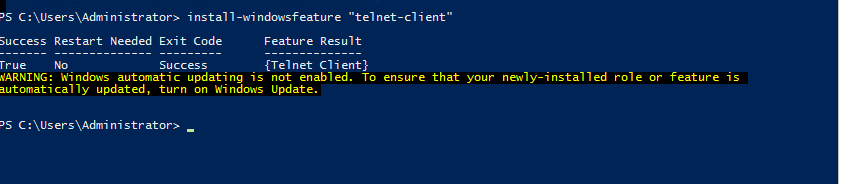
Step 3. TelnetClient will be installed successfully.
Verify
Step 1. Run telnet IP_address Port_number as shown in the image.

