Cable Radio Frequency (RF) FAQ
Available Languages
Contents
Q. How do you measure the upstream radio frequency (RF) signal?
A. Use the "Zero Span Method". (For additional information on this method, refer to Connecting the Cisco uBR7200 Series Router to the Cable Headend.) Follow these instructions:
- Connect the spectrum analyzer to the upstream signal from your cable network at the combiner where all the cable modems connect.
- Set the analyzer to view the upstream with a center frequency to match the configuration on the cable modem termination system (CMTS).
- Set the span to 0 MHz.
- Set the bandwidth and video channel bandwidth to 3 MHz, and do extended pings.
- Set the sweep value to 80 microseconds (μs). Press the Sweep button, Manual, 80, then Usec.
- Activate the trigger line between the highest and lowest portions of the signal. Do this by pressing the Trig button, the Video button, and turning the dial down appropriately.
- Adjust the amplitude so that the upper portion of the RF signal is on the top graticule of the display grid, and reset the trigger line accordingly.
Q. How do you measure the downstream power signal from the MC-xx card?
A. When measuring the downstream power signal that comes from the cable line card to the upconverter, the power measured in decibels referenced to 1 millivolt (dBmV) is different, depending on which series of line cards you have.
For an MCxx "B" card, the output is at 32 dBmV +/-2 dB.
For an MCxx "C" card, the output is at 42 dBmV +/-2dB.
Note: This is important because not all upconverters have the "autogain" feature that can automatically adjust to the given power and, therefore, require padding.
Follow these instructions:
- When measuring the power output from the line card, be sure to set the center frequency to 44 MHz and a span of 10 MHz.
- Turn the Amplitude dial almost to the top so the dBmV setting reads about -10 dBmV.
- Measure the intermediate frequency (IF) signal using the channel power option.
- Set the channel spacing and channel bandwidth to 6 MHz.
- Press Meas/User, Power Menu, and Setup.
- From here you can set channel space and channel bandwidth.
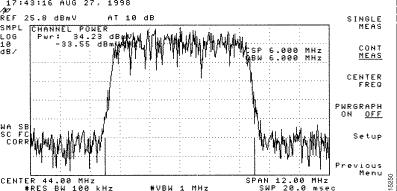
- Set the video average feature by choosing Previous Menu > Setup > Video Ave. The values doing video averaging are 2.5 dB below the actual channel power.
For additional information, refer to the Measuring the Downstream RF Signal Using the Channel Power Option on a Spectrum Analyzer chapter of Connecting the Cisco uBR7200 Series Router to the Cable Headend. Also, refer to Obtain Power Measurements of a DOCSIS Downstream Signal Using a Spectrum Analyzer for more information.
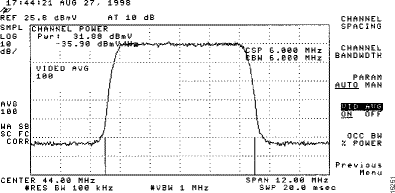
Q. How do you measure the downstream power signal from the upconverter output?
A. The objective of this exercise is to make sure that the power from the upconverter of a modulated digital quadrature amplitude modulation (QAM) signal is between the range of +50 to +58 decibels referenced to 1 millivolt (dBmV). Follow these instructions:
- Connect the downstream output of the cable card to the upconverter input connector.
- Connect the spectrum analyzer to the radio frequency (RF) output of the upconverter.
- Set the output of the upconverter between +50 and +58 dBmV.
- Set the center frequency on the spectrum analyzer to match your configuration on the cable modem termination system (CMTS) with a span of 20 MHz.
- Set the channel spacing and channel bandwidth to 6 MHz. If the RF signal causes an overload or "laser clipping", then you need to add attenuation. In this case, you see a sloping of the lines at the sides of the RF signal, as seen here:
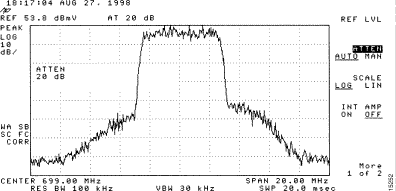
- To add attenuation, press the Amplitude button, then the Manual button, then a value like 10, and then the MHz button.
- Change the spectrum analyzer settings to view the digital channel power. Press Previous Menu, Setup, then Channel Power. Here, you are able to see if there is too much power from the upconverter if the value falls outside the range of +50 to 58 dBmV.
- If the value is outside the required range, adjust the power setting on the upconverter.
- On a GI upconverter, you do this by pressing the Down Arrow key, which selects the mode. Go to the mode with the vertical bars.
- Press the Right Arrow key to activate the bars to blink.
- To add dB, press and hold the Up Arrow key for 3 seconds.
- To subtract dB, press and hold the Down Arrow key for 3 seconds.
After adjusting the upconverter, the spectrum analyzer should read between +50 and +58 dBmV. Below, it reads 57.06 dBmV.
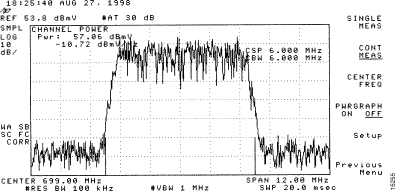
Refer also to Connecting the Cisco uBR7200 Series Router to the Cable Headend.
Q. Why is it, on GI upconverters, that the frequency must be set at 1.75 MHz less than the center frequency for a particular National Television Systems Committee (NTSC) channel?
A. The GI C6U has been set to work off the standard Video Carrier (blue signal) frequency for many years. The reason that this was done is that the video carrier had the higher amplitude in the channel. With data channels (represented by the purple signal), the standard is to use the center frequency to represent that channel. The reason is that the data signals are flatter through the 6 MHz channel. The difference between the center frequency and the Video Carrier is 1.75 MHz.
Look at both video and data signals from the spectrum analyzer represented in this image:
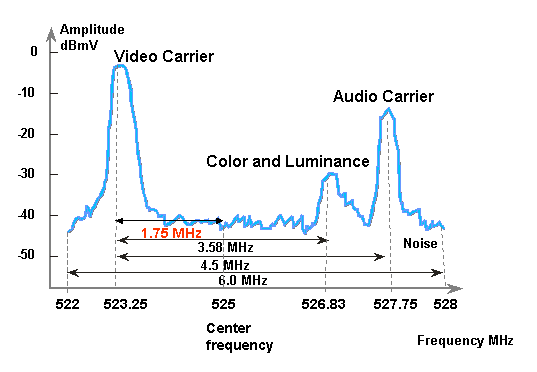
Q. What is meant by "unity gain"?
A. Unity gain is a concept in which all the amplifiers in a cascade are in balance with their power (decibels referenced to 1 millivolt [dBmV]) inputs and outputs. To achieve unity gain, the receiver output must be adjusted either by padding or attenuation in the node to the proper level determined by the radio frequency (RF) input. The RF section or the node is then adjusted to the output levels that give optimal noise and distortion performance for the RF plant. Usually, the outputs of all subsequent amplifiers following the node are set to the same levels. Thus, it can be said that the plant is aligned where the gain factor between a common reference point at each amplifier equals one. For the forward plant, the unity gain point is the amplifier output.
Q. What is the correlation between the minislot size and channel widths?
A. The minislot size and the channel width are related to a certain degree, but are not tightly coupled. You may already know that minislot size is in units of ticks, and each tick is defined to be 6.25 microseconds (μs). The channel width is just another way of saying symbol rate.
They are related in the sense that, with modulation format (Quadrature Phase-Shift Keying [QPSK] or 16-quadrature amplitude modulation [QAM]) fixed, the higher the symbol rate, the more symbols can fit a chosen minislot size. For example, assuming QPSK, a minislot of 8 ticks can carry 64 symbols at 1280 ksym rate, or 128 symbols at 2560 ksym rate. Thus, the minislot size can also be expressed in terms of symbols or bytes. But a change of symbol rate does not always imply a change of minislot size, unless a certain minislot size is not valid after the symbol rate change. The minislot sizes are lower-bounded by the Data-over-Cable Service Interface Specifications (DOCSIS)—32 symbols—and upper-bounded by Broadcom cable modem termination system (CMTS) PHY chip (BCM3137)—256 symbols. All possible minislot sizes are:
QPSK | 16-QAM 2560 1280 640 320 160 | 2560 1280 640 320 160 (ksym/s) (us) (ticks) (bytes) | (bytes) --- ------ ---- ---- --- --- --- | ---- ---- --- --- --- 12.5 2 8 - - - - | 16 - - - - 25 4 16 8 - - - | 32 16 - - - 50 8 32 16 8 - - | 64 32 16 - - 100 16 64 32 16 8 - | 128 64 32 16 - 200 32 - 64 32 16 8 | - 128 64 32 1 400 64 - - 64 32 16 | - - 128 64 32 800 128 - - - 64 32 | - - - 128 64If your CMTS is at QPSK, 1280 ksym rate and 8 ticks minislot size, and then you change the symbol rate to 640 ksym, the minislot size is still valid. But if you change the symbol rate to 320 ksym, the minislot size becomes invalid; if this occurs, the CMTS changes the minislot size accordingly.
Q. What do the show cable modem states mean?
A. This list provides all of the possible states of a cable modem and what they mean:
offline—Modem considered offline
init(r1)—Modem sent initial ranging
init(r2)—Modem is ranging
init(rc)—Ranging complete
init(d)—Dynamic Host Configuration Protocol (DHCP) request received
init(i)—DHCP reply received; IP address assigned
init(o)—Option file transfer started
init(t)—TOD exchange started
online—Modem registered, enabled for data
online(d)—Modem registered, but network access for the cable modem (CM) is disabled
online(pk)—Modem registered, baseline privacy interface (BPI) enabled, and key-encrypting key (KEK) assigned
online(pt)—Modem registered, BPI enabled, and traffic encryption key (TEK) assigned
reject(m)—Modem attempted to register, but was refused due to bad mic
reject(c)—Modem attempted to register; registration was refused due to bad class of service (CoS)
reject(pk)—KEK modem key assignment rejected
reject(pt)—TEK modem key assignment rejected
If cable modems are not online, refer to Troubleshooting uBR Cable Modems Not Coming Online.
Q. What do the * and ! mean for the power level reading on the show cable modem command?
A. The show cable flap-list and the show cable modem can indicate when the Cisco uBR7200 has detected an unstable return path for a particular modem and has compensated with a power adjustment.
An asterisk (*) appears in the power adjustment field for a modem when a power adjustment has been made.
An exclamation point (!) indicates that a cable modem has increased its power level to the maximum level. For Cisco cable modems, that equals 61 decibels referenced to 1 millivolt (dBmV).
Q. How do you decode the cable flap list?
A. Below is a simple explanation of how to decode the show cable flap-list output on the Cisco cable modem termination system (CMTS).
One thing to keep in mind is that the flap list is simply an "event detector", and there are three situations that can cause an event to be counted. They are:
Reinsertions
First, you may see flaps along with insertions if a modem has a registration problem and keeps trying to quickly reregister over and over. The P-Adj column may be low. When the time between two initial maintenance reregistrations by the cable modem is less than 180 seconds, you get "flaps" along with "insertions." Therefore, the flap detector counts it. This default value of 180 seconds can be changed if desired:
router(config)# cable flap-list insertion-time ? <60-86400> Insertion time interval in seconds
Hits/Misses
Secondly, the flap detector counts a flap when you see a "miss" followed by a "hit". Event detection is counted in the Flap column only. These polls are hello packets that are sent every 30 seconds. If you get a "miss" followed by a "miss", the polls are sent every second for 16 seconds, attempting vigorously to get a response. If you get a "hit" before the 16 seconds are up, you get a flap, but if you do not get a "hit" for 16 polls, the modem goes offline to begin initial maintenance all over again. If the modem finally comes back online, you get an "insertion" because the cable modem inserted itself back into an active state. The flap count is incremented if there are six consecutive misses. This default value can be changed if desired:
router(config)# cable flap miss-threshold ? <1-12> missing consecutive polling messages
Power Adjustments
Finally, the flap detector shows a flap in the list when you see power adjustment activity. Event detection is counted in the P-Adj column and the Flap column. The station maintenance poll constantly adjusts the cable modem transmit power, frequency, and timing. Whenever the power adjustment exceeds 2 decibels (dB), the Flap and the P-Adj counter is incremented. This suggests upstream plant problems. The threshold default value of 2 dB can be changed if desired:
outer(config)# cable flap power-adjust threshold ? <1-10> Power adjust threshold in dB
Related Information
Contact Cisco
- Open a Support Case

- (Requires a Cisco Service Contract)
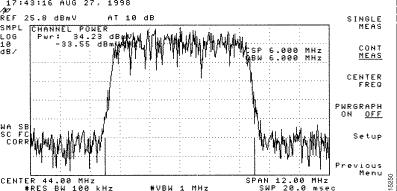
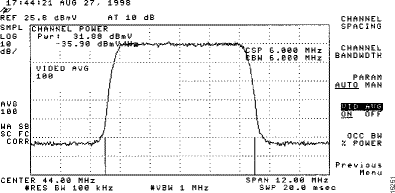
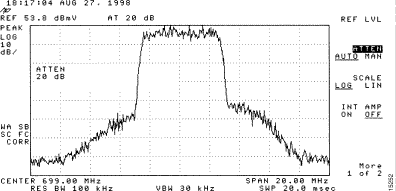
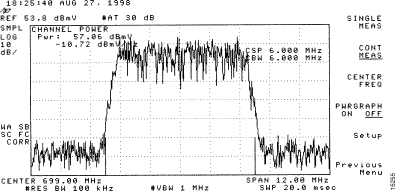
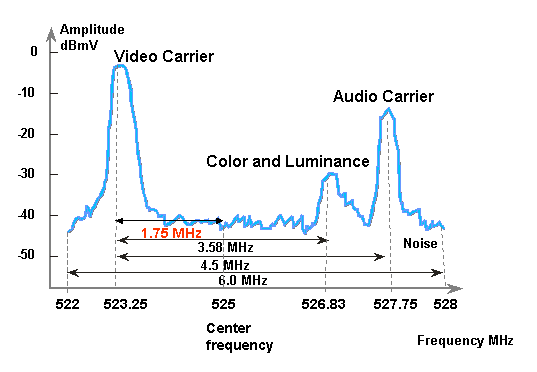
 Feedback
Feedback