Configuring the uBR900 Modem and Upgrading the Cisco IOS Software
Available Languages
Contents
Introduction
This document addresses common questions and issues that new owners of uBR900 series cable modems may encounter in configuring the modem and upgrading Cisco IOS® Software. For information about other aspects of configuring and using uBR900 series cable modems, refer to the following documents:
Q. How do I configure my new uBR900 cable modem so that I can get Internet access?
A. When you receive your uBR900 cable modem, it should have a factory default or "out of the box" configuration already installed that will allow the cable modem and connected PCs and workstations to successfully connect to the Internet. This means that for basic Internet connectivity no extra configuration is required. The only steps that are required for basic cable connectivity are as follows:
Connect the uBR900 cable TV port to the cable service provider's cable TV network.
Connect your PCs and workstations to the uBR900 Ethernet hub port.
Connect the uBR900 to its power supply.
Turn on your PCs and workstations.
For more detailed instructions on installing and configuring your uBR900, refer to the links in Where can I get more information about my uBR900?.
Q. When would I need to modify the configuration of my uBR900 cable modem?
A. You would only need to modify the configuration of your uBR900 if you needed to turn off the default bridging mode and enable routing mode, or if you wanted to configure an added feature such as IPSec or Voice over IP (VoIP). To be able to configure any added feature, you need to get access to the console port of the cable modem. Many cable operators block this console port, so you will need to contact them if this is the case. For more information, refer to the When my uBR900 connects to the cable service provider, why does the console port lock up and the modem's configuration change? section of this document. To learn how to log into your uBR900, refer to the How do I log into my uBR900 cable modem in order to change the configuration or to perform troubleshooting? section of this document.
Q. How do I log into my uBR900 cable modem in order to change the configuration or to perform troubleshooting?
A. The easiest way to log into your uBR900 cable modem is through the console port. You will need the following pieces of equipment:
A rolled-over cable —This cable is usually a flat black, green, or blue cable with an RJ-45 connector at both ends. The rolled-over cable may be included with your router.
Note: The rolled-over cable is not the same as a normal Ethernet or crossover cable.
A terminal adapter—An RJ-45-to-DB-9 or RJ-45-to-DB-25 terminal adapter is required so that you can connect the rolled-over cable to your PC or workstation's serial port. This may also be included with your router.
Terminal emulation software—Typically a program called HyperTerminal is used for this purpose.
Log into the uBR900 cable modem using the following procedure:
Connect one end of the rolled-over cable to the console port of the uBR900 cable modem.
Connect the other end of the rolled-over cable to the RJ-45 socket on the RJ-45 to DB-9 or DB-25 terminal adapter.
Plug the RJ-45-to-DB-9 or DB-25 terminal adapter to a spare serial port on your PC or workstation.
Note: Your model of PC or workstation may need to be turned off before you connect the terminal adapter to a serial port. If you are in doubt, turn off the PC or workstation while connecting the terminal adapter to the serial port.
Turn on your PC or workstation and launch a terminal emulation program (for example, HyperTerminal). Configure your terminal emulation program to start a session on the serial port to which you have connected your uBR900 cable modem. Use the following connection parameters:
Connect Using or Serial Port—Select the serial port to which you connected the uBR900 cable modem. This is typically COM1 or COM2 on a PC.
Bits per second or Baud rate—9600
Data Bits—Eight
Parity—None
Stop Bits—Two
Flow Control—None
If the uBR900 cable modem is not turned on, then turn it on now.
After about two minutes, the uBR900 cable modem will have booted up and properly initialized. At this point you should be able to hit the Enter key a few times and get a response from the uBR900 cable modem. The response looks like the following:
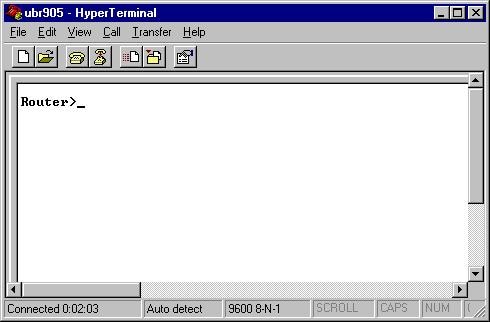
In order to begin configuring or performing advanced troubleshooting on the uBR900 cable modem, enter enable mode by issuing the enable command.
Below is an example session showing what this would typically look like for a new uBR900 cable modem. If the modem has been previously configured, you may be prompted for a password before being able to enter enable mode. This password will have either been set by a previous user of the uBR900 cable modem or by the service provider.
Router> Router> enable Router#The # prompt indicates that the uBR900 cable modem is now in enable mode.
Q. I do not know what the password on my uBR900 cable modem is. Can I reset the password?
A. You may need to perform a procedure called a password recovery. For more information, refer to Password Recovery Procedure for the Cisco uBR900 Routers.
Bear in mind that your service provider may be setting the passwords on your uBR900 cable modem by remotely modifying its configuration each time it connects to the cable service provider's network. For more information, refer to the When my uBR900 cable modem connects to the cable service provider, why does the console port lock up and the modem's configuration change? section of this document.
Q. Why is it that I cannot get any response from the console port of my modem?
A. If you have difficulty getting connectivity to the console port then make doubly sure that the terminal emulator settings are correct as seen in the How do I log into my uBR900 cable modem in order to change the configuration or to perform troubleshooting? section of this document, and that the rolled-over cable and connectors are not visibly damaged. In addition, the uBR900 cable modem should be disconnected from the cable TV coax cable and power cycled to see if this restores console connectivity. If the console is only unavailable when the cable modem is connected to the cable TV coax network, refer to the When my uBR900 cable modem connects to the cable service provider, why does the console port lock up and the modem's configuration change? section of this document.
Assuming that the terminal emulator is configured correctly, and that the answer in the When my uBR900 cable modem connects to the cable service provider, why does the console port lock up and the modem's configuration change? section of this document does not apply, the vast majority of problems regarding console connectivity to a Cisco uBR900 cable modem relate to a faulty rolled-over cable or a faulty RJ-45-to-DB-9 or DB-25 serial port connector. These items should be replaced or verified to be working properly before assuming that a fault in the uBR900 cable modem is the reason why no console connectivity is available.
Q. How do I reset the modem to its factory default or "out of the box" configuration?
A. To reset the modem to its default configuration, perform the following steps in order:
- Log into the console of the cable modem. For more information, refer to the How do I log into my uBR900 cable modem in order to change the configuration or to perform troubleshooting? section of this document.
- Enter enable mode by issuing the enable command at the prompt sign, as follows:
Router> enable Router#- Issue the write erase command.
- Wait for a minute.
- Power cycle your uBR900 cable modem by removing the power connector for ten seconds, and then plugging it back in. All the lights on the front of the uBR900 cable modem should turn off while the power connector is removed.
Below is an example session showing what this procedure would typically look like.
Router> enable Router# write erase Erasing the nvram filesystem will remove all files! Continue? [confirm] <hit enter to confirm and wait a minute> [OK] Erase of nvram: complete Router# reload System configuration has been modified. Save? [yes/no]: no Proceed with reload? [confirm] <hit enter to confirm>Note: When performing this procedure, if the modem prompts you to save the system configuration, you need to answer no.
The modem reboots, after which it has a factory default configuration in place.
Q. How do I configure my uBR900 cable modem for routing mode?
A. A uBR900 cable modem only works in routing mode when your service provider has arranged for you to have a certain IP subnet routed through your cable modem. The only other time routing mode will work is if Network Address Translation (NAT) is enabled on the uBR900 cable modem. For more information on NAT on a uBR900 cable modem, refer to the How do I configure my uBR900 cable modem for Network Address Translation (NAT) or Port Address Translation (PAT)? section of this document.
If you are configuring the uBR900 cable modem for routing through the console port, then issue the following sequence of commands:
Note: At the point where the 192.168.1.1 address is configured on the Ethernet 0 interface, you should replace this line with the IP address and subnet mask that you would like your local Ethernet segment to use.
Router> enable Router# config t Enter configuration commands, one per line. End with CNTL/Z. Router(config)# no bridge 59 Router(config)# interface ethernet 0 Router(config-if)# description Local Ethernet Network Router(config-if)# ip address 192.168.1.1 255.255.255.0 !--- Use your own local IP address here. Router(config-if)# exit Router(config)# interface cable-modem 0 Router(config-if)# no cable-modem compliant bridge Router(config-if)# exit Router(config)# ip routing Router(config)# end Router# write memory !--- This command saves the uBR900 configuration.At this stage, the uBR900 cable modem should have its connection to the service provider reset in order for routing mode to be activated. To accomplish this, either reboot the uBR900 cable modem, or:
Put the router in enable mode (Router# prompt). For an example, refer to the How do I reset the modem to its factory default or "out of the box" configuration? section of this document.
Issue the clear interface cable-modem 0 command
For a more detailed explanation, refer to Sample Configuration and Verification for Cable in Routing Mode.
Q. How do I configure my uBR900 cable modem for Network Address Translation (NAT) or Port Address Translation (PAT)?
A. NAT is a technique that can be used to allow multiple devices or workstations to access the Internet by using one public or Internet-routable IP address.
There are two ways to configure NAT on a uBR900 cable modem. The first is by using standard Cisco IOS Software NAT configuration techniques. For an example of these techniques, refer to Configuring NAT on a Cable Modem. The major caveat to using this technique on a uBR900 cable modem is that it depends on the cable service provider assigning the cable side interface of your uBR900 cable modem a public or Internet-routable IP address. Unless you have specifically arranged for your cable service provider to assign your cable modem's cable-side interface a public IP address, your cable service provider typically assigns the cable-side interface of the uBR900 cable modem a private or non-Internet-routable IP address. When that happens, this mode of NAT configuration does not work properly.
The second way to configure NAT on a uBR900 cable modem is to issue the cable dhcp-proxy NAT command (for more information regarding this command, refer to The Use of cable-modem dhcp-proxy Command on Cisco's Cable Modems). This command works by having the modem act as if a part of it is a PC or workstation. As per a normal PC, the cable service provider normally assigns this part of the cable modem a public or Internet-routable IP address. The cable modem is able to then use this public IP address to perform NAT.
Note: Note that the cable dhcp-proxy NAT command is recommended for use only in Cisco IOS Software Release 12.2(3) and later. Because Cisco IOS Software Release 12.2(3) or later is required, this feature is not supported on the uBR904 cable modem; no Cisco IOS Release 12.2 software is available for the uBR904. In addition, due to the way some cable service providers configure their networks, this feature is not guaranteed to work in every service provider's cable system. Check with your cable service provider before trying to implement this feature, to see if it is supported.
Q. How do I configure the Voice over IP (VoIP) Telephony ports on my uBR900 cable modem?
A. First, it is important to note that VoIP on cable modems only works properly in a cable network if the service provider has set up the system to support it. For this reason, your service provider normally takes responsibility for setting up VoIP on your uBR900 cable modem.
Secondly, the configuration of VoIP on a uBR900 cable modem is fundamentally the same as VoIP configuration on any other Cisco IOS Software-based router platform. This means that the documentation on cisco.com regarding voice configuration on Cisco routers also applies to uBR900 cable modems.
Third, only the uBR924, uBR925, and the CVA120 cable modem series support VoIP.
Note: The uBR904 and uBR905 cable modems do not have voice ports.
If you need to configure VoIP yourself, then the first reference to use is the uBR924 Software Configuration Guide.
In addition, H.323 voice configuration on uBR900 series cable modems is discussed in the following documents:
Q. I am unable to enter any voice configuration commands on my uBR900 cable modem. How can I fix it?
A. Your uBR900 cable modem needs to have phone ports in order to be able to be configured to support Voice over IP (VoIP). This means that you cannot configure a uBR904 or uBR905 cable modem for VoIP.
In addition, the Cisco IOS Software image you are running on your uBR900 cable modem needs to have voice support. You can determine whether your currently running Cisco IOS Software image has voice support by making sure that the letter V is included in the Cisco IOS Software feature set string. For information on how to view the Cisco IOS Software feature set string, refer to How do I find the version of Cisco IOS Software on my uBR900 cable modem? .
Q. I have configured my uBR900 cable modem for Voice over IP (VoIP) but I get no dial tone. How can I fix it?
A. The most common causes for this problem are misconfiguration and the cable modem not being properly connected to the service provider's cable network. For more information on configuring VoIP on the uBR900 cable modem, refer to How do I configure the Voice over IP (VoIP) Telephony ports on my uBR900 cable modem?.
If you are trying to configure VoIP on a uBR900 cable modem without having a connection to a cable service provider, then you will need to install Cisco IOS Software Release 12.0(7)T or later on the uBR900 cable modem and add the cable-modem voip clock-internal command to the cable-modem 0 interface configuration. The following example shows how to do this:
Router# conf t Enter configuration commands, one per line. End with CNTL/Z. Router(config)# interface cable-modem 0 Router(config-if)# cable-modem voip clock-internal Router(config-if)# end Router#
Q. I want to use the Voice over IP (VoIP) ports on my uBR900 cable modem without connecting it to the cable network, but I get no dial tone. How can I fix it?
A. For information regarding this problem, refer to the I have configured my uBR900 cable modem for Voice over IP (VoIP) but I get no dial tone. How can I fix it? section of this document.
Q. How do I configure IPSec on my uBR900 cable modem?
A. For details on how to configure a uBR900 cable modem to use IPSec, refer to IPSec Over Cable Sample Configurations and Debugs.
Note: Configuring IPSec on a uBR900 cable modem is fundamentally the same as configuring IPSec on any other Cisco IOS Software-based platform. This means that the documentation on cisco.com regarding IPSec configuration on Cisco routers also applies to uBR900 cable modems.
Q. Why am I unable to enter any IPSec configuration commands on my uBR900 cable modem?
A. You need to make sure you are running an IPSec-enabled Cisco IOS Software image. These feature set string for these images contain the letters k2 for triple Data Encryption Standard (DES) images or 56i for DES images. For more information on how to view the Cisco IOS Software feature set string, refer to the section of this document titled How do I find the version of Cisco IOS Software on my uBR900 cable modem?. For more information about the regulations regarding encrypted Cisco IOS Software images, refer to Encryption Control Guidance.
Q. When my uBR900 cable modem connects to the cable service provider, why does the console port lock up and the modem's configuration change?
A. Some cable service providers do not allow end users of uBR900 cable modems to do any custom configuration of the unit. In this case, the cable service provider is able to set a special parameter so that when a uBR900 cable modem comes online, the console port of the uBR900 cable modem is disabled and the configuration is changed. There is nothing that can be done on the uBR900 cable modem to stop this from happening. In addition, the Cisco Technical Assistance Center (TAC) and other Cisco personnel are unable to stop this from occurring. Only the cable service provider can stop this from occurring.
The reason why a uBR900 cable modem behaves in this way is so that it complies with certain specifications and standards requirements.
If your service provider is commanding your uBR900 cable modem's configuration to be overwritten and the console to lock up, you see the log messages discussed in Error message: Loading ios-cfg.txt from 10.64.7.99 (via cable-modem0): - or similar message, then the console locks up and Error message: Traceback= 41371E14 412A61D8 412E7948 412FF480 413737F0 or similar appear on the console.
Q. What is the difference between the different models of uBR900 cable modems?
A. There have been several different releases of uBR900 series cable modems, each with a unique range of capabilities and features. The following table highlights the major differences in characteristics and functionality between each of them:
Model Number of Voice Ports Hardware Accelerated IPSec Availability Final Cisco IOS Software Train uBR904 0 No End Of Sales (EOS)- 12.1 12.1(x) uBR924 2 No EOS - 12.2 12.2(x) uBR905 0 Yes Still Available - uBR925 2 Yes Still Available - If the availability of a model is listed as EOS, this means that this model of uBR900 cable modem is no longer being sold by Cisco. Click on the link for details.
If an entry is seen in the Final Cisco IOS Software Train column, then the indicated number shows the last major version of Cisco IOS Software that will be published for this model of uBR900 cable modem.
Q. How do I find out the MAC address of my uBR900 cable modem?
A. Normally the MAC address for your uBR900 cable modem should be marked with a sticker on the back or bottom of the unit. The MAC address is a 12-character string containing numbers and perhaps a few letters. An example of a MAC address might be 0003A4C59D34.
If you are unable to find the MAC address marked on the outside of the uBR900 cable modem, then you will need to log into it and issue the show interface cable-modem 0 command. Look for the hardware address as reported by the second line of the output of the command.
Router> show interface cable-modem 0 cable-modem0 is up, line protocol is up Hardware is BCM3300, address is 0001.9D59.4A15 (bia 0001.9D59.4A15) Internet address is 10.1.1.48/24 MTU 1500 bytes, BW 27000 Kbit, DLY 1000 usec, reliability 255/255, txload 1/255, rxload 1/255 Encapsulation DOCSIS, loopback not set Keepalive set (10 sec) . . . . . . . . . . . . Router>So in this case, the cable modem's MAC address is 0001.9D59.4A15.
Q. Can I change the MAC address of my uBR900 cable modem?
A. There is no way to change the MAC address of your uBR900 cable modem. The reason this restriction is in place is so that the uBR900 series cable modems comply with certain specifications and requirements.
Caution: It should be noted that most cable service providers would view an attempt to change the MAC address of a cable modem as an attempt to fool the service provider into thinking that one modem was another, and essentially a theft of service. In addition, service providers that use Cisco cable equipment are able to put measures in place that can detect these kinds of actions.
Q. How do I find out the serial number of my uBR900 cable modem?
A. Normally the serial number for your uBR900 cable modem should be marked with a sticker on the back or bottom of the unit. The serial number is normally an 11-character string that usually starts with the letters FAA.
If you are unable to find the serial number marked on the outside of the uBR900 cable modem then you will need to log into the uBR900 cable modem and issue the show version command. The processor board ID as reported by the command is the serial number of the unit.
Router> show version Cisco Internetwork Operating System Software IOS (tm) 920 Software (UBR920-K1O3V4Y556I-M), Version 12.1(5)T9, RELEASE SOFTWARE (fc1) TAC Support: /tac Copyright (c) 1986-2001 by cisco Systems, Inc. Compiled Sun 24-Jun-01 08:31 by cmong Image text-base: 0x800100A0, data-base: 0x8071B5B8 ROM: System Bootstrap, Version 12.0(6r)T3, RELEASE SOFTWARE (fc1) Router uptime is 2 days, 12 hours, 29 minutes System returned to ROM by reload at 10:17:24 - Mon Aug 13 2001 System restarted at 10:17:37 - Mon Aug 13 2001 System image file is "flash:ubr920-k1o3v4y556i-mz.121-5.T9.bin" cisco uBR920 CM (MPC850) processor (revision 3.e) with 15872K/1024K bytes of memory. Processor board ID FAA181BQ4MY !--- The serial number. Bridging software. 1 Ethernet/IEEE 802.3 interface(s) 1 Cable Modem network interface(s) 3968K bytes of processor board System flash (Read/Write) 1536K bytes of processor board Boot flash (Read/Write) Configuration register is 0x2102 Router>In this case, the uBR900 cable modem's serial number is FAA181BQ4MY.
Q. How do I find the version of Cisco IOS Software on my uBR900 cable modem?
A. You will need to log into the uBR900 cable modem and issue the show version command. Look for the Cisco IOS Software version number on the second line of the output of the command. In addition, the Cisco IOS Software feature set string, which describes the capabilities in the running version of Cisco IOS Software, is also located on the second line of the output.
Router> show version Cisco Internetwork Operating System Software IOS (TM) 920 Software (UBR920-K1O3V4Y556I-M), Version 12.1(5)T9, RELEASE SOFTWARE (fc1) TAC Support: /tac Copyright (c) 1986-2001 by cisco Systems, Inc. Compiled Sun 24-Jun-01 08:31 by cmong Image text-base: 0x800100A0, database: 0x8071B5B8 . . . . . . . . . . . . Router>In this case, the uBR900 cable modem is running Cisco IOS Software Release 12.1(5)T9, and the feature set string is UBR920-K1O3V4Y556I-M.
Q. How do I know which feature set is supported in the Cisco IOS Software version on my uBR900 cable modem?
A. Cisco IOS Software images are named according to a scheme that identifies what is in the image and what platform it runs on.
For example, for UBR920-K1O3V4Y556I-M, you can break it into platform and feature.
UBR920 is uBR920.
K1 indicates this image supports baseline privacy encryption.
O3 indicates the presence of a firewall with Secure Shell (SSH).
V4 indicates voice capability (uBR924).
Y5 indicates a reduced IP variant (cable, MIBs, Dynamic Host Configuration Protocol (DHCP), Extreme Z-IP (EZIP)) home office.
56I indicates 56-bit encryption with IPSec.
M indicates that the format is RAM.
If you were to download this image from cisco.com (provided that you are a registered user) you would see that the description for this image is VALUE SMALL OFFICE/VOICE/FW IPSEC 56.
Related Information
Revision History
| Revision | Publish Date | Comments |
|---|---|---|
1.0 |
31-Oct-2008 |
Initial Release |
Contact Cisco
- Open a Support Case

- (Requires a Cisco Service Contract)
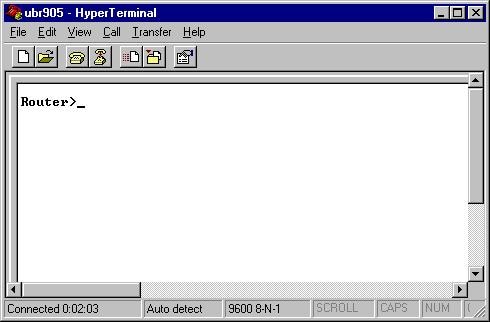
 Caution: It should be noted that most cable service providers would view an attempt to change the MAC address of a cable modem as an attempt to fool the service provider into thinking that one modem was another, and essentially a theft of service. In addition, service providers that use Cisco cable equipment are able to put measures in place that can detect these kinds of actions.
Caution: It should be noted that most cable service providers would view an attempt to change the MAC address of a cable modem as an attempt to fool the service provider into thinking that one modem was another, and essentially a theft of service. In addition, service providers that use Cisco cable equipment are able to put measures in place that can detect these kinds of actions.  Feedback
Feedback