Konfigurieren von Thousand Eyes - Enterprise Agent für ASR1k-, ISR4k- und Cat8k-Plattformen ( Docker-Installation )
Download-Optionen
-
ePub (228.1 KB)
In verschiedenen Apps auf iPhone, iPad, Android, Sony Reader oder Windows Phone anzeigen
Inklusive Sprache
In dem Dokumentationssatz für dieses Produkt wird die Verwendung inklusiver Sprache angestrebt. Für die Zwecke dieses Dokumentationssatzes wird Sprache als „inklusiv“ verstanden, wenn sie keine Diskriminierung aufgrund von Alter, körperlicher und/oder geistiger Behinderung, Geschlechtszugehörigkeit und -identität, ethnischer Identität, sexueller Orientierung, sozioökonomischem Status und Intersektionalität impliziert. Dennoch können in der Dokumentation stilistische Abweichungen von diesem Bemühen auftreten, wenn Text verwendet wird, der in Benutzeroberflächen der Produktsoftware fest codiert ist, auf RFP-Dokumentation basiert oder von einem genannten Drittanbieterprodukt verwendet wird. Hier erfahren Sie mehr darüber, wie Cisco inklusive Sprache verwendet.
Informationen zu dieser Übersetzung
Cisco hat dieses Dokument maschinell übersetzen und von einem menschlichen Übersetzer editieren und korrigieren lassen, um unseren Benutzern auf der ganzen Welt Support-Inhalte in ihrer eigenen Sprache zu bieten. Bitte beachten Sie, dass selbst die beste maschinelle Übersetzung nicht so genau ist wie eine von einem professionellen Übersetzer angefertigte. Cisco Systems, Inc. übernimmt keine Haftung für die Richtigkeit dieser Übersetzungen und empfiehlt, immer das englische Originaldokument (siehe bereitgestellter Link) heranzuziehen.
Einleitung
In diesem Dokument wird die Konfiguration von "ThousandEyes" auf Cisco IOS-XE®-Plattformen beschrieben.
Voraussetzungen
Anforderungen
Cisco empfiehlt die Validierung der Anforderungen über das ThousandEyes-Dokumentationsportal:
Unterstützte Matrix Tausend Augen
Verwendete Komponenten
Die Informationen in diesem Dokument basieren auf Routern mit Cisco IOS-XE.
Die Informationen in diesem Dokument beziehen sich auf Geräte in einer speziell eingerichteten Testumgebung. Alle Geräte, die in diesem Dokument benutzt wurden, begannen mit einer gelöschten (Nichterfüllungs) Konfiguration. Wenn Ihr Netzwerk in Betrieb ist, stellen Sie sicher, dass Sie die möglichen Auswirkungen aller Befehle kennen.
ISR4Ks Docker-Installation
Schritt 1:
Laden Sie den ThousandEyes Agent von https://app.thousandeyes.com im Menü Cloud & Enterprise Agents > Agent settings > Add New Enterprise Agent > Cisco Application Hosting herunter:
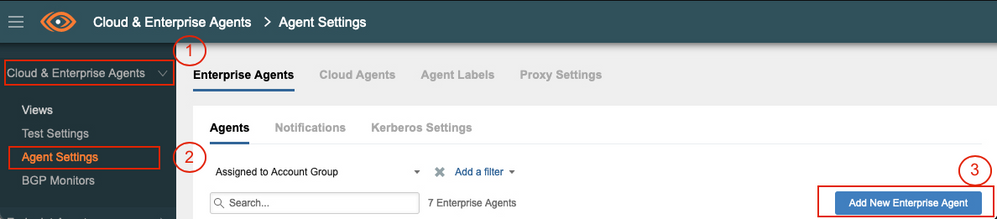
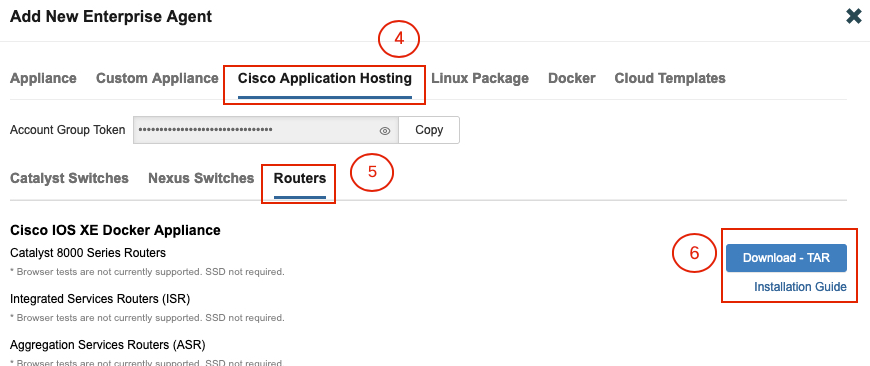
Schritt 2:
Kopieren Sie die TAR-Datei in den Bootflash des Routers. Dies ist über TFTP möglich. Oder laden Sie die Datei auf ein USB-Flash-Laufwerk herunter, und kopieren Sie sie in den Bootflash des Routers.
Router#dir bootflash: | sec .tar 24577 -rw- 186705920 May 19 2022 16:26:31 +00:00 thousandeyes-enterprise-agent-4.2.2.cisco.tar
Schritt 3:
Aktivieren Sie den IOx-Daemon auf dem Router mit dem Befehl iox, und validieren Sie den Servicestatus.
Router(config)#iox
*May 19 16:40:48.485: %UICFGEXP-6-SERVER_NOTIFIED_START: R0/0: psd: Server iox has been notified to start Router#show iox-service IOx Infrastructure Summary: --------------------------- IOx service (CAF) : Not Running IOx service (HA) : Not Supported IOx service (IOxman) : Not Running IOx service (Sec storage) : Not Supported Libvirtd 5.5.0 : Running
Schritt 4:
Installieren Sie den zuvor auf dem Bootflash gespeicherten Agenten mit dem Befehl app-hosting install appid <agent_name> package bootflash:<file.tar>.
Router#app-hosting install appid ISR4k_Agent package bootflash:thousandeyes-enterprise-agent-4.2.2.cisco.tar
Installing package 'bootflash:thousandeyes-enterprise-agent-4.2.2.cisco.tar' for 'ISR4k_Agent'. Use 'show app-hosting list' for progress.
Schritt 5:
Überprüfen Sie mithilfe des Befehls show app-hosting list, ob der Agent richtig installiert wurde.
Router#show app-hosting list App id State --------------------------------------------------------- ISR4k_Agent DEPLOYED
Schritt 6:
Konfigurieren einer virtuellen Port-Schnittstelle
interface VirtualPortGroup1 ip address 192.168.2.254 255.255.255.0 no mop enabled no mop sysid end
Schritt 8:
Konfigurieren Sie die VNIC für das App-Hosting.
Router(config)#app-hosting appid ISR4k_Agent Router(config-app-hosting)#app-vnic gateway1 virtualportgroup 1 guest-interface 1 Router(config-app-hosting-gateway1)#guest-ipaddress 192.168.2.10 netmask 255.255.255.0 Router(config-app-hosting-gateway#)#exit Router(config-app-hosting)#app-default-gateway 192.168.2.254 guest-interface 1 Router(config-app-hosting)#name-server1 8.8.8.8 Router(config-app-hosting)#end
HINWEIS: Die IP-Adresse des Befehls name-server kann ein interner oder ein externer DNS-Server sein. |
Schritt 7.
Docker einrichten. Das erforderliche Token finden Sie unter https://app.thousandeyes.com im Menü Cloud & Enterprise Agents > Agent settings > Add a New Enterprise Agent > Cisco Application Hosting.
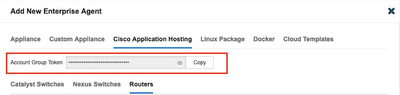
Klicke auf das Symbol für das kleine Auge. Zeigt die Token-Nummer unverschlüsselt an. Kopieren Sie die Zeichenfolge, und setzen Sie die Installation auf dem Router fort.
Docker-Installationsbefehle:
Router(config-app-hosting)#app-resource docker Router(config-app-hosting-docker)#prepend-pkg-opts Router(config-app-hosting-docker)#run-opts 1 "-e TEAGENT_ACCOUNT_TOKEN= EAGENT_ACCOUNT_TOKEN= xxxxxxxxxxxxxxxxxxxx" Router(config-app-hosting-docker)#run-opts 2 "--hostname ISR_Agent" Router(config-app-hosting)#start Router(config-app-hosting)#end Router# *May 30 20:10:00.282: %SYS-5-CONFIG_I: Configured from console by console *May 30 20:10:06.980: %IM-6-START_MSG: R0/0: ioxman: app-hosting: Start succeeded: ISR_Agent started successfully Current state is RUNNING
Schritt 9.
Überprüfen Sie mithilfe des Befehls show app-hosting list, ob der Agent aktiv ist.
Router#show app-hosting list App id State --------------------------------------------------------- ISR_Agent RUNNING
ASR1K Docking-Installation
Schritt 1:
Laden Sie das TAR-Archiv für den Agenten von der Thousand Eyes-Website "millendeyes-enterprise-agent-x.x.x.cisco.tar" herunter.
Schritt 2:
Kopieren Sie die TAR-Datei in den Bootflash des Routers. Dies ist über TFTP möglich. Oder laden Sie die Datei auf ein USB-Flash-Laufwerk herunter, und kopieren Sie sie in den Bootflash des Routers.
Router#dir bootflash: | sec .tar
16 -rw- 186705920 Sep 21 2022 15:02:21 +00:00 thousandeyes-enterprise-agent-4.2.2.cisco.tar
Schritt 3:
Aktivieren Sie den IOx-Daemon auf dem Router mit dem Befehl iox, und validieren Sie den Servicestatus.
Router(config)#iox Router#show iox-service IOx Infrastructure Summary: --------------------------- IOx service (CAF) : Running IOx service (HA) : Not Supported IOx service (IOxman) : Running IOx service (Sec storage) : Not Supported Libvirtd 5.5.0 : Running
Schritt 4:
Installieren Sie den zuvor auf dem Bootflash gespeicherten Agenten mit dem Befehl app-hosting install appid <agent_name> package bootflash:<file.tar>.
Router#app-hosting install appid ASR_TE package bootflash:thousandeyes-enterprise-agent-4.2.2.cisco.tar Installing package 'bootflash:thousandeyes-enterprise-agent-4.2.2.cisco.tar' for 'ASR_TE'. Use 'show app-hosting list' for progress. *Sep 21 16:10:12.900: %IOXCAF-6-INSTALL_MSG: R0/0: ioxman: app-hosting: ASR_TE installed successfully Current state is DEPLOYED
Router#show app-hosting list App id State --------------------------------------------------------- ASR1k_TE DEPLOYED
Schritt 5:
Konfigurieren einer virtuellen Port-Schnittstelle mit einer privaten IP-Adresse
interface VirtualPortGroup0 ip address 192.168.2.254 255.255.255.0 no mop enabled no mop sysid end
Schritt 6:
Konfigurieren Sie die VNIC für das App-Hosting.
Router(config)#app-hosting appid ASR1k_TE Router(config-app-hosting)#app-vnic gateway1 virtualportgroup 0 guest-interface 0 Router(config-app-hosting-gateway0)#guest-ipaddress 192.168.2.1 netmask 255.255.255.0 Router(config-app-hosting-gateway0)#exit Router(config-app-hosting)#app-default-gateway 192.168.2.254 guest-interface 0 Router(config-app-hosting)#name-server0 8.8.8.8 Router(config-app-hosting)#app-resource docker Router(config-app-hosting-docker)#prepend-pkg-opts Router(config-app-hosting-docker)#run-opts 1 "--hostname ASR1kTE" Router(config-app-hosting-docker)#run-opts 1 "-e TEAGENT_ACCOUNT_TOKEN=XXXXXXXXXXXXXXXXX" Router(config-app-hosting-docker)#exit
Schritt 7.
Aktivieren Sie das App-Hosting für die zitierte App-ID.
Router(config)#app-hosting appid ASR1k_TE
Router(config-app-hosting)#start
Schritt 8:
Installieren Sie den ThousandEyes-Agenten, und überprüfen Sie, ob er mit dem Befehl show app-hosting list aktiv ist.
Router#app-hosting install appid ASR1k_TE package bootflash:thousandeyes-enterprise-agent-4.2.2.cisco.tar Installing package 'bootflash:thousandeyes-enterprise-agent-4.2.2.cisco.tar' for 'ASR1k_TE'. Use 'show app-hosting list' for progress.
Router#show app-hosting list App id State --------------------------------------------------------- ASR1k_TE RUNNING
Catalyst 8K Docker-Installation
Catalyst 8200-Konfiguration
Schritt 1:
Laden Sie die TAR-Datei für den Agent von der ThousandEyes-Website "tausandeyes-enterprise-agent-x.x.x.cisco.tar" herunter.
Schritt 2:
Kopieren Sie die TAR-Datei auf die Festplatte des Geräts.
C8200k#dir harddisk:thousandeyes-enterprise-agent-4.3.0.cisco.tar Directory of harddisk:/thousandeyes-enterprise-agent-4.3.0.cisco.tar 12 -rw- 123064320 Nov 12 2022 21:35:06 +00:00 thousandeyes-enterprise-agent-4.3.0.cisco.tar 15239921664 bytes total (14280880128 bytes free) C8200k#
Schritt 3:
Aktivieren Sie den IOx-Daemon auf dem Router mit dem Befehl iox, und validieren Sie den Servicestatus.
C8200k(config)#iox *Nov 12 21:46:51.539: %UICFGEXP-6-SERVER_NOTIFIED_START: R0/0: psd: Server iox has been notified to start *Nov 12 21:46:52.443: %SYS-5-CONFIG_I: Configured from console by console *Nov 12 21:47:13.866: %IM-6-IOX_ENABLEMENT: R0/0: ioxman: IOX is ready.
C8200k#show iox-service IOx Infrastructure Summary: --------------------------- IOx service (CAF) : Running IOx service (HA) : Not Supported IOx service (IOxman) : Running IOx service (Sec storage) : Not Supported Libvirtd 5.5.0 : Running
Schritt 4:
Konfigurieren Sie die Plattformressource "app-heavy". Speichern Sie die Konfigurationsänderungen, und laden Sie das Chassis neu.
C8200k(config)#platform resource service-plane-heavy C8200k(config)#end C8200k#wr C8200k#reload
Schritt 5:
Konfigurieren einer virtuellen Port-Schnittstelle
interface virtualportgroup 0 ip address 192.168.2.254 255.255.255.0 exit
Schritt 6:
Konfigurieren Sie die VNIC für das App-Hosting.
C8200k(config)#app-hosting appid TEcat8k C8200k(config-app-hosting)#app-vnic gateway1 virtualportgroup 0 guest-interface 0 C8200k(config-app-hosting-gateway1)#guest-ipaddress 192.168.2.10 netmask 255.255.255.0 C8200k(config-app-hosting-gateway1)#exit C8200k(config-app-hosting)#app-default-gateway 192.168.2.254 guest-interface 0 C8200k(config)#app-hosting appid TEcat8k C8200k(config-app-hosting)#app-resource docker C8200k(config-app-hosting-docker)#prepend-pkg-opts C8200k(config-app-hosting-docker)#run-opts 1 "-e TEAGENT_ACCOUNT_TOKEN=xxxxxxxxxxxxxxxxxxxx" C8200k(config-app-hosting-docker)#run-opts 2 "--hostname TEcat8k" C8200k(config-app-hosting)#name-server0 8.8.8.8 C8200k(config-app-hosting)#end
Schritt 7.
Aktivieren Sie das App-Hosting für die zitierte App-ID.
C8200k(config)#app-hosting appid TEcat8k C8200k(config-app-hosting)#start
Schritt 8:
Installieren Sie den ThousandEyes-Agenten, und überprüfen Sie, ob er ausgeführt wird.
C8200k#app-hosting install appid TEcat8k package harddisk:thousandeyes-enterprise-agent-4.3.0.cisco.tar Installing package 'harddisk:thousandeyes-enterprise-agent-4.3.0.cisco.tar' for 'TEcat8k'. Use 'show app-hosting list' for progress.
*Jan 21 21:30:17.194: %IM-6-INSTALL_MSG: R0/0: ioxman: app-hosting: Install succeeded: TEcat8k installed successfully Current state is DEPLOYED *Jan 21 21:30:41.019: %IM-6-START_MSG: R0/0: ioxman: app-hosting: Start succeeded: TEcat8k started successfully Current state is RUNNING C8200k#show app-hosting list App id State --------------------------------------------------------- TEcat8k RUNNING
Catalyst 8300-Konfiguration
Schritt 1:
Laden Sie die TAR-Datei für den Agenten von der Thousand Eyes-Website "tausandeyes-enterprise-agent-x.x.x.cisco.tar" herunter.
Schritt 2:
Kopieren Sie die TAR-Datei auf die Festplatte des Geräts.
Router#dir harddisk:thousandeyes-enterprise-agent-4.2.2.cisco.tar Directory of harddisk:/thousandeyes-enterprise-agent-4.2.2.cisco.tar 12 -rw- 186705920 Sep 14 2022 19:02:02 +00:00 thousandeyes-enterprise-agent-4.2.2.cisco.tar
Schritt 3:
Aktivieren Sie den IOx-Daemon auf dem Router mit dem Befehl iox, und validieren Sie den Servicestatus.
Router(config)#iox *Sep 5 17:48:31.952: %UICFGEXP-6-SERVER_NOTIFIED_START: R0/0: psd: Server iox has been notified to start *Sep 5 17:48:40.953: %IM-6-IOX_ENABLEMENT: R0/0: ioxman: IOX is ready. Router#show iox-service IOx Infrastructure Summary: --------------------------- IOx service (CAF) : Running IOx service (HA) : Not Supported IOx service (IOxman) : Running IOx service (Sec storage) : Not Supported Libvirtd 5.5.0 : Running
Schritt 4:
Konfigurieren einer virtuellen Port-Schnittstelle
interface VirtualPortGroup1 ip address 192.168.2.254 255.255.255.0 no mop enabled no mop sysid end
Schritt 5:
Konfigurieren Sie die VNIC für das App-Hosting.
Router(config)#app-hosting appid Cat8k_TE Router(config-app-hosting)#app-vnic gateway1 virtualportgroup 1 guest-interface 1 Router(config-app-hosting-gateway1)#guest-ipaddress 192.168.2.1 netmask 255.255.255.0 Router(config-app-hosting)#app-default-gateway 192.168.2.254 guest-interface 1 Router(config-app-hosting)#app-resource docker Router(config-app-hosting-docker)#prepend-pkg-opts Router(config-app-hosting-docker)#run-opts 1 "--hostname C8k_TE" Router(config-app-hosting-docker)#run-opts 2 "-e TEAGENT_ACCOUNT_TOKEN=xxxxxxxxxxxxxxxxxxxx" Router(config-app-hosting)#name-server1 8.8.8.8 Router(config-app-hosting)#start
Schritt 6:
Konfigurieren Sie den Befehl start, um die Anwendung zu initiieren.
Router(config)#app-hosting appid Cat8k_TE Router(config-app-hosting)#start
Schritt 7.
Installieren Sie den ThousandEyes-Agenten, und stellen Sie sicher, dass er bereitgestellt ist.
Router#app-hosting install appid TEcat8k package harddisk:thousandeyes-enterprise-agent-4.2.2.cisco.tar Router#show app-hosting list App id State --------------------------------------------------------- Cat8k_TE DEPLOYED
Catalyst 8500L-Konfiguration
Schritt 1:
Laden Sie die TAR-Datei für den Agent von der ThousandEyes-Website "tausandeyes-enterprise-agent-x.x.x.cisco.tar" herunter.
Schritt 2:
Kopieren Sie die TAR-Datei auf die Festplatte des Geräts.
Router#dir harddisk:thousandeyes-enterprise-agent-4.2.2.cisco.tar Directory of harddisk:/thousandeyes-enterprise-agent-4.2.2.cisco.tar 12 -rw- 186705920 Sep 14 2022 19:02:02 +00:00 thousandeyes-enterprise-agent-4.2.2.cisco.tar
Schritt 3:
Aktivieren Sie den IOx-Daemon auf dem Router mit dem Befehl iox, und validieren Sie den Servicestatus.
Router#conf t Enter configuration commands, one per line. End with CNTL/Z. Router(config)#iox Router(config)#end *Sep 15 15:41:23.992: %UICFGEXP-6-SERVER_NOTIFIED_START: R0/0: psd: Server iox has been notified to startsh *Sep 15 15:41:25.006: %SYS-5-CONFIG_I: Configured from console by console *Sep 15 15:41:32.914: %IM-6-IOX_ENABLEMENT: R0/0: ioxman: IOX is ready. Router#show iox-service IOx Infrastructure Summary: --------------------------- IOx service (CAF) : Not Running IOx service (HA) : Not Supported IOx service (IOxman) : Not Running IOx service (Sec storage) : Not Supported Libvirtd 5.5.0 : Running
Schritt 4:
Konfigurieren Sie die Virtual Port-Schnittstelle.
interface VirtualPortGroup1 ip address 192.168.2.254 255.255.255.0 no mop enabled no mop sysid end
Schritt 5:
Konfigurieren Sie die VNIC für das App-Hosting.
Router(config)#app-hosting appid Cat8500L_TE Router(config-app-hosting)#app-vnic gateway0 virtualportgroup 0 guest-interface 0 Router(config-app-hosting-gateway0)#guest-ipaddress 192.168.2.1 netmask 255.255.255.0 Router(config-app-hosting-gateway0)#exit Router(config-app-hosting)#guest-gateway 192.168.2.254 guest-interface 0 Router(config-app-hosting)#app-resource docker Router(config-app-hosting-docker)#prepend-pkg-opts Router(config-app-hosting-docker)#run-opts 1 "--hostname Cat8500L_TE" Router(config-app-hosting-docker)#run-opts 2 "-e TEAGENT_ACCOUNT_TOKEN=TEAGENT_ACCOUNT_TOKEN=xxxxxxxxxxxxxxxxxxxx" Router(config-app-hosting)#name-server1 8.8.8.8 Router(config-app-hosting)#start
Schritt 6:
Konfigurieren Sie eine Plattform, die app-lastig ist. Speichern Sie anschließend die Konfigurationsänderungen, und laden Sie das Chassis neu.
Router(config)#platform resource app-heavy Please reboot to activate this template Router(config)#exit Router#wr Router#reload
Schritt 7.
Installieren Sie den ThousandEyes-Agenten, und stellen Sie sicher, dass er bereitgestellt ist.
Router#app-hosting install appid Cat8500L_TE package harddisk:thousandeyes-enterprise-agent-4.2.2.cisco.tar Installing package 'harddisk:thousandeyes-enterprise-agent-4.2.2.cisco.tar' for 'Cat8500L_TE'. Use 'show app-hosting list' for progress. Router#show app-hosting list App id State --------------------------------------------------------- Cat8500L_TE DEPLOYED
| Anmerkung: NAT kann mit Tausenderaugen verwendet werden. |
Die Virtual Port-Schnittstelle kann als interne Schnittstelle für NAT verwendet werden.
Beispiel:
Router(config)#ip nat inside source list NAT interface gi0/0/0 overload Router(config)#ip access-list extended NAT Router(config-ext-nacl)#permit ip 192.168.2.0 0.0.0.255 any interface VirtualPortGroup1
description ThousandEyes 192.168.2.254 255.255.255.0 ip nat inside interface GigabitEthernet0/0/0
description WAN interface 192.168.114.10 255.255.255.252 ip nat outside
Revisionsverlauf
| Überarbeitung | Veröffentlichungsdatum | Kommentare |
|---|---|---|
1.0 |
17-Apr-2023 |
Erstveröffentlichung |
Beiträge von Cisco Ingenieuren
- Adriana Pacheco
Cisco kontaktieren
- Eine Supportanfrage öffnen

- (Erfordert einen Cisco Servicevertrag)
 Feedback
Feedback